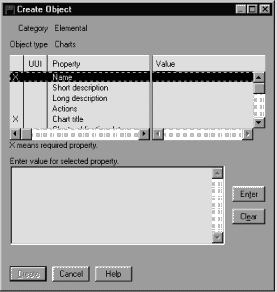Information Catalog Manager Administration Guide
You create objects of various types to represent the actual information
available in your organization. You can create objects by using the
Information Catalog Manager windows or tag language.
Start from the Information Catalog window:
- Right-click the Object types icon in the Information Catalog
Manager Catalog window.
- Click Open as --> Icon list.
- Right-click the icon of the object type for which you want to create an
object.
You cannot create an object by using either the Programs or
Comments icons. You create a Programs object when you
associate a program with an existing object type (see Associating a program with object types). You create a Comments object from an existing
object of another object type (see Associating comments and objects).
- Click Create object.
The Create Object window opens.
- In the Properties/Values list, click a property.
- Type a value for the property in the Enter value for selected
property field.
- Click Enter to move the value to the Value column in
the Properties/Values list.
If you want to erase what you entered in the Enter value for selected
property field, click Clear.
- Click Create when you finish entering values.
To close the window without creating an object, click
Cancel.
You can create many objects at the same time by using the Information
Catalog Manager tag language. You can include the tag language for
creating an object in the same tag language file in which you defined the
object type, after the object type definition. The properties can go in
any order, and you can omit properties for which you do not have a
value.
Enter the following lines in your tag language file, using as many
short_name(value_for_property) lines as necessary to identify all
the object type properties.
ACTION.OBJINST(ADD)
OBJECT.TYPE(short_name_of_object_type)
INSTANCE.short_name(value_for_property)
short_name(value_for_property)
short_name(value_for_property)
After each keyword, type an appropriate value within the parentheses:
- Keyword
- Value
- TYPE
- The short name of the object type for which you are creating an
object.
- short_name
- The short name of the object type property.
For each object, type the short name of each object type property, followed
by a value for the property in parentheses. Figure 4 shows an example of tag language to create an object.
The example uses the object type that is created with the definition in Figure 3.
Figure 4. Creating an object with tag language
COMMENT.--------------------------------------------------------
COMMENT. Creating objects of object type
COMMENT. "Relational tables and views"
COMMENT.---------------------------------------------------------
ACTION.OBJINST(ADD)
OBJECT.TYPE(TABLES)
INSTANCE.NAME(Customer)
SHRTDESC(Customer information table)
LONGDESC(Customer number, name, CelDial rep, customer contact information.)
ACTIONS(Click on 'Start Program...' to invoke Visualizer TableViewer.)
REMARKS(DB2 table) DBNAME(DGWDATA) OWNER(USERID) TABLE(CUSTOMER)
URL(http://$$$@@@/info_cat/db2www/dg_tableviewer.mac/Table_Login?DATABASE=
DGWDATA&TABLE=CUSTOMER&OWNER=USERID)
SOURCE(DB2 SYSTEM CATALOGS)
|
[ Top of Page | Previous Page | Next Page ]