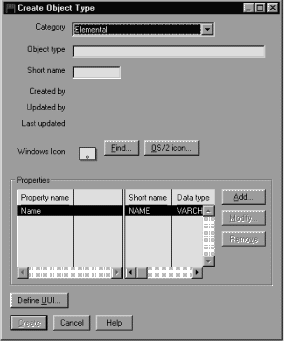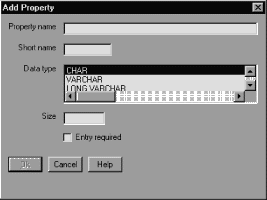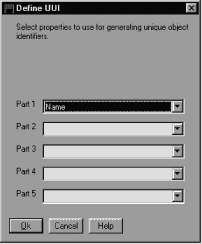Information Catalog Manager Administration Guide
When you create your own object types, start by creating a prototype for
each object type that you need. Then create one or two sample objects
(see Chapter 3, Populating the catalog with information for information about objects). Check how the objects
appear in a Description view, especially the order in which the properties are
listed. Try entering different values for each property to be sure you
have the right data types and sizes. You might want to consult with
your database administrator and some of your users to ensure that the
properties you specify meet your work group's needs.
If you are not satisfied with your prototype, you can easily delete it and
your sample objects and start over. After you create an object type,
the only way to change or delete its properties is to delete the object type
and all objects of that type. You must then create a new
object type with different properties.
Also consider how many object types you will need. The Information
Catalog Manager limits the number of object types that you can create in an
information catalog to 999 999. It limits the number of
objects that you can create for each type to
99 999 999. This limit includes all the object
types that you ever created, even the ones that you deleted.
You can create an object type by using the Information Catalog Manager
windows or tag language.
When you create a new object type in the Information
Catalog Manager, you can associate a unique icon for the object type.
For the Information Catalog Manager for the Web, you should create each new
object type icon using the following requirements:
- Create two .gif files: one file should be sized at 20 by 20
pixels; the second should be sized at 32 x 32 pixels for best visual
display.
- Use the following files names for each .gif file. Make
certain that the file names are in lower case:
Make certain that you place the new .gif files on your Web server
in the \ICONS directory.
Start from the Information Catalog window.
- Right-click the Object types icon.
- Click Open as --> Icon list.
- Right-click the New Object Type icon.
- Click Open.
The Create Object Type window opens.
- Click on the down arrow to display a list of Information Catalog Manager
categories and click one.
- Type a unique external name for the new object type in the Object
type name field.
The rules for object type names are:
- 80 character maximum.
- It must not contain null characters.
- It must not be all blank characters.
- Type a unique short name for the new object type in the Short
name field.
The rules for short names are:
- 8 character (single-byte character set) maximum.
- First character must be uppercase or lowercase English alphabetic,
@, #, or $.
- Subsequent characters must be uppercase or lowercase English alphanumeric,
@, #, $, or _.
- Optional: Identify the object type's icons. The default
Windows icon for the selected category is displayed in the Windows
icon field. To identify a different icon to represent the object
type:
- Click Find to locate a different Windows icon and display it in
the window.
- Define all the properties for the object type (see Defining the object type's properties for detailed information).
- Click on:
- To:
- Add
- Define additional properties
- Modify
- Change a property before you create the object type
- Remove
- Remove a property before you create the object type
Click the property, and then click Remove.
- Click Define UUI to choose up to five properties that
constitute the universal unique identifier (UUI) for the object type (see Defining a universal unique identifier for the object type for detailed information).
- Click Create to save your changes in the database.
Your changes display in the Object Types window, but not in other windows
until you close and re-open them.
To close the window without creating an object type, click
Cancel.
Each object type can have up to 255 properties. The order in which
you define the properties is the order in which the user will see them.
You cannot change or rearrange the properties after you create the object
type.
The Information Catalog Manager defines five properties that are common to
all the Information Catalog Manager object types. These five properties
are summarized in Table 10.
Table 10. Information Catalog Manager object type common properties
| External name of property
| Property short name
| Definition
|
| Object type identifier
| OBJTYPID1
| The Information Catalog Manager generates this value, which uniquely
identifies the object type of an object within the scope of the local
information catalog.
|
| Instance identifier
| INSTIDNT1
| The Information Catalog Manager generates this value, which uniquely
identifies an object within the scope of the local information catalog.
|
| Name
| NAME
| You provide the name of an object. Choose names that users readily
recognize and understand.
|
| Last Changed Date and Time
| UPDATIME1
| The Information Catalog Manager generates this value, indicating the date
and time the object was last changed.
|
| Last Changed By
| UPDATEBY1
| The Information Catalog Manager generates this value, showing the user ID
of the Information Catalog Manager session that last updated the Last Changed
Date and Time property.
|
| Note: |
- If you select the Hide system generated properties
check box in the Information Catalog Manager Settings notebook, you will not
see this property in the description of the object.
|
|
To define additional properties:
- Click Add next to the Properties list. The
Add Property window opens.
Use this window to define properties.
- In the Property name field, type a name for the
property.
The rules for property names are:
- 80 character maximum.
- It must not contain null characters.
- It must not be all blank characters.
- In the Short name field, type a unique property short
name.
The rules for short names are:
- 8 character (SBCS) maximum.
- First character must be uppercase or lowercase English alphabetic,
@, #, or $.
- Subsequent characters must be uppercase or lowercase English alphanumeric,
@, #, $, or _.
- It must not be an SQL reserved word.
- It must be unique; if you type a name that already exists in this
object type, the Information Catalog Manager asks you for another name.
- Choose a data type for the property from the Data type
list:
- CHAR
- Up to 254 characters
- VARCHAR
- Up to 4 000 characters
- LONG VARCHAR
- Up to 32 700 characters
- TIMESTAMP
- Exactly 26 characters, in this format:
yyyy-mm-dd-hh.mm.ss.nnnnnn:
You can have up to 14 LONG VARCHAR properties for an object type.
- Type a size for the property in the Size field. The size
must be within the range for the data type you selected.
- If you want to require entry of this property whenever you create an
object of this type, select Entry required.
- Click OK to return to the Object Types window.
All object types must have at least one property that is part of the
universal unique identifier, or UUI. The UUI is a string of
characters that enables the Information Catalog Manager to tell one object
from another. This requirement enables you to import the contents of
one information catalog into another.
For example, in an information catalog for your manufacturing division, an
object named Product List shows all products that are manufactured by the
division. The sales division's information catalog might also have
has an object named Product List that shows all products sold by the sales
division.
Without a way to uniquely identify these objects, you risk overwriting the
descriptive data when you combine information catalogs.
The Information Catalog Manager prevents overwriting by having you define
the UUI. You do not have to create unique names on your own or know
what every object in another information catalog is called.
You choose up to five properties of an object type and designate them in
whatever order you want. The values for each of these properties, in
the order you give them, become the UUI for any object of that type.
When you import an object into your information catalog, the Information
Catalog Manager compares the values of the UUI properties to see if they match
those of an existing object. If all the UUI properties have the same
value in both objects, the Information Catalog Manager treats the two as the
same object. It updates the values in the existing object's
non-UUI properties. If the UUI properties have different values, the
Information Catalog Manager adds the incoming object to the information
catalog.
If you want to designate a property that you are sure is unique, such as a
purchase requisition number or international standard book number (ISBN), you
do not need to designate all five properties. You can enter the values
for the UUI properties that you do not need with the not-applicable
symbol. Or, when you create an object type, you can give it fewer UUI
properties. (The not-applicable symbol is a hyphen unless you
identified a different symbol when you created the information
catalog.)
For performance reasons, be careful to select UUI properties so
that the total number of characters in their combined values is fewer than
254.
To define the UUI, start from the Define UUI window:
- Select up to five properties as parts of the UUI. The part number
determines the position that the property has in the UUI sequence.
The Information Catalog Manager limits your choice of properties:
- You can choose only required properties.
- You cannot choose properties whose data type is LONG VARCHAR.
- You cannot choose properties whose data type is VARCHAR and whose length
exceeds the 254-byte maximum.
- You cannot use the same property for more than one part.
- You cannot skip parts (for example, you cannot choose only parts 1, 3, and
5).
For each part, choose a property:
- Click the down arrow next to the Part field to see a list of
available properties.
- Click a property.
- When you finish filling in the parts, click OK to accept the
UUI definition and return to the Object Types window.
- Enter the following lines in your tag language file:
ACTION.OBJTYPE(ADD)
OBJECT.TYPE(short_name_of_object_type)
PHYNAME (name_of_table)
CATEGORY(category_of_object_type)
EXTNAME(external_name_of_object_type)
ICWFILE(name_of_Windows_icon_file)
After each keyword, type an appropriate value within the parentheses:
- Keyword
- Value
- TYPE
- The short name of the object type. The rules for short names
are:
- 8 character (SBCS) maximum.
- First character must be uppercase or lowercase English alphabetic,
@, #, or $.
- Subsequent characters must be uppercase or lowercase English alphanumeric,
@, #, $, or _.
- It must be unique to the information catalog.
- PHYNAME
- The name of a DB2 table where the Information Catalog Manager stores
objects of this type.
If your DB2 tables follow naming conventions, you can use PHYNAME to give
the underlying tables in your information catalog a different name from the
object type name.
If you do not specify this property, the Information Catalog Manager uses
the short name you gave as TYPE.
You can add PHYNAME only if you use a tag language file to create the
object type. You cannot add it through the user interface.
- CATEGORY
- The category: GROUPING, ELEMENTAL, CONTACT, DICTIONARY, or
SUPPORT.
- EXTNAME
- The external name of the object type. The rules for external names
are:
- 80 character maximum.
- It must not contain null characters.
- It must not be all blank characters.
- ICWFILE
- The name of the Windows icon file, including its extension. You
give the drive and path information where the icon file exists as part of the
IMPORT command when you import your tag language file.
- Type lines for each property you want to give your object type:
:PROPERTY.SHRTNAME(short_name) DT(data_type) DL(size)
UUISEQ(position_in_UUI) NULLS(y_or_n) EXTNAME(property_name)
- Keyword
- Value
- SHRTNAME
- The property short name. The rules for property short names
are:
- 8 character (SBCS) maximum.
- First character must be uppercase or lowercase English alphabetic,
@, #, or $.
- Subsequent characters must be uppercase or lowercase English alphanumeric,
@, #, $, or _.
- It must not be an SQL reserved word.
- It must be unique; if you type a name that already exists in this
object type, the Information Catalog Manager asks you for another name.
- DT
- The data type: C, V, L, or
T.
- C (CHAR)
- Up to 254 characters
- V (VARCHAR)
- Up to 4 000 characters
- L (LONG VARCHAR)
- Up to 32 700 characters
- T (TIMESTAMP)
- 26 characters, in this format:
yyyy-mm-dd-hh.mm.ss.nnnnnn
- DL
- The size for the property.
- UUISEQ
- The position this property has in the UUI: 1,
2, 3, 4, or 5. Include this
keyword only if you want the property to be part of the UUI.
- NULLS
- Entry required?
- N
- Entry is required
- Y
- Entry is not required
- EXTNAME
- The property name. The rules for property names are:
- 80 character maximum.
- It must not contain null characters.
- It must not be all blank characters.
If you want to make the NAME property part of the UUI for this object type,
you can use only the keywords SHRTNAME and UUISEQ for the property. The
Information Catalog Manager defines values for other keywords, so you do not
specify them or their values here.
After you add all properties for your object type, the tag language file
looks like Figure 3. Figure 3 shows an abbreviated version of the
"Relational tables and views" object type, which is one of the predefined
object types that are provided with the Information Catalog Manager.
The complete object type definition is available in the \SQLLIB\DGWIN\TYPES
directory located on the drive where the DB2 Universal Database is
installed.
Figure 3. Sample tag language file for an object type
COMMENT.------------------------------------------------------------
COMMENT.Generating the report object definitions.
COMMENT.------------------------------------------------------------
ACTION.OBJTYPE(MERGE)
OBJECT.TYPE(REPORT) CATEGORY(ELEMENTAL) PHYNAME(REPORTS)
EXTNAME(Text based reports) ICWFILE(flgnyrep.ico)
PROPERTY. SHRTNAME(NAME) UUISEQ(0)
PROPERTY. SHRTNAME(SHRTDESC) DT(V) DL(250) UUISEQ(0) NULLS(Y)
EXTNAME(Short description)
PROPERTY. SHRTNAME(LONGDESC) DT(L) DL(32700) UUISEQ(0) NULLS(Y)
EXTNAME(Long description)
PROPERTY. SHRTNAME(ACTIONS) DT(V) DL(254) UUISEQ(0) NULLS(Y)
EXTNAME(Actions)
PROPERTY. SHRTNAME(TITLE) DT(V) DL(254) UUISEQ(0) NULLS(N)
EXTNAME(Report title)
PROPERTY. SHRTNAME(RPRTDATE) DT(C) DL(26) UUISEQ(0) NULLS(Y)
EXTNAME(Report publication date)
PROPERTY. SHRTNAME(RPRTFRMT) DT(V) DL(80) UUISEQ(0) NULLS(Y)
EXTNAME(Report presentation format)
PROPERTY. SHRTNAME(DBPRESNT) DT(V) DL(254) UUISEQ(0) NULLS(Y)
EXTNAME(Report presentation requirements)
PROPERTY. SHRTNAME(OWNER) DT(V) DL(80) UUISEQ(0) NULLS(Y)
EXTNAME(Report owner)
PROPERTY. SHRTNAME(FILENAME) DT(V) DL(254) UUISEQ(1) NULLS(N)
EXTNAME(Report filename)
PROPERTY. SHRTNAME(TYPE) DT(V) DL(80) UUISEQ(2) NULLS(N)
EXTNAME(Report class or type)
PROPERTY. SHRTNAME(URL) DT(V) DL(254) UUISEQ(0) NULLS(Y)
EXTNAME(URL to access data)
|
[ Top of Page | Previous Page | Next Page ]