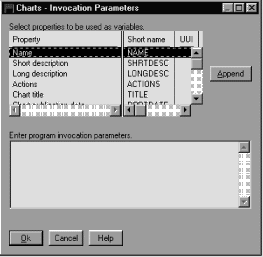Information Catalog Manager Administration Guide
The Information Catalog Manager makes it easy to start a program that can
retrieve the actual data that an object describes. For example, you
might have objects that describe graphic charts. You can set up a
graphic program, such as CorelDRAW!, so that you can retrieve the actual
charts for editing, copying, or printing.
The Information Catalog Manager for Windows can start any program that runs
on the Windows system that you are using, or that you can start from an MS-DOS
command prompt.
A single object type can start more than one program (for example, the
object type Spreadsheet can have both Lotus 1-2-3 and Microsoft Excel
associated with it).
To enable an object to start a program, you create an association between a
Programs object and any object type that is not categorized as Program.
You can create a Programs object by using the Information Catalog
Manager windows or tag language.
- Right-click the Object types icon in the Information Catalog
window.
- Click Open as --> Icon list.
- Right-click the icon of the object type for which you want the program to
start.
- Click Associate programs.
The Programs window displays a list of programs currently associated with
the selected object type.
- Click Add.
The Add Program window opens.
- From the Properties/Values list, click a property.
- In the Enter value for selected property field, type a value
for the property.
For more specific information about entering these values, see Supplying values for required Programs object properties.
- Click Enter to move the value to the Value column in
the Properties/Values list.
If you want to erase what you entered in the Enter value for selected
property field, click Clear.
- Click Parameters to specify the properties whose values you
want to use as program parameters. The Invocation Parameters window
opens.
- Click Add.
To close the window without adding a program, click
Cancel.
Programs objects have several required properties that allow you to
differentiate among Programs objects when you want the same program to handle
more than one object type. These properties are described in Table 11.
Table 11. Entering values for required properties when associating a program with an object type
| Property
| Example
| Description
|
| Name
| View home page with Netscape Navigator
| This value is displayed in the Select one or more programs to
start list box when a user chooses to start a program from an
object. When you are associating one program with several object types,
you can enter the same value for the Name property on each.
|
| Class
| Browser
| You can enter any values for these properties that help you classify and
identify the Programs object. You can enter the not-applicable symbol
if you do not have a value for a property. (The not-applicable symbol
is a hyphen unless you identified a different symbol when you created the
information catalog.)
|
| Qualifier 1
| Navigator
|
| Qualifier 2
| Windows NT
|
| Qualifier 3
| 3.0
|
| Identifier
| start netscape.exe
|
| Note: |
- The combination of the Class, Qualifiers 1, 2, and 3, and the Identifier
properties must be unique across for all program objects in the information
catalog. Each instance of an object type must be different.
|
|
For the property that is called Start by invoking, enter the file name of
the program and the recommended starting parameters. For Windows NT,
Windows 95, and Windows 98, the recommended starting parameter is START
filename.exe. The PATH statement must contain the directory where the program is
located.
If the file name of the program is in high-performance file system (HPFS)
format and contains blanks, surround the path and file name of the program
with two sets of quotation marks, as in this example:
""D:\PROGPATH\My Program.EXE""
If the program name contains blanks, you cannot specify any other start
options for the Start by invoking property. Instead, enter the options
in the Parameters property. Do not change the value of the HANDLES property.
Enter the following lines in your tag language file:
ACTION.OBJINST(ADD)
OBJECT.TYPE(PROGRAMS)
INSTANCE.NAME(name_of_program)
UUICLASS(class_of_program)
UUIQUAL1(identifier)
UUIQUAL2(identifier)
UUIQUAL3(identifier)
UUIDENT(identifier)
HANDLES(short_name_of_object_type)
STARTCMD(command_to_start_program)
PARMLIST(list_of_program_parameters)
SHRTDESC(description_of_program)
After each keyword, type an appropriate value within the parentheses:
- Keyword
- Value
- NAME
- The external name (up to 80 characters) of the program.
- UUICLASS
- A classifying property, such as Spreadsheet.
- UUIQUAL1, 2, 3
- Additional identifying properties.
- UUIDENT
- Additional identifying property.
- HANDLES
- The short name of the object type that this Programs object
handles. This property is required.
- STARTCMD
- The command that is required to start the program. This property is
required. You do not need to start the command processor
(command.exe) as part of the value of the STARTCMD keyword.
- PARMLIST
- The parameters you want to start the program with.
- SHRTDESC
- A short description of the program.
Figure 10 shows an example of tag language that sets up a program to
handle spreadsheet objects. The example assumes that you have the
object type SPRDSHET in your information catalog.
Figure 10. Setting up a program to handle spreadsheet objects
ACTION.OBJINST(ADD)
OBJECT.TYPE(PROGRAMS)
INSTANCE.NAME(Lotus 1-2-3 for Windows)
UUICLASS(SPRDSHET)
UUIQUAL1(Lotus 1-2-3)
UUIQUAL2(Windows)
UUIDENT(123w.exe)
HANDLES(SPRDSHET)
STARTCMD(start /f /win 123w.exe)
PARMLIST(%LISTSRCE%)
SHRTDESC(Lotus 1-2-3 for Windows)
|
You can create a program association that is based on values of an existing
association:
- Right-click the Object types icon in the Information Catalog
window.
- Click Open as --> Icon list.
- Click the icon of the object type from which you want to copy the program
association.
- Click Associate programs.
The Programs window displays a list of programs currently associated with
the selected object type.
- Select the program you want to copy.
- Click Copy.
The Copy Program window opens.
- From the Properties/Values list, click a property.
- In the Enter value for selected property field, edit the value
for the property.
If you want to erase the existing value in the Enter value for
selected property field, click Clear.
- Click Enter to move the changed value to the Value
column in the Properties/Values list.
- Click Parameters to update the list of properties whose values
you want to use as program parameters.
- Click Copy.
To close the window without copying the Programs object, click
Cancel.
You can change values for an existing association between a program and
objects of a specified object type by using the Information Catalog Manager
windows or tag language.
- Right-click Object types icon in the Information Catalog
window.
- Click the Open as --> Icon list.
- Right-click the icon of the object type for which you want to update the
program association.
- Click Associate programs.
The Programs window displays a list of programs currently associated with
the selected object type.
- Click the program you want to update.
- Click Update.
The Update Program window opens.
- From the Properties/Values list, click a property.
- In the Enter value for selected property field, edit the value
for the property.
If you want to erase the existing value in the Enter value for
selected property field, click Clear.
- Click Enter to move the changed value to the Value
column in the Properties/Values list.
- Click Parameters to update the list of properties whose values
you want to use as program parameters.
- Click Update when you finish changing values.
To close the window without updating the Programs object, click
Cancel.
You can update programs that handle objects by using the Information
Catalog Manager tag language. You do this the same way you update other
objects with tag language. See Updating an object for information.
You can delete the association between a program and objects of a
specified object type by using the Information Catalog Manager windows or tag
language.
- Right-click the Object types icon in the Information Catalog
window.
- Click Open as --> Icon list.
- Right-click the icon of the object type for which you want to delete the
program association.
- Click Associate programs.
The Programs window displays a list of programs currently associated with
the selected object type.
- From the list, click the program you want to delete.
- Click Delete.
To delete the association between a Programs object and an object type by
using tag language, delete the Programs object that handles the particular
object type:
- Enter the following lines in your tag language file:
ACTION.OBJINST(DELETE)
OBJECT.TYPE(PROGRAMS)
- Enter the following lines, filling in the UUI properties and property
values of the object you want to delete:
INSTANCE.SOURCEKEY(UUICLASS(class_of_program)
UUIQUAL1(identifier)
UUIQUAL2(identifier)
UUIQUAL3(identifier))
Enter only UUI properties for which you have existing values in the
information catalog. Completely enclose in parentheses all the
properties and values after the SOURCEKEY keyword.
[ Top of Page | Previous Page | Next Page ]