Procedure
Step | Action |
|---|---|
| 1 | Log in and navigate to the Administration panel. For detailed steps, see the procedure document: Accessing the Administration Panel. |
| 2 | From the navigation pane, click User Accounts.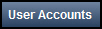 |
| 3 | Click the arrow next to the appropriate active user account
and select Reset Password.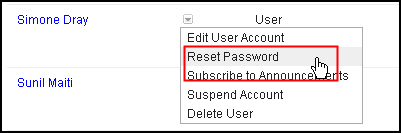 |
| 4 | Enter the password in the New Password and Confirm
Password fields and click OK.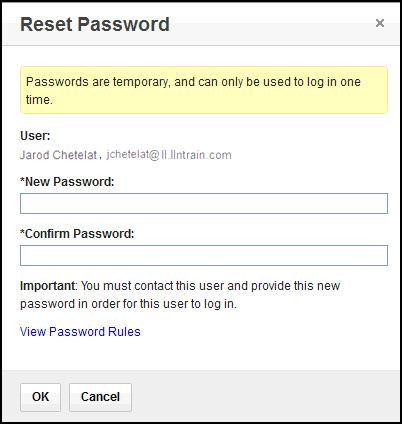 |
| 5 | Important: The user is not automatically notified
that the password has been reset. You must send the user the temporary
password you just created. The next time the user logs in, they must use the temporary password. They will then be prompted to change their password. |