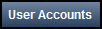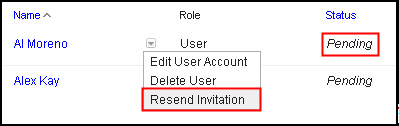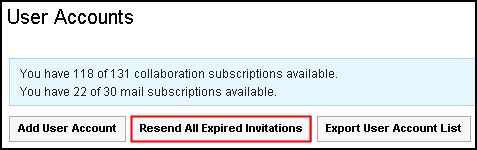In this exercise you will learn how to resend pending and
expired invitations.
Overview
Once a user has been
added, their invitation has pending status. Pending invitations are
invitations that have not yet been used to register with the service
and have not yet expired. A pending invitation will expire after approximately
28 days.
Once a pending invitation has expired, it cannot be used
to register with the service until the administrator or user account
assistant resends the expired invitation. An administrator or user
account assistant can resend expired invitation e-mails to all pending
user accounts or to individual accounts.
Administrators can
resend invitations for pending accounts by clicking on the arrow next
to a user's name and selecting Resend Invitation.
If the invitation e-mail has expired, administrators can click to resend the expired invitations.
Objectives
After completing this exercise, you should be able
to:- Resend a pending invitation.
- Resend an expired invitation.
Glossary
| Term |
Definition |
|---|
| Expired invitation |
An expired invitation is more than 28 days old. It cannot
be used to complete the registration process. An invitation needs
to be resent by an Administrator or Administrator Assistant. |
| Pending invitation |
A pending invitation is less than 28 days old. A user can
still follow the instructions in a pending invitation to register
for SmartCloud for Social Business. |