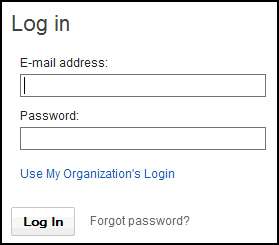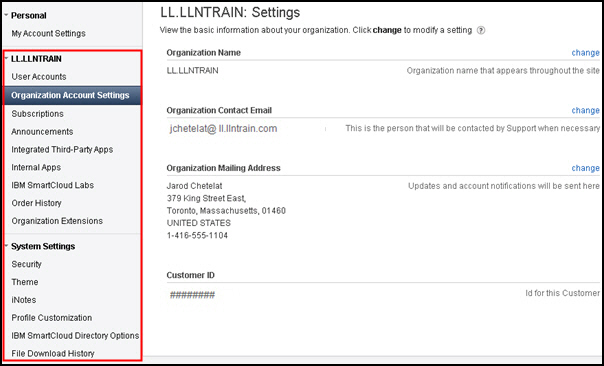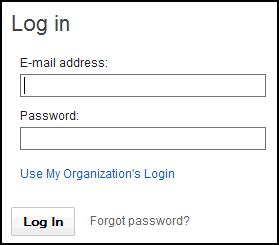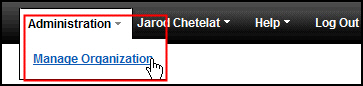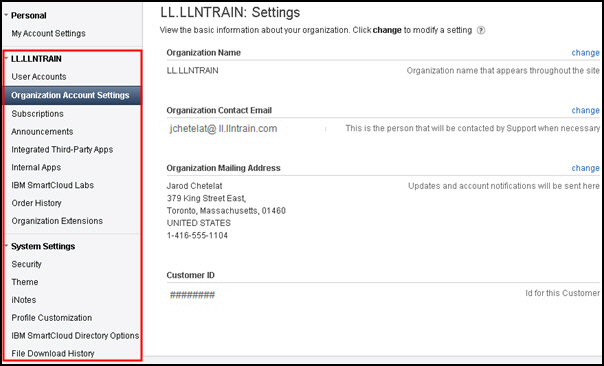In this procedure, you will learn how to access the SmartCloud
for Social Business Administrator panel as either an administrator
or an administrator who is also a user.
Overview
There are four types of SmartCloud
for Social Business roles: Administrators, Administrator Assistants,
AppDevelopers and Users.
Only users with the Administrator role
can access the SmartCloud for Social Business administration panel.
Users with the Administrator role may also have the User role assigned
to them, which gives that user access to the services for which they
have a subscription.
The steps for accessing the Administration
panel differ based on which roles you have been assigned.
Note: The
Administrator Assistant role gives a user access to User Accounts
page, from which the Administrator Assistant can resend expired account
invitations, reset passwords, or subscribe a user to announcements,
but does not give that user access to the SmartCloud for Social Business
administration panel.
Objectives
After completing this exercise, you should be able
to:- Log in to SmartCloud for Social Business as an administrator.
- Log in to SmartCloud for Social Business as an administrator
who is also a user.
Glossary
| Term |
Definition |
|---|
| Administrator |
An administrator has access to the SmartCloud for Social
Business administration panel to manage users, templates, and other
aspects of the company account. |
| SmartCloud for Social Business user |
A SmartCloud for Social Business user can access the mail
and calendaring features of SmartCloud for Social Business. |