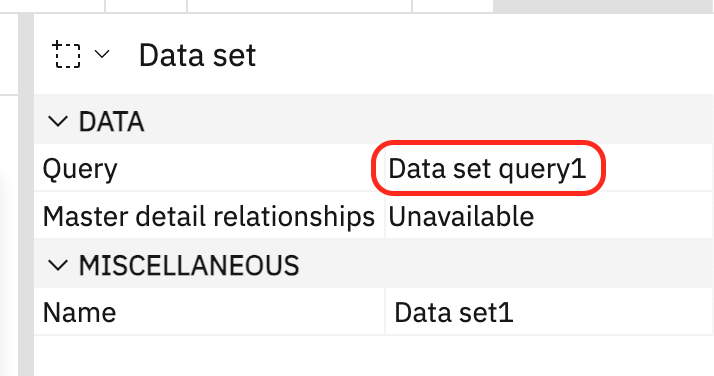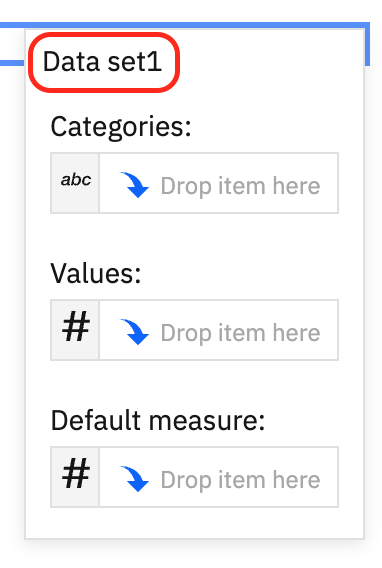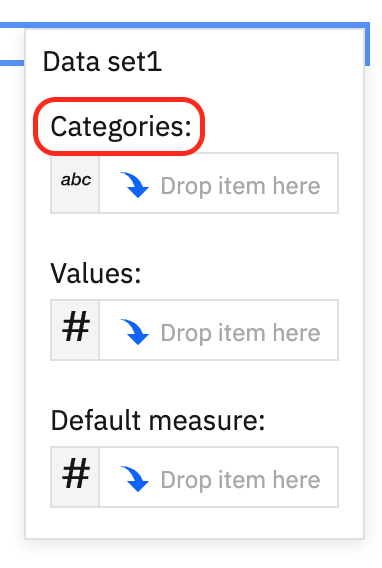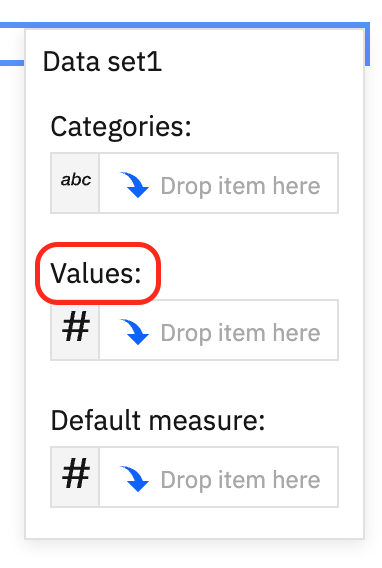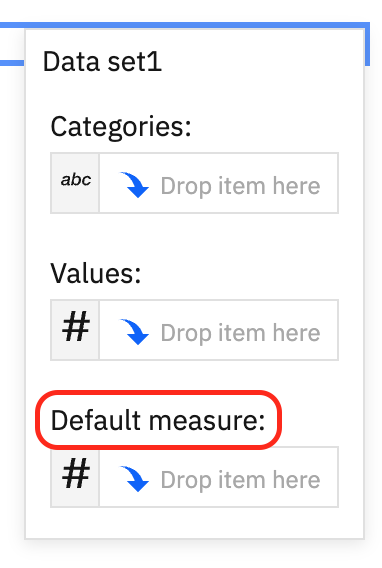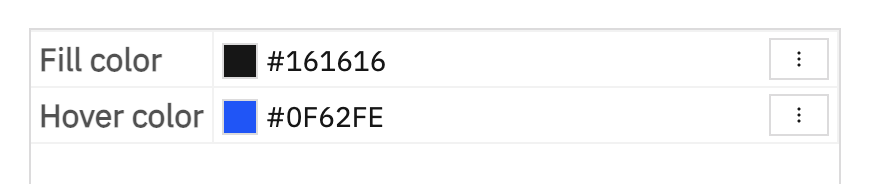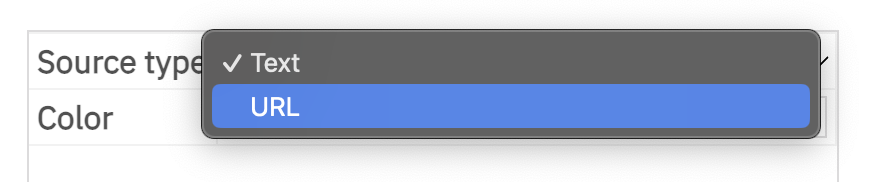Type Definitions
DataSetDropZoneLabel
The string labels used in the data set drop zone.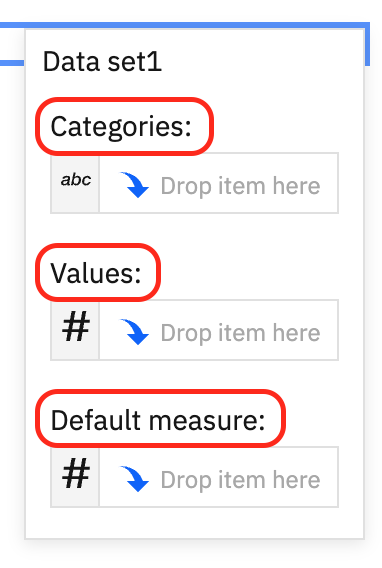
- Object
| Name | Type | Attributes | Description |
|---|---|---|---|
categories | String | <optional> | The categories label. |
values | String | <optional> | The values label. |
defaultMeasure | String | <optional> | The default measure label. |
DataSetDropZoneVisibility
The visibility of drop zones
- Object
| Name | Type | Attributes | Description |
|---|---|---|---|
categories | Boolean | <optional> | If false, the categories drop zone will not be displayed. |
values | Boolean | <optional> | If false, the values drop zone will not be displayed. |
defaultMeasure | Boolean | <optional> | If false, the defaultMeasure drop zone will not be displayed. |
DataSetLimits
- Object
| Name | Type | Attributes | Description |
|---|---|---|---|
min | Integer | <optional> | The minimum number of data sets allowed. |
max | Integer | <optional> | The maximum number of data sets allowed. |
In the simplest case, setting the "dataSets.limits.max = 0" will prevent the data set popup and the "Add data set" toolbar button from being displayed: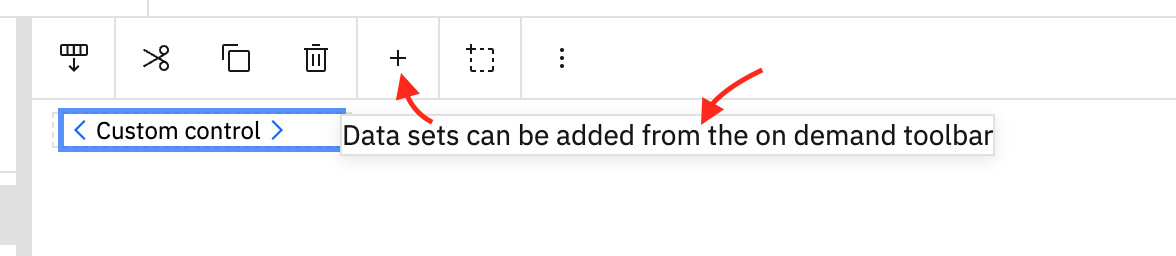
dataSets =
{
limits:
{
max: 0
}
};Force at least 1 dataset and a maximum of 2:
dataSets =
{
limits:
{
min: 1,
max: 2
}
};DataSetStrings
The strings used for data sets. The categories, values, and defaultMeasure members are used for all drop zones unless overriden by dropZoneLabels.
- Object
| Name | Type | Attributes | Description |
|---|---|---|---|
queryBaseName | String | <optional> | The base name used when creating a new query. |
dataSetBaseName | String | <optional> | The base name used when creating a new data set. |
categories | String | <optional> | The categories label. |
values | String | <optional> | The values label. |
defaultMeasure | String | <optional> | The default measure label. |
Override the base names used when creating a new query and data set:
dataSets =
{
strings:
{
queryBaseName: "MyQueryBaseName",
dataSetBaseName: "MyDataSetBaseName"
}
};Override all data set drop zone labels:
dataSets =
{
strings:
{
categories: "My category label",
values: "My values label",
defaultMeasure: "My default measure label"
}
};TopLevelProperty
See the Top level properties tutorial for more details.
- Object
| Name | Type | Attributes | Description |
|---|---|---|---|
required | Boolean | <optional> | If the |
type | "string" | | <optional> | The property data type. |
tooltip | String | <optional> | The tooltip. |
placeholder | String | <optional> | The placeholder text. If the |
pattern | String | <optional> | A regular expression used to validate the INPUT element. If the |
min | Number | <optional> | If the |
max | Number | <optional> | If the |
step | Number | <optional> | If the |
control | "dropDownList" | <optional> | Currently, only |
values | Array.<String> | <optional> | See |