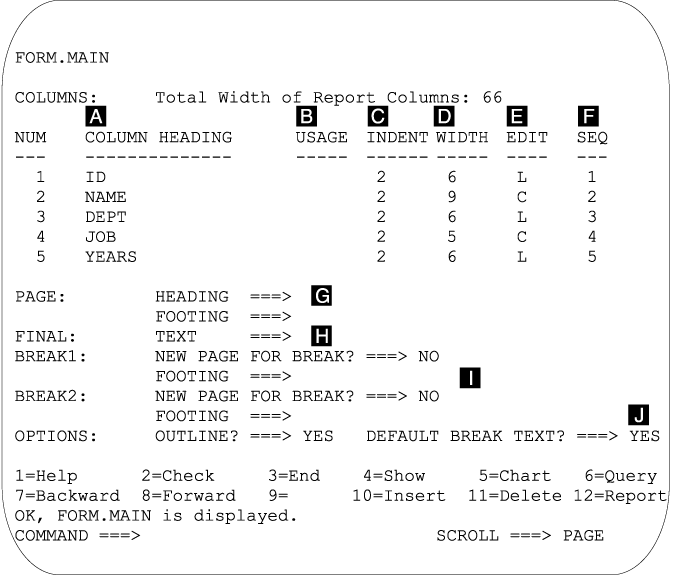
Use FORM.MAIN to make simple changes to a report or chart. Other panels (see Table 7, below) work with FORM.MAIN to modify the appearance of reports or charts.
| Form Name | Function | See page |
|---|---|---|
| FORM.MAIN | Basic format of a report or chart | FORM.MAIN |
| FORM.BREAKn (n = 1 to 6) | Text before and after breaks in a report | FORM.BREAKn |
| FORM.CALC | Expressions for calculations in a report | FORM.CALC |
| FORM.COLUMNS | Use of columns in a report or chart | FORM.COLUMNS |
| FORM.CONDITIONS | Expressions for conditional formatting | FORM.CONDITIONS |
| FORM.DETAIL | Text included with column values or headings of a report | FORM.DETAIL |
| FORM.FINAL | Content and placement of final text in a report | FORM.FINAL |
| FORM.OPTIONS | Miscellaneous adjustments to a report | FORM.OPTIONS |
| FORM.PAGE | Content and placement of page headings and footings in a report or chart | FORM.PAGE |
Everything entered on FORM.MAIN is automatically reflected in a corresponding entry area on one of the other form panels. However, not all of the entry areas on the other panels are reflected on FORM.MAIN.
There are two areas on the FORM.MAIN and FORM.COLUMNS panels that are not entry areas. The Total Width of Report Columns and NUM areas are described under Nonentry Areas.
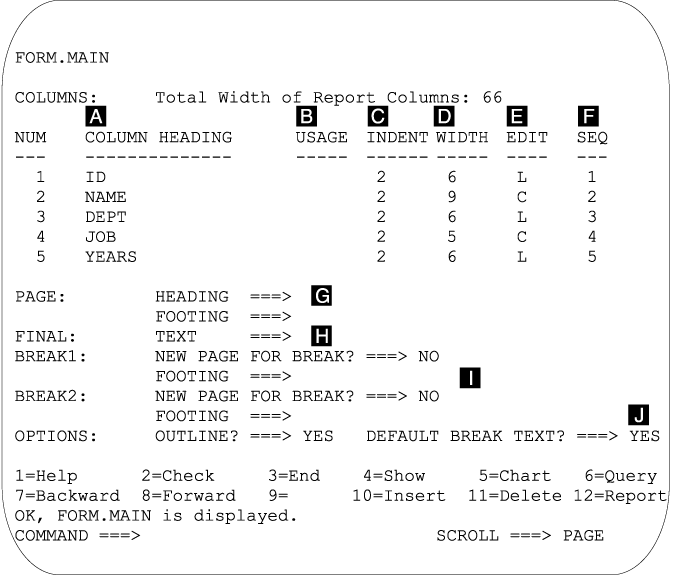
Entry areas A through F correspond to identical entry areas on the FORM.COLUMNS panel. If all the columns in the form are not visible on the FORM.MAIN panel, you can scroll forward and backward to see them.
With these entry areas you can:
Reports: The order of columns in the form is determined by the way they are specified in the query. Change the order of columns in the report by using the automatic reorder option or by changing the sequence (SEQ) column ( F ) on the FORM.MAIN panel. For a description of the automatic reordering option, see page***.
Charts: Of these six entry areas, COLUMN HEADING, USAGE, WIDTH, and EDIT apply to charts. The codes that appear in the USAGE entry area affect processing. For more information, see FORM.COLUMNS; Usage Codes; and Edit Codes.
Entry areas G through J have corresponding form panels. The page number on which these corresponding form panels are described follows the entry area name.
Charts: Whatever appears in the PAGE entry area for a report heading also appears on a chart as the heading. Footing text cannot be specified for a chart.
For reports with breaks, use the DEFAULT BREAK TEXT option to determine whether to generate default break footing text to mark the BREAK aggregation line. When you do not enter any break footing text, YES displays a default break footing of asterisks.
This entry area corresponds to two entry areas on the FORM.OPTIONS panel.