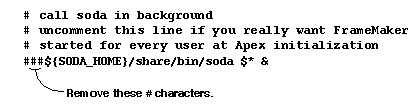
This chapter details how to install Apex and Summit layered products.
The following topics are covered in this section:
Before starting the installation, you need:
For rational_dir, supply a pathname such as: /vendor/rational. The rational_dir directory needs to be visible to all Apex users across the NFS file system for multiple-server network access.
 Caution: Do not change the default tape drive unless you are sure it is incorrect.
Caution: Do not change the default tape drive unless you are sure it is incorrect.
% vi /vendor/rational/config/license.dat.
If the license manager is not running, or if it is not installed correctly, post_install will display an error message. If necessary, check that your license file is correct and restart the daemons. If post_install still does not work, contact Rational Customer Support.
The post_install script will perform step 7. It prompts you, asking if you want it to do this.
If you want this layered product started by Apex/Summit automatically, answer "yes" when asked to update the Apex or Summit startup file.
This allows Apex/Summit and layered product users to reference rational_dir/product, thereby minimizing the impact of new layered product installations on their personal startup files.
If the symbolic link rational_dir/product already exists and is pointing to a previous release of the layered product, switch it to point to the new release when you are ready to make the new release the default release for your user community:
Now users will get the new release of this layered product the next time they start Apex.
The following products are covered in the remainder of this chapter.
 Caution: Apex Native must be installed for these layered products to work.
Caution: Apex Native must be installed for these layered products to work.
The Ada Analyzer defines four separately installable components:
To use the Ada Analyzer and Ada Repair with Rational Apex, users can do some optional setup for themselves by following the instructions in Chapter 1 of the Ada Analyzer User's Guide. Customizers may choose to copy, move, or rename customizations from previous releases for the new release. All Ada Analyzer users should logout of existing Apex sessions and login to new sessions before using the newly installed Ada Analyzer Release.
The licenses needed for the Ada Analyzer are:
|
Ada Analyzer
|
ada_analyzer
|
|
Ada Repair
|
ada_repair
|
AXI (Ada/X Interface) comes with a separate installation guide. Here is a complete list of the AXI licenses:
|
AXI/Ada 83 for host
|
axi.host
|
|
AXI/Ada 95 for host
|
axi.ada95.host
|
The license needed to run SoDA is:
|
SoDA
|
soda
|
During installation, you will have the option of choosing which SoDA components to load. These components are described below.
There are four components that are required for all installations; you must load them:
The SoDA installation process is not optimized for heterogeneous networks (more than one UNIX platform). If you need to install more than one version of SoDA, please contact Rational Technical Support.
There are additional components that you may need to load, depending on the needs of your project:
If you have Rational Apex installed, you will be prompted during installation to provide a control type for use during checkin of a FrameMaker+SGML file. Here are the two options for SoDA control:
You can specify the way in which versions of controlled documents are stored in the CMVC database. The two choices are:
However, CMVC does not store versions of binary files efficiently. Each version is stored as a full copy of the current binary file. Over time, as many new versions are checked in, the CMVC database will grow very large even if each version contains only minor changes.
However, CMVC stores versions of ASCII text files efficiently. Only one version is stored as a full copy of the original file. All other versions are stored as differentials. Over time, as many new versions are checked in, the CMVC database does not grow too large if most versions contain only minor changes.
Because MIF files are often quite large, calculating the differences between versions can take some time, thereby slowing the checkin.
For example, a 10 KB document is controlled in binary format, and its initial version takes up 10 KB in the CMVC database.
The document is checked out, additions are made to it, and its size is now 15 KB. The document is checked in, and its two versions take up 25 KB (10 KB + 15 KB) in the CMVC database.
The document is checked out again, minor changes are made to it, and its size remains 15 KB. It is checked in again, and its three versions take up 40 KB (25 KB + 15 KB) in the CMVC database.
The same 10 KB document is controlled in MIF, and its initial version takes up 30 KB in the CMVC database. (For this document, the MIF was three times larger than the equivalent binary format. Your mileage may vary.)
The document is checked out, additions are made to it, and its size (in binary format) is now 15 KB. The document is checked in, and its two versions take up 36 KB (30 KB + 6 KB in differences) in the CMVC database.
The document is checked out again, minor changes are made to it, and its size (in binary format) remains 15 KB. It is checked in again, and its three versions take up 37 KB (36 KB + 1 KB in differences) in the CMVC database.
When documents are controlled and checked in, their UNIX file permissions are set to be read-only (r--r--r--). However, there is no easy way to tell if a document is read-only from within FrameMaker+SGML.
You can tell SoDA to lock documents when they are checked in and unlock them when they are checked out. When a document is locked (in FrameMaker+SGML View Only format), it is apparent in FrameMaker+SGML that the document is not editable-you cannot select text or type in the document until it is checked out and unlocked.
During installation you may be asked if you want to use SoDA with Rational Rose. If you answer yes, you must also provide the location of your Rose installation. The install process will automatically configure SoDA to use the version of Rational Rose you have specified.
If you are installing SoDA with Rational Apex, and if you would like apexinit to automatically start SoDA for all Apex users, use your preferred text editor to adjust the soda.start script as shown below:
% cd rational_dir/releases/soda.I.J.K/share/bin
% vi + soda.start
Normally, it is better not to make this adjustment unless all Apex users will also be regular SoDA users. Usually, only some Apex users are regular SoDA users.
Sometimes it is necessary to reconfigure SoDA after installation, for example to specify a new Rose or Apex installation, or to change a configuration option. The SoDA configuration described in this chapter is performed by the post_install utility, described under "Installation Steps". Use this utility to reconfigure SoDA.
Licensing may also be reconfigured after install by using the get_license_info script, also described under "Installation Steps".
Once you have completed the SoDA installation, you may start SoDA by running the soda command. For further information, see the instructions for SoDA users in Chapter 1, "Getting Started," of Using SoDA 3.0.
No additional setup is required for Embedded users once installation is complete.
Here is an example list of Embedded licenses for each version of the product:
No additional setup is required for TestMate users once installation is complete.
Here is a complete list of the TestMate licenses:
The licenses needed to run Rose/Ada and Rose Developer for Apex are:
|
Rose Modeling
|
rose.modeler.unix
|
|
Rose C/C++ RTE
|
rose.cpp.unix
|
|
Rose Ada RTE
|
rose.ada.unix
|
|
Rose Corba
|
rose.corba.unix
|
|
Rose Java
|
rose.java.unix
|
|
Rose Developer, Solaris
|
rose.cpp.sun4
|
|
Rose Developer, HP-UX
|
rose.cpp.hppa
|
|
Rose Developer, Digital
|
rose.cpp.alpha
|
|
Rose Developer, AIX
|
rose.cpp.rs6k
|
|
Rose Developer, any O/S
|
rose.cpp.any
|