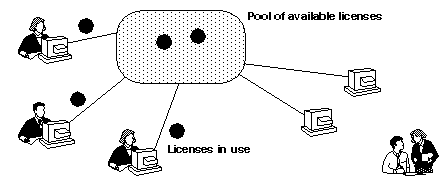
The following topics are covered in this section:
When you buy Apex or Summit, you purchase some number of floating licenses. Floating licenses allow anyone on your network to use Apex or Summit as long as a license is available. Thus, the number of licenses that you purchase determines the maximum number of users who can use Apex or Summit simultaneously.
For example, if you purchased five Apex licenses and three users are currently using Apex, then two more users can use Apex.
Licenses are controlled by a license manager (FLEXlm software delivered as part of Apex) that runs on a license server (one of your workstations). The license manager monitors license access, simultaneous usage, idle time, and so on.
When you start Apex or Summit, you are initially unlicensed. If a license is available, the license manager gives you a license and you retain it as long as you keep using Apex or Summit. When you exit, your license is returned to the license manager and becomes available for another user.
If no license is available, you are unable to use Apex or Summit until a license is returned by another user.
Apex uses the Flexible License Manager, FLEXlm, from Globetrotter Software, Inc. Apex and Summit require FLEXlm . The license manager includes the following components:
The rational daemon is used for all of Rational's licensed products. If you have other products from other vendors that also use FLEXlm, they will include their own vendor daemons.
The same license daemon is used by all licensed products from all vendors that use FLEXlm. The lmgrd daemon does not process requests on its own, but forwards requests to the appropriate vendor daemon.
Once the daemons and license file are in place, all that remains is to start the license daemon, which in turn will start the vendor daemons, each time the license server boots. The license daemon can be conveniently started from:
|
Digital Unix:
|
/sbin/init.d/SlmRational.sh
|
|---|---|
|
HP-UX:
|
/sbin/init.d/SlmRational.sh
|
|
IRIX:
|
/etc/init.d/SlmRational.sh
|
|
AIX:
|
/etc/inittab
|
|
Solaris:
|
/etc/rc2.d/SlmRational.sh
|
Apex provides installation scripts to guide you through this setup. They are described in "Installation Quick Start."
To verify that your license manager is operational, you can enter these commands on your license server to see if its daemons are running:
% ps axww | grep -v grep | egrep "lmgrd|rational"
Their output should include lines similar to the following (your pathnames will vary):
1719-S 0:00/vendor/rational/apex/base/cots/flexlm.6.0i/platform/lmgrd
-c /vendor/rational/config/license.dat
10424 - S 0:13 rational -T garcon 4
-c /vendor/rational/config/license.dat
The license manager supports several system-administration commands.
For more information on these commands, you can view the FLEXlm on-line documentation from any Apex window by selecting the Help:Manuals:Other Manuals:FLEXlm End-User Manual menu.These commands are documented in the "License Administration Tools" chapter.
The default Rational license file is rational_dir/config/license.dat. As you install Rational products, you can merge the Rational license data into another license file that you have already set up for another product.
When users start Apex or Summit, apexinit and summitinit automatically define the environment variable LM_LICENSE_FILE for them. FLEXlm uses this variable to locate the license file.
The license file is a text file that you can edit with any text editor. Your license file will contain lines similar to:
SERVER garcon 1874350 1706
DAEMON rational /vendor/rational/base/cots/flexlm.6.0i/platform
FEATURE env_base.sun4 rational 3.2 1-jan-00 6 x5B0AFAAC15C896694511 ""
FEATURE summit_cm.sun4 rational 3.2 1-jan-00 6 0B6A4AECE9F92961F6D0 ""
FEATURE ada.sun4 rational 3.2 1-jan-00 6 DB0ADADC11ABCC8BF7EF ""
In general, one or three server lines are followed by one or more vendor daemon lines, which are followed by one or more feature or increment lines. Each server line contains, in order, the:
Each vendor daemon line contains, in order, the:
Each feature and increment line contains, in order, the:
Normally, you will not use the any keys. If you are unsure, please contact your Rational account representative. You must be contractually authorize to use any keys.
The tokens on each line can be separated by any amount of white space (spaces or tabs). You can edit only four kinds of tokens in the license file:
All other tokens are included as input to the encryption algorithm that produces the encryption codes on the FEATURE lines.
You can customize license access by:
An options file allows you to:
For Apex, lines in the options file have this format:
GROUP name list_of_users
RESERVE number apex {USER | HOST | DISPLAY | GROUP} name
INCLUDE apex {USER | HOST | DISPLAY | GROUP} name
EXCLUDE apex {USER | HOST | DISPLAY | GROUP} name
The following table shows several examples:
Even if you already have existing Rational licenses, you will need new license codes to move to the current version from versions earlier than Apex 2.2.2.
If you are installing Rational Apex for the first time, or are adding licenses, contact Rational to obtain the encryption code for your Apex installation.
Please be prepared to supply the host name and ID number of your Apex license server, the number of licensed users, and the licensing version of your Apex release. The get_license_info installation script will help you gather them. The information gathered is put in the LICENSE_INFORMATION file.
Rational Software Corporation will provide your encryption code and its expiration date. The code will be a 20-digit hexadecimal string--for example: 4B868981DB6D7295573E. The date will be in a dd-mmm-yyyy format--for example: 31-dec-2001. The day can be expressed as one or two digits and the year can be expressed as two or four digits--for example: 01-jan-98 or 1-jan-1998. If you express the year as two digits (yy) instead of four digits (yyyy), it is interpreted as 19yy. If your encryption code never expires, the year (yy) in your expiration date will be 00.
Copyright © 1993-1999, Rational Software Corporation. All rights reserved.