Procedure
Step | Action |
|---|---|
| 1 | Log in and navigate to the Administration panel. For detailed steps, see the procedure document: Accessing the Administration Panel. |
| 2 | Click |
| 3 | Choose a user from the list. You can also search for a specific user. |
| 4 | Click the Add alias account icon
for the selected user name.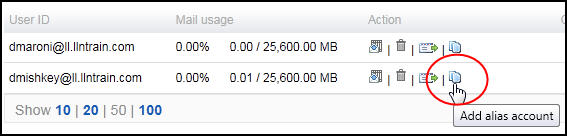 |
| 5 | Enter the name for the alias account and click Add to
include in the list of aliases for the user.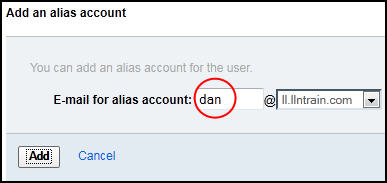 |
| 6 | This will bring you to the Manage alias accounts page where
you will see the alias you just created along with any other aliases
for this account.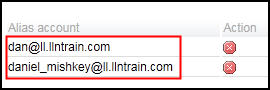 |
| 7 | You can delete the alias you created in step 5 by clicking
the delete action button.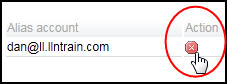 |
| 8 | Click OK to confirm the deletion.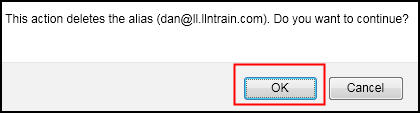 |