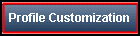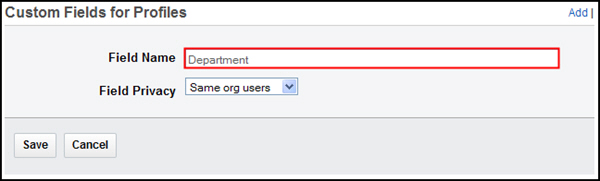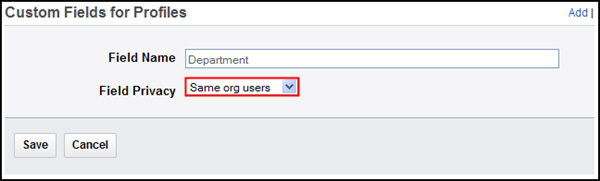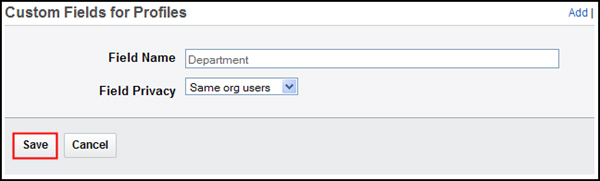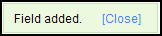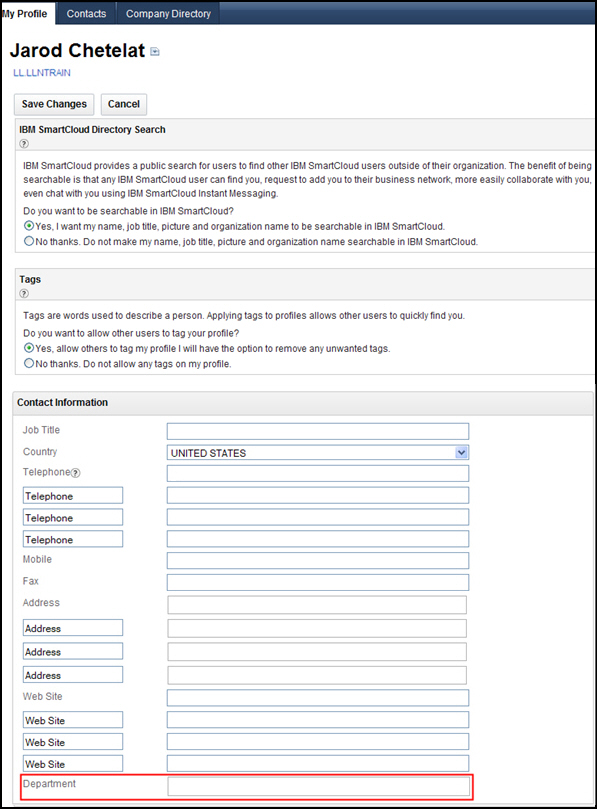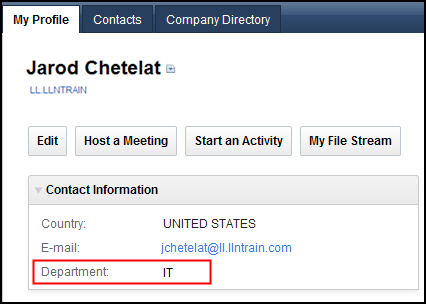In this exercise you will add a custom field to the user profile page.
Overview
By default, user profiles in SmartCloud for Social Business contain many different fields where users can post information about themselves.
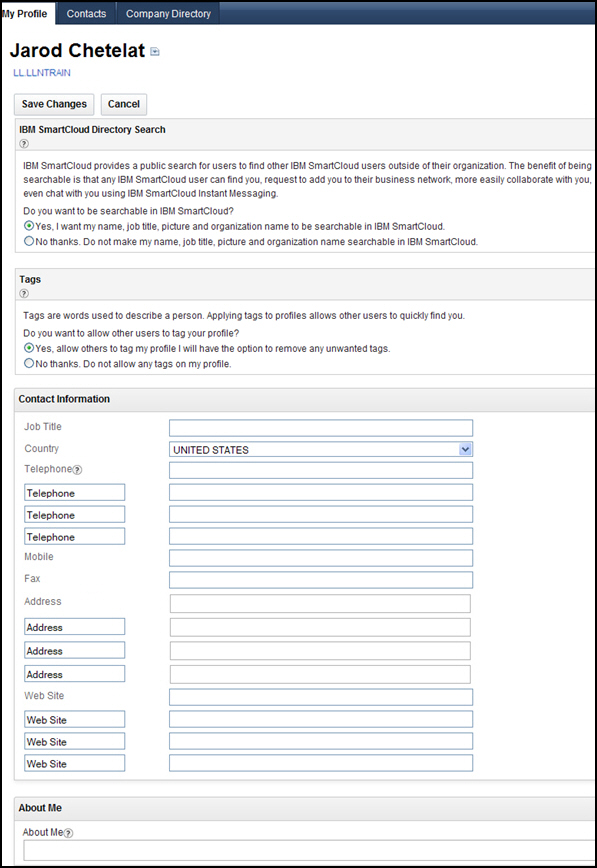
If desired, you can add a custom field to the user profile page to display information that is specific to your company. You can choose whether a custom field is visible to the public, only SmartCloud for Social Business users, only SmartCloud for Social Business users in the same organization, or to SmartCloud for Social Business users in the same organization as well as that user's Network Contacts.
Objectives
After completing this exercise, you should be able to:- Add a custom field to the user profiles for your company.