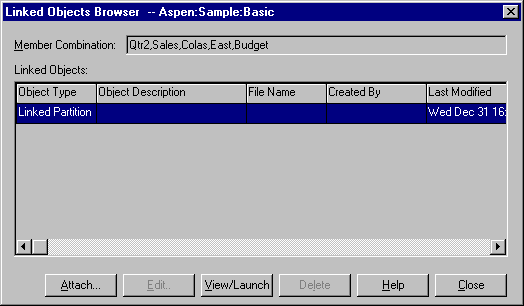OLAP Spreadsheet Add-in User's Guide for 1-2-3
Linked partitions are part of the Hyperion Essbase Partitioning
product. They provide the ability to link Hyperion Essbase databases
that contain different dimensions without losing access to all dimensions of
both databases. If your organization has purchased and implemented the
partitioning product, you can take advantage of its powerful
capabilities. The Hyperion Essbase Database Administrator's
Guide describes how to design and implement a linked partition. Hyperion
Essbase Application Designer usually sets up partitioning.
| Note: | The Partitioning product also allows the Hyperion Essbase application
designer to set up transparent or remote partitions. For more
information on partitioning, see the Hyperion Essbase Database
Administrator's Guide .
|
You can set visual cues, or styles, for cells tagged as linked
objects. These cells are access points to the linked partition within
the linked database. You have two options for accessing a linked
partition from a data cell in Hyperion Essbase Spreadsheet Add-in:
- Select the cell and select Essbase > Linked Objects.
- Enable double-clicking for linked object browsing.
If you enable double-clicking for linked object browsing, double-clicking
behavior changes for retrieving data and performing drill actions. For
more information on these changes, see the Hyperion Essbase Spreadsheet Add-in
online help.
When you select Essbase > Linked Objects from a linked partition cell,
Hyperion Essbase completes the following actions:
- Hyperion Essbase displays the Linked Objects Browser dialog box, which
contains a list of possible partitions to access. From this dialog box,
select the partition to connect to.
| Note: | The Linked Objects Browser dialog box may also contain a list of linked
reporting objects, such as cell notes and external files. For more
information, see Using Linked Reporting Objects.
|
- After you select a partition, Hyperion Essbase creates a new worksheet
that contains corresponding members and dimensions for the cell in the linked
partition.
| Note: | Hyperion Essbase does not preserve formulas across partitions.
|
- Hyperion Essbase retrieves data values from the linked partition.
You can now perform operations such as drill down and drill up to get more
information on the new worksheet.
| Note: | The Sample Basic database that you are using for this tutorial does not
contain a linked partition.
|
If the Hyperion Essbase application designer has a linked partition set
up, use the following procedure to access the linked partition in Hyperion
Essbase Spreadsheet Add-in:
- Locate a linked object cell, as indicated by the style applied to the
cell.
- Select Essbase > Linked Objects to open the Linked Objects
Browser dialog box.
| Note: | Alternatively, select the Enable Linked Object Browsing check box
in the Essbase Options dialog box to enable double-clicking to view
linked objects.
|
- Select the partition that you want to connect to and click
View/Launch.
Linked Objects Browser Dialog Box, Linked Partition
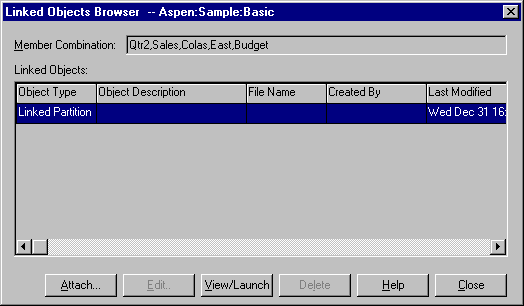
|
Hyperion Essbase creates a new worksheet that contains the dimensions and
members for the cell in the linked partition.
|
| Note: |
You need to have the proper privileges to access a linked partition. If
your user account and password match the account information for the linked
partition, Hyperion Essbase establishes a connection with the linked
partition. Otherwise, Hyperion Essbase displays the Essbase System
Login dialog box for you to enter the user account and password information
manually.
|
[ Top of Page | Previous Page | Next Page ]