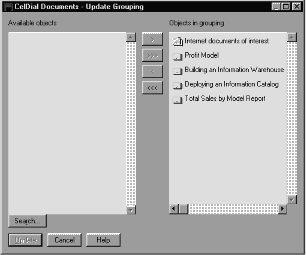Information Catalog Manager Administration Guide
You can organize the Information Catalog Manager objects by grouping them
together. By nesting the groupings, you can organize your information
catalog hierarchically. The Information Catalog Manager shows the
highest-level groupings in the Subjects window, represented by the
Subjects icon in the Information Catalog window.
You can group objects by using the Information Catalog Manager windows or
tag language.
- Either create a Grouping category object (see Creating an object for details) or locate an existing Grouping object in one of
the following windows:
- Search Results
- Collection
- Found In
- Subjects
- Linked With
- Tree View
- Right-click the object.
- Click Update grouping.
The Update Grouping window opens.
- To add objects to the grouping:
- Click Search.
The Define Search - Grouping window opens. Use this window to search
for objects you want to include. Objects that fit your search criteria
are returned to the Update Grouping window in the Available objects
list.
- From the Available objects list, click one or more
objects.
- Click > to move selected objects to the Objects in
grouping list.
- To remove objects from the grouping:
- From the Objects in grouping list, click one or more
objects.
- Click < to move selected objects out of the Objects in
grouping list.
- Click Update.
Changes are displayed as you make them from a Tree view, but you must close
and reopen any other window to display your updates.
To close the window without changing the grouping, click
Cancel.
To create groupings of the Information Catalog Manager objects with tag
language, specify a Contains relationship between an object categorized as
Grouping and an object categorized as Grouping or Elemental.
- To add an object to a grouping, enter the following line in your tag
language file:
:ACTION.RELATION(ADD)
- To delete an object from a grouping, enter the following line in your tag
language file:
:ACTION.RELATION(DELETE)
- Specify the Contains relationship by typing the following lines.
Specify the type of the Grouping object for SOURCETYPE and the object type
that you want to include in the group for TARGETYPE:
:RELTYPE.TYPE(CONTAIN) SOURCETYPE(short_name_of_object_type)
TARGETYPE(short_name_of_object_type)
- Type the following lines, filling in the UUI properties and property
values of the Grouping object:
:INSTANCE.SOURCEKEY(UUI_short_name(value_for_property)
UUI_short_name(value_for_property)
UUI_short_name(value_for_property))
- Type the following lines, filling in the UUI properties and property
values of the object you want to include in the grouping:
TARGETKEY(UUI_short_name(value_for_property)
UUI_short_name(value_for_property)
UUI_short_name(value_for_property))
After each keyword, type an appropriate value within the parentheses:
- Keyword
- Value
- SOURCETYPE
- The short name of the source object type.
- TARGETYPE
- The short name of the target object type.
- UUI_short_name
- The short name of a UUI property of the object type.
Completely enclose in parentheses all the properties and values after the
SOURCEKEY and TARGETKEY keywords.
Figure 7 shows an example of tag language to add an object to a
Grouping object. The example assumes that you already created the
source and target objects.
Figure 7. Adding an object to a grouping with tag language
ACTION.RELATION(ADD)
RELTYPE.TYPE(CONTAIN) SOURCETYPE(TABLES) TARGETYPE(COLUMN)
INSTANCE.SOURCEKEY(DBNAME(DGWDATA) OWNER(USERID)
TABLE(AR_HISTORY))
TARGETKEY(DBNAME(DGWDATA) OWNER(USERID) TABLE(AR_HISTORY)
COLUMN(BAL30))
|
In this example, the object identified by DBNAME(DGWDATA)
OWNER(USERID) TABLE(AR_HISTORY) COLUMN(BAL30) is placed in the Grouping
object identified by DBNAME(DGWDATA) OWNER(USERID)
TABLE(AR_HISTORY).
[ Top of Page | Previous Page | Next Page ]