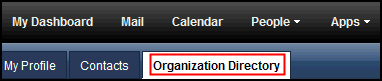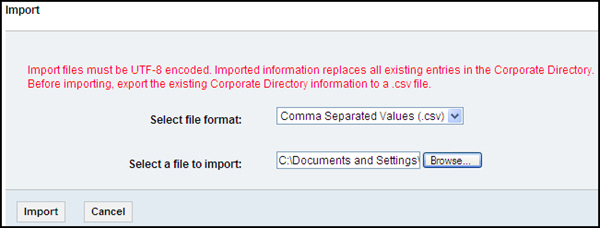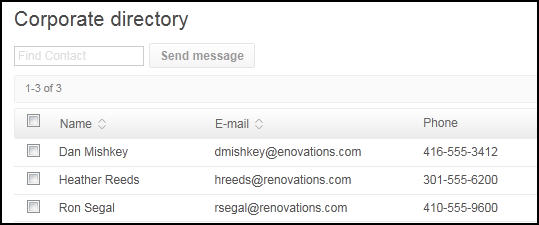Procedure A: Exporting the corporate address book
Step | Action |
|---|---|
| 1 | Log in and navigate to the Administration panel. For detailed steps, see the procedure document: Accessing the Administration Panel. |
| 2 | Click . |
| 3 | Select Comma Separated Values (.csv),
and click Export.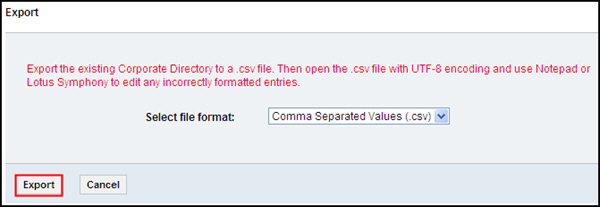 |
| 4 | Select Save File and click OK.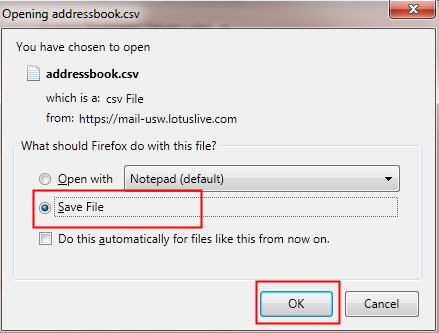 |
| 5 | Name the file addressbook.csv, save as type, csv
File and save it to a folder on
your hard drive.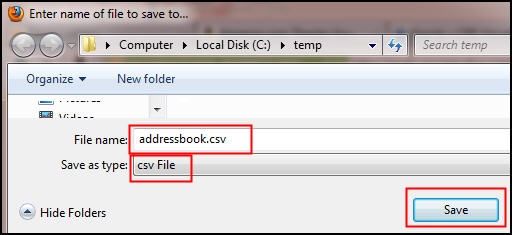 |