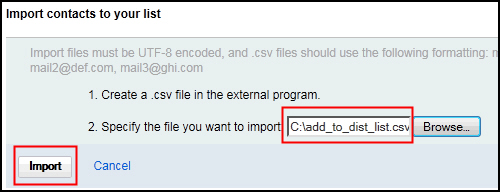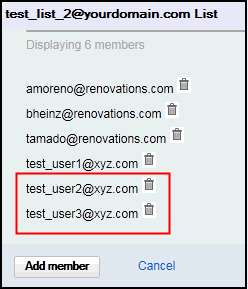Procedure A: Adding contacts to a distribution list manually
Step | Action |
|---|---|
| 1 | Click Administration. |
| 2 | Click |
| 3 | Click on the link to Test_List_2 (created
in Exercise 7.9: Creating distribution lists).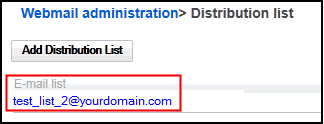 |
| 4 | Click Add member.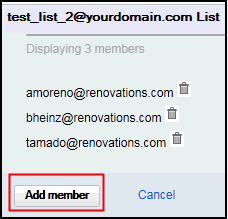 |
| 5 | Type in the e-mail address test_user1@xyz.com and
click Add.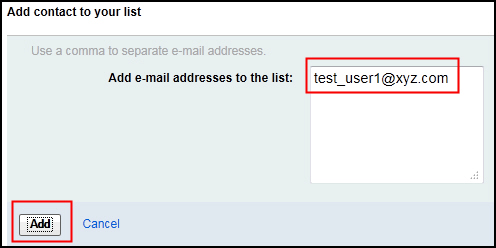 Result: the user is added. 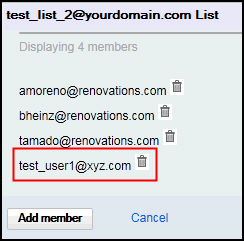 |