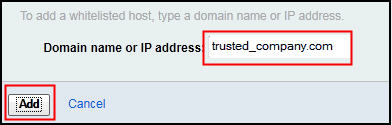In this exercise you will learn how to add a domain to
the SmartCloud iNotes® whitelist
for your organization.
Overview
In Preferences, SmartCloud iNotes users can allow or block
specific e-mail addresses and/or domains.
Similarly, administrators
can use a whitelist to designate company-wide hosts and domains from
which messages are always accepted.
Objective
In this exercise, you will:- Add domains to a whitelist
Glossary
| Term |
Definition |
|---|
| Whitelist |
An e-mail whitelist is a list of contacts that are deemed
acceptable to receive email from and should not be sent to the trash
folder. Whitelists can typically be configured by the end user in
the e-mail client or globally by an administrator at the domain level. |