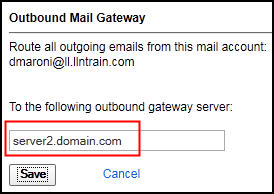Procedure
Step | Action |
|---|---|
| 1 | Log in and navigate to the Administration panel. For detailed steps, see the procedure document: Accessing the Administration Panel. |
| 2 | Click iNotes. |
| 3 | Click Outbound Mail Gateway to configure
or modify a gateway for all users. Enter the address of the mail gateway
in Outbound Gateway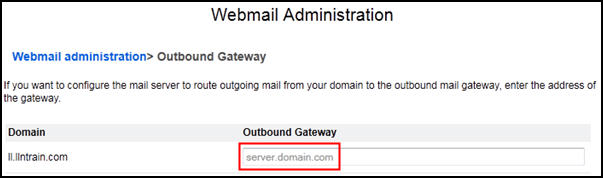 Note: To delete the
gateway for all users, delete the address from the Outbound Gateway field.
|
| 4 | To configure a gateway or update the address of the existing
gateway for individual users:
|
| 5 | To delete the gateway for an individual user:
Note: If an individual user has an outbound SMTP server
configured, their account will route mail via that server. If a user
account does not have an outbound SMTP server configured for their
individual account, their account will route mail by default via the
globally configured outbound SMTP server.
|