Procedure
Step | Action |
|---|---|
| 1 | Log in and navigate to the Administration panel. For detailed steps, see the procedure document: Accessing the Administration Panel. |
| 2 | From the navigation pane, click Security. |
| 3 | In the IP Address Ranges section
of the page, click Add Range.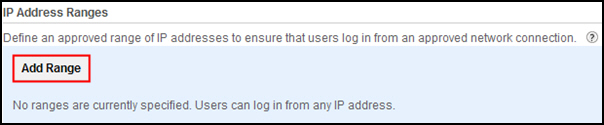 |
| 4 | There are two options for restricting connections by IP
address:
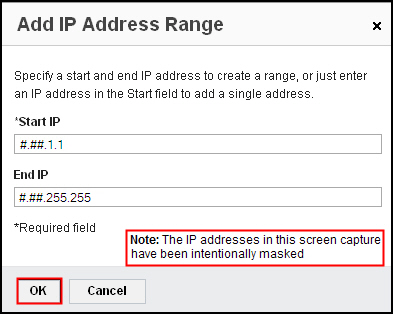 Note: You must have a range that includes the
IP address for the machine that you are currently working from, to
avoid locking yourself out of the service.
|
| 5 | The ranges that you configured will display in the IP Address
Ranges section. If you later need to edit or remove a range, use
the Edit and/or Remove links
to modify the settings.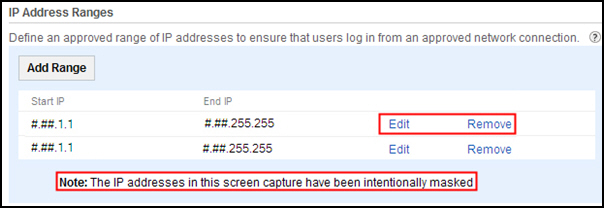 |
| 6 | Optional: To validate that the IP range is configured
correctly, test logging in to the service from a Web browser on a
machine that is not within the range of allowed IP addresses. You
should receive a message after entering your password that your current
location is not allowed.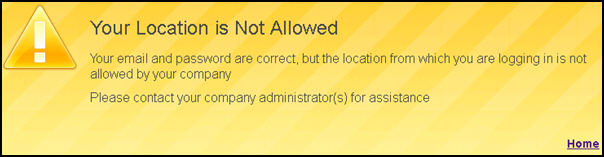 |
