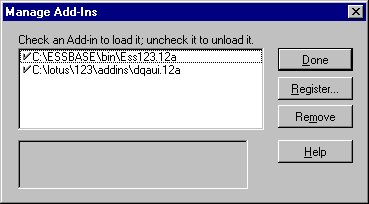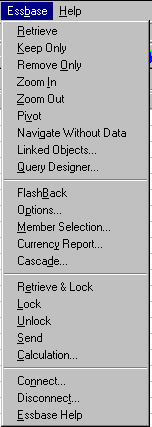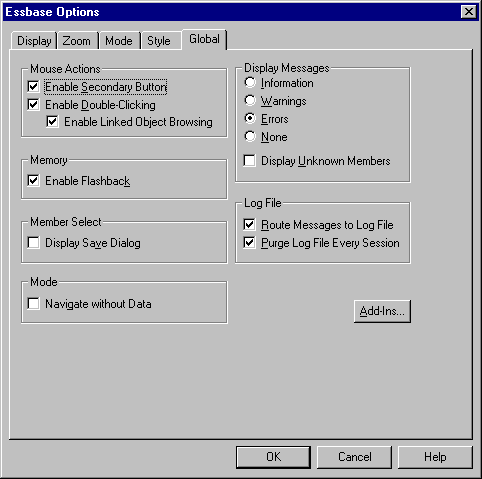Spreadsheet Add-in User's Guide for 1-2-3
This section provides the following information to help you get acquainted
with Essbase Spreadsheet Add-in:
If you manually update your environment settings or if you have removed
Essbase Spreadsheet Add-in
from the Lotus 1-2-3 environment, you must use the Lotus 1-2-3 facility to
add Essbase Spreadsheet Add-in into Lotus 1-2-3. The facility adds the
Essbase menu to the Lotus 1-2-3 menu bar and points Lotus 1-2-3 to the Essbase
Spreadsheet Add-in file in the \Essbase\bin directory. This
file is on the hard drive of your PC, if that is where you installed Essbase
Spreadsheet Add-in, or on the network drive if that is where you set up your
PC operating environment to run Essbase Spreadsheet Add-in.
To add Essbase Spreadsheet Add-in to Lotus 1-2-3:
- In Lotus 1-2-3, select File > Add-Ins > Manage
Add-Ins.
Lotus 1-2-3 displays the Manage Add-ins dialog box.
- Click Register and select the file ESS123.12A
in the \Essbase\bin directory where you installed Hyperion Essbase
Spreadsheet Add-in on your PC hard drive (if you installed the Add-in software
there), or in the bin directory where the Hyperion Essbase system
administrator installed the Hyperion Essbase Spreadsheet Add-in on a network
drive (if you set up the PC operating environment to run the Add-in software
there).
- Click Open and select the ESS123.12A add-in
file. Make sure there is a check mark next to the add-in file.
Figure 4. Manage Add-ins Dialog Box
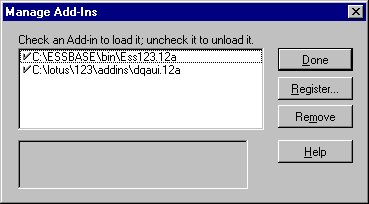
- Click Done to close the Manage Add-ins dialog box
and start the Hyperion Essbase Spreadsheet Add-in.
The Essbase startup screen is displayed.
If you do not see the Essbase startup screen or if your system does not
list the Essbase Spreadsheet Add-in menu options, see the
Installation Guide for troubleshooting
information.
Because Essbase Spreadsheet Add-in software for Lotus 1-2-3 is implemented
as a Lotus 1-2-3 add-in, you must start Lotus 1-2-3 from Windows to use
Essbase Spreadsheet Add-in software.
You must open a worksheet before attempting to connect to the Hyperion
Essbase server. An attempt to connect to theHyperion Essbase server
without opening a worksheet results in an error message.
To begin an Essbase session:
- Start Lotus 1-2-3.
After the Lotus 1-2-3 startup screen disappears, the Essbase startup screen
is displayed.
The Hyperion Essbase menu should be displayed in the Lotus 1-2-3 menu
bar. If you do not see the Hyperion Essbase menu, you may need to use
the Lotus 1-2-3add-in facility to add Essbase Spreadsheet Add-in into Lotus
1-2-3. For more information, see "Adding Essbase Spreadsheet Add-in".
- From the Lotus 1-2-3 menu bar, select Essbase to open the
menu.
Figure 5. The Essbase Menu
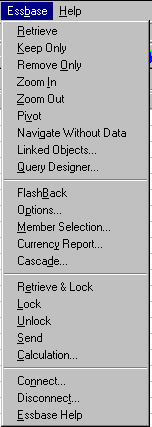
- Note:
- If the Lotus 1-2-3 status bar is not displayed, you can display it by
selecting View > Show Status Bar.
Essbase Spreadsheet Add-in includes a context-sensitive online help
system. You access the Essbase Spreadsheet Add-in online help in one of
three ways. Which way you choose depends on the type of information
that you need,
The following terms are used throughout this guide to describe mouse
operations:
- Primary mouse button and secondary mouse
button describe the buttons on a two- or three-button mouse. Usually,
right-handed users configure the left mouse button as the primary button and
the right mouse button as the secondary mouse button. The primary mouse
button is the one that you use to start Windows applications, such as Lotus
1-2-3; the secondary mouse button is used for auxiliary
operations. The term click refers to use of the primary
mouse button. The term right-click refers to use of the secondary mouse
button.
- Select chooses the object that is under the cursor when you
press and release the primary mouse button. You can select a worksheet
cell, for example, by moving the cursor to the cell and pressing and releasing
the primary mouse button.
- Click (that is, both click and
right-click) describes a quick press-and-release action on a
command object. You can click a button, for example, to execute a
command.
- Double-click describes two quick press-and-release actions that
are executed in rapid succession. You can double-click an application
icon, for example, to start a Windows application.
- Drag describes a press, hold, and move action. You place
the cursor on an object, press a mouse button, hold the mouse button and move
the object, and release the mouse button when you reach your goal. For
example, you can highlight a range of cells in Lotus 1-2-3 worksheet by
dragging the cursor over the cells.
- Note:
- Hyperion Essbase uses a drag operation called a pivot. A
pivot requires use of the secondary mouse button. To execute a pivot,
you must press and hold the secondary, rather than the primary, mouse button
while dragging the selection.
Essbase offers enhanced mouse actions in Lotus 1-2-3.
You can use the mouse to do any of the following:
- Retrieve data
- Drill down and drill up on database members
- Pivot (move or transpose) data rows and columns
- Access linked reporting objects
- Access linked partitions
To enable double-clicking to retrieve, drill down, and drill up on Essbase
data:
- Select Essbase > Options.
- In the Essbase Options dialog box, select the Global
tab.
- Select the Enable Double-Clicking check box.
When the Enable Double-Clicking check box is selected, you can
retrieve and drill down to more detailed data (primary mouse button) and drill
up to less detailed data (secondary mouse button). When the
double-clicking option is enabled, the Lotus 1-2-3 in-cell editing feature is
overridden.
Figure 7. Essbase Options Dialog Box--Global Tab
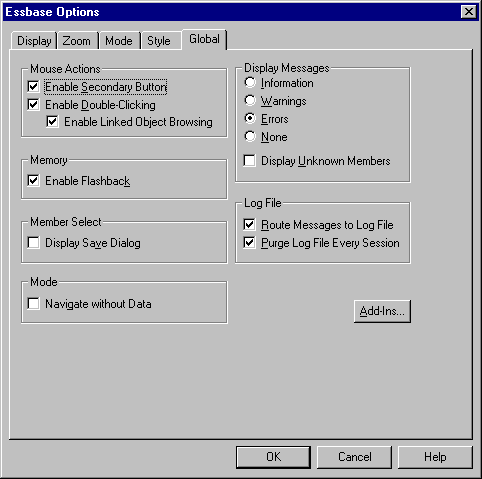
- Click OK to return to the worksheet.
For information about setting the primary mouse button to display the
Linked Objects Browser dialog box when you double-click a data cell, see the
Essbase Spreadsheet Add-in online help.
[ Top of Page | Previous Page | Next Page | Table of Contents | Index ]