The Subject Area Properties notebook opens.
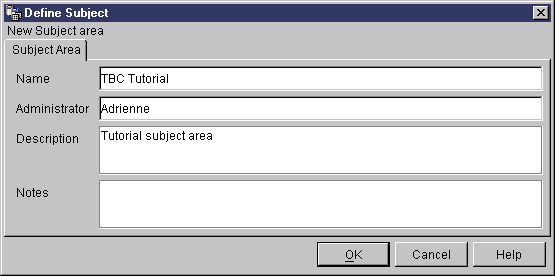
TBC Tutorial
The name can be 80 characters-including spaces.
Tutorial subject area
You can also use the Notes field to provide additional information about the subject area.
In this lesson, you will use the Data Warehouse Center to define a subject area. A subject area identifies and groups processes that relate to a logical area of the business.
For example, if you are building a warehouse of sales and marketing data, you define a Sales subject area and a Marketing subject area. You then add the processes that relate to sales underneath the Sales subject area. Similarly, you add the definitions that relate to the marketing data underneath the Marketing subject area.
For this tutorial, you will define a TBC Tutorial subject area to contain the definitions for the tutorial.
Any user can define a subject area, so you do not need to change the authorizations for the Tutorial Warehouse Group.
To define the subject area:
The Subject Area Properties notebook opens.
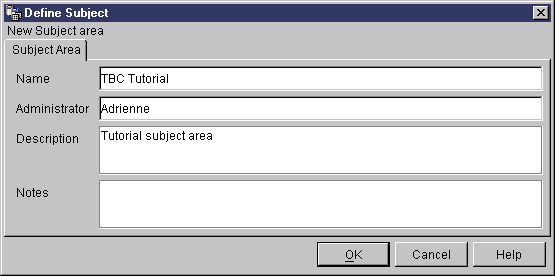
TBC Tutorial
The name can be 80 characters-including spaces.
Tutorial subject area
You can also use the Notes field to provide additional information about the subject area.
In this lesson, you defined the TBC Tutorial subject area. In Lesson 8, Defining data transformation and movement, you will define processes under this subject area.