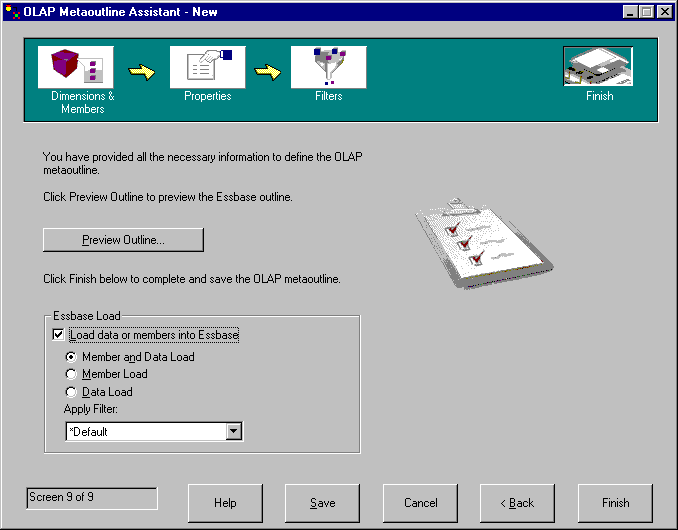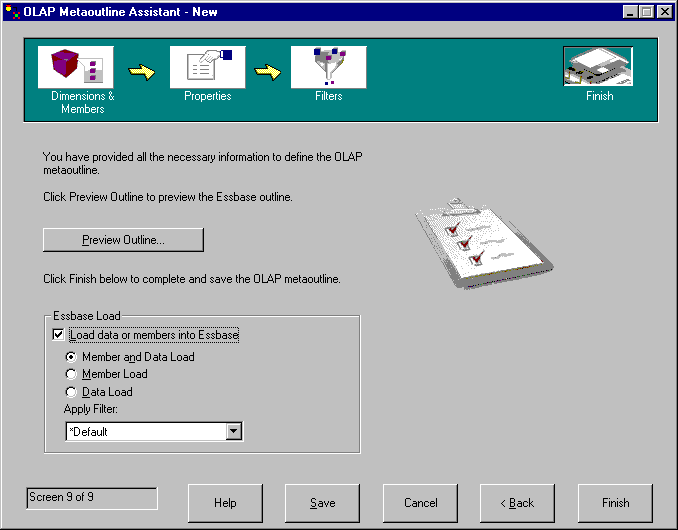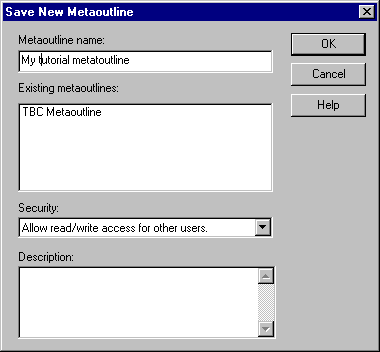Business Intelligence Tutorial
In this lesson, you will look at a preview of the
metaoutline you created, save the metaoutline, and load and calculate the
data, which creates the OLAP application.
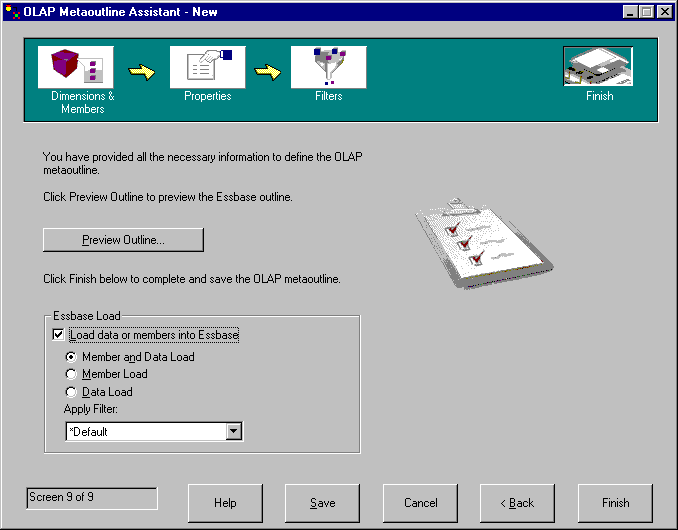
- Click the preview button to view the metaoutline. The Sample
Outline window is displayed. Click Close.
- Keep the default for the Load data and members into Essbase
check box.
- Make sure the Member and Data Load button is selected.
- In the Apply Filter field, select Sales96.
- Click Finish and you are prompted for a name and other
information about your model. Enter MyMetaoutline.
The metaoutline is saved in the TBC database
- You are prompted for the following information:
- The name of the OLAP application that will contain the database into which
you want to load data. Enter MyAppl.
- The name of the OLAP database into which you want to load data.
Enter MyOLAPdb.
- Command scripts. You have none.
- When to load the data. Select Now and click
Finish..
The Load and Calculate process begins. When it is complete, the OLAP
application is created and you can analyze it using either the Microsoft Excel
or Lotus 1-2-3 spreadsheet programs.
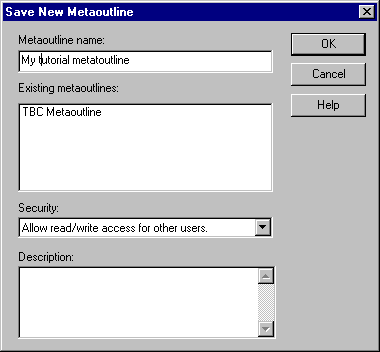
- Click Cancel to close the Metaoutline Assistant.
In this lesson, you previewed the metaoutline you created, saved the
metaoutline, and loaded and calculated the data, which created the OLAP
application.
[ Top of Page | Previous Page | Next Page ]