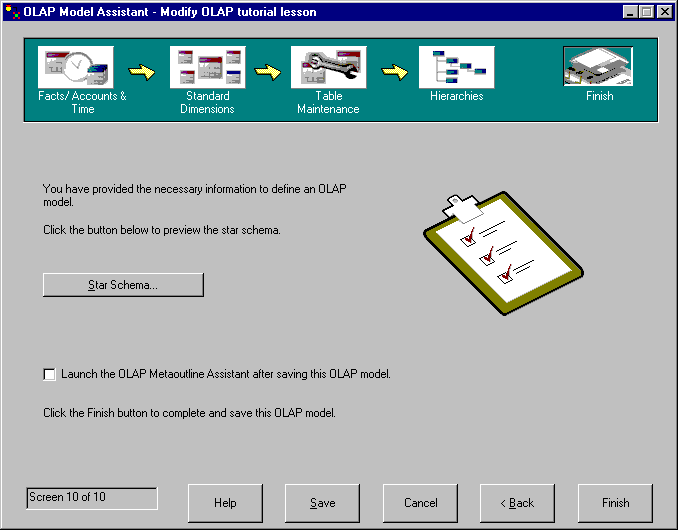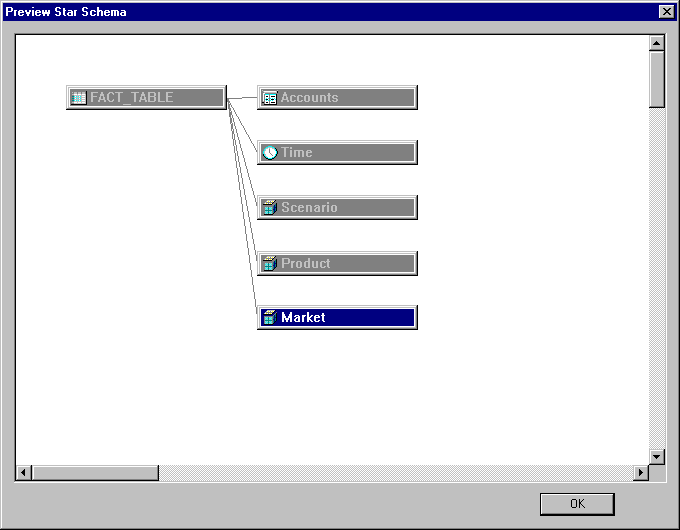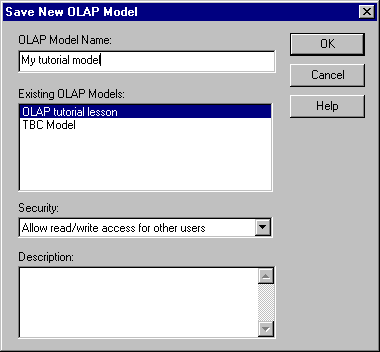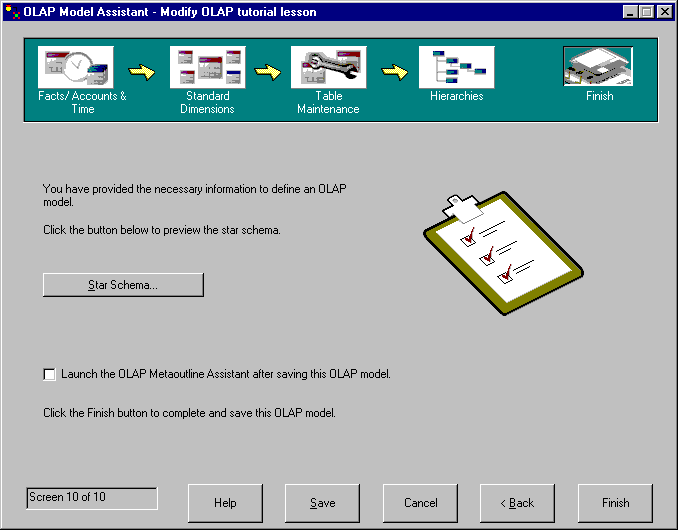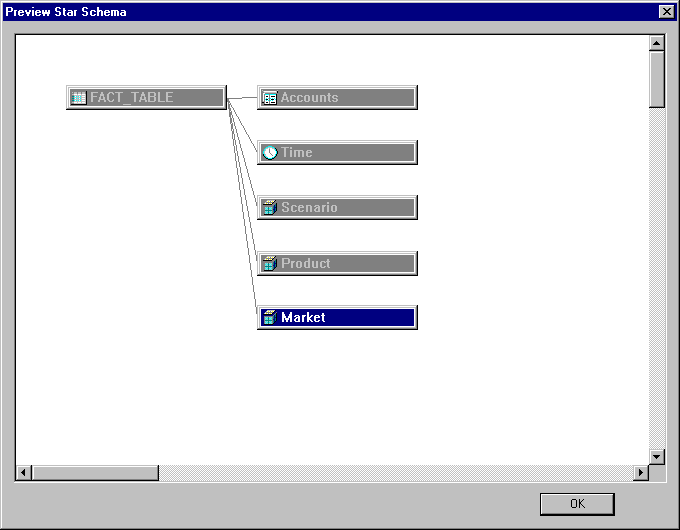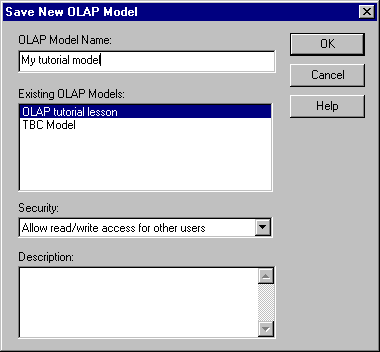Business Intelligence Tutorial
In this lesson, you will finish your OLAP model.
You will look at a preview of the star schema you created and save the model
in the database.
- The final window of the Model Assistant looks like this:
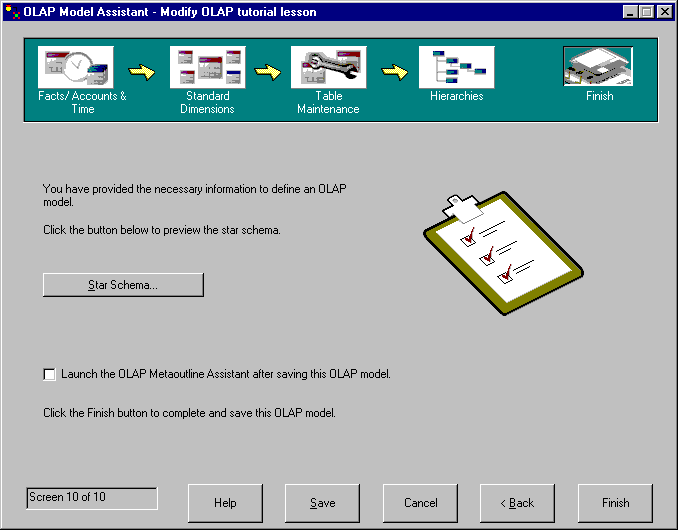
- Click the Star Schema button to view the star schema.
This shows how the fact table is joined with all the dimension tables.
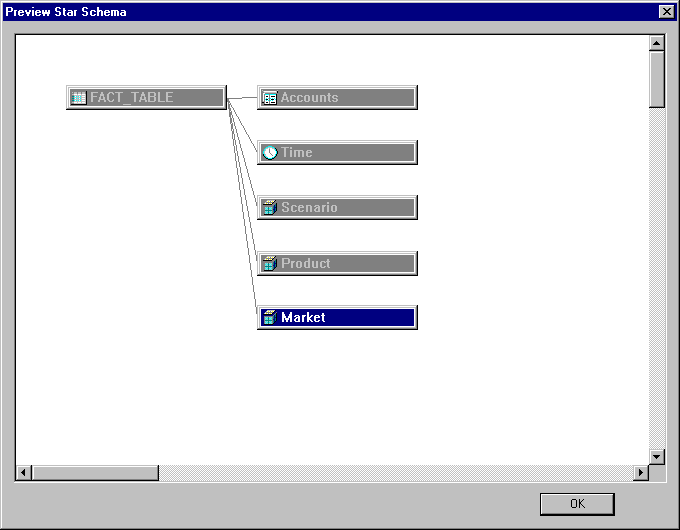
- Do not check the Launch the Metaoutline Assistant after Saving
box. In the rest of this tutorial, you will create a metaoutline based
on the sample OLAP model supplied with DB2 Universal Database, not the model
you just created, because the sample model provides more detail. In the
next lesson, you will launch the Metaoutline Assistant manually.
- Click Finish and you are prompted for a name and other
information about your model. Then your OLAP model is saved in the TBC
database and the Integration Server desktop is displayed.
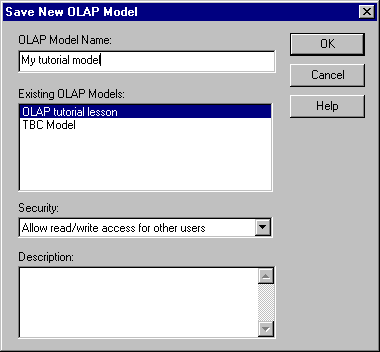
In this lesson, you previewed your star schema, finished your OLAP
model, and saved it in the database.
[ Top of Page | Previous Page | Next Page ]