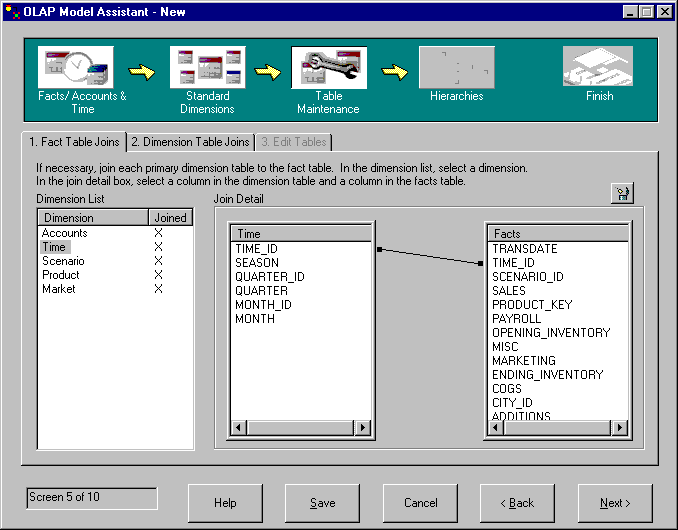
Notice that the TIME_ID column joins the fact table with the Time dimension.
The star schema represents the relationships between the fact table and the other dimensions in the model. In this lesson, you will see how the structure of the star schema is defined by joins between the dimension tables and the fact table. You will learn how to hide columns in the dimension tables so that the columns do not appear as members of the dimensions in the model.
The left side of the Fact Table Joins page lists all the dimensions in the model. The right side shows which columns are joined between the dimension tables and the fact table, if a join exists. In the Dimension List field, an X next to a dimension means the dimension is joined with the fact table. Notice that all the dimensions are joined to the fact table.
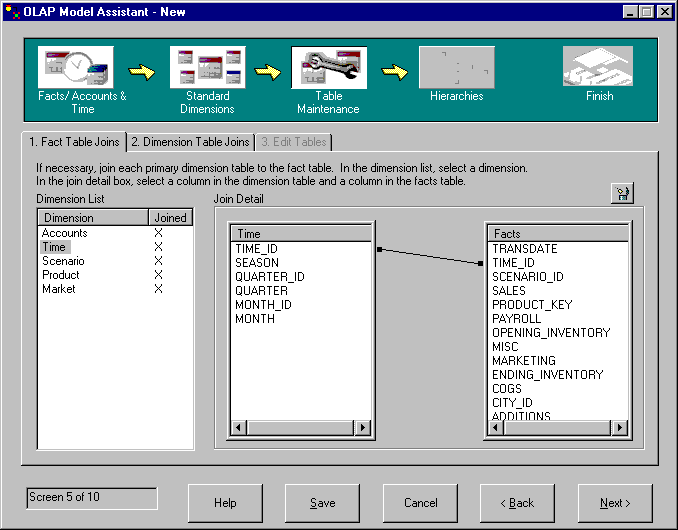
Notice that the TIME_ID column joins the fact table with the Time dimension.
In this exercise, you will hide a column in the Product dimension so that it does not appear in the model:
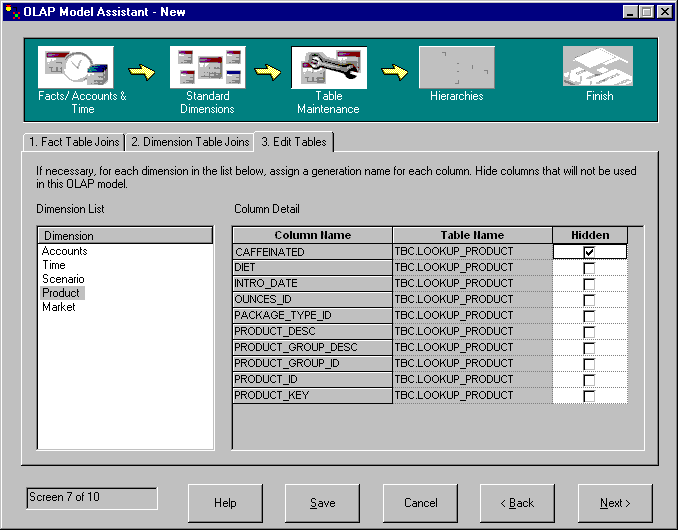
You could also give the columns more descriptive names without having to change the column names in the source data. These names are called Essbase generation names and they identify the columns in the final OLAP application. If you do not assign Essbase generation names, they default to the columns names. Do not assign generation names at this time.
In this lesson, you saw how the structure of the star schema is defined by joins between the dimension tables and the fact table. You also learned how to hide columns in the dimension tables so that the columns do not appear as members of the dimensions in the model.