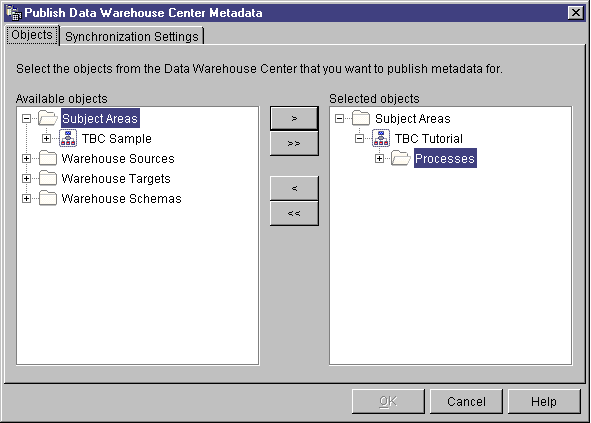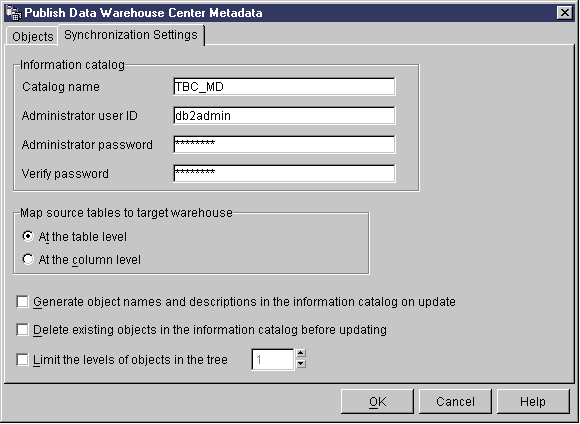Business Intelligence Tutorial
For this lesson, you must have the Warehouse Manager
package to install the Information Catalog Manager, which runs on Windows NT,
Windows 95, and Windows 98. You also must have defined the dimension
tables and fact table in Defining the rest of the star schema (optional).
In this lesson, you will catalog the data in your data warehouse for use by
end users. You catalog the data by publishing Data Warehouse Center
metadata in an information catalog. An information catalog
is the set of tables managed by the Information Catalog Manager that contains
business metadata that helps users identify and locate data and information
available to them in the organization. Users can search the information
catalog to find the tables that contain the data that they need to
query.
Publishing metadata is the process of transferring metadata from
the Data Warehouse Center to the Information Catalog Manager. In this
lesson, you will publish the metadata for the Market process that you created
in Lesson 8, Defining data transformation and movement. When you publish the process, you will publish the
metadata for the following objects that are contained in the process:
- The Load Demographics Data step, its source file DEMOGRAPHICS, and its
target table DEMOGRAPHICS_TARGET.
- The Select Geographies Data step, its source table GEOGRAPHIES, and its
target table GEOGRAPHIES_TARGET.
- The Join Market Data step and its target table LOOKUP_MARKET. (Its
source tables will be published with the other two steps.)
First, you will create the information catalog in which you will
publish metadata.
To create the information catalog:
- Click Start --> Information Catalog Manager --> Initialize
Information Catalog.
The Initialize Information Catalog window opens.
- Select the version of DB2 UDB for your operating system
- Click OK.
The Define Catalog on DB2 UDB window opens.
- From the Information catalog name field, type TBC_MD.
Accept the default value, -, in the Not-applicable symbol
field.
- In the Primary administrator's user ID field, type your
user ID.
Accept the default for the rest of the selections. For more
information about these fields, see "Define Catalog on DB2 UDB" in the
online help.
- Click Define.
The Connect to information catalog window opens.
- In the User ID field, type the user ID that you specified when
you installed the sample.
- In the Password field, type the password that you specified
when you installed the sample.
- Click Connect.
The Information Catalog Manager creates the information catalog.
To select the metadata that you want to publish:
- From the Data Warehouse Center window, right-click the
Warehouse folder.
- Click Publish metadata.
The Publish Metadata window opens.
- Right-click the white space in the window.
- Click Publish Data Warehouse Center metadata.
The Publish Data Warehouse Center Metadata notebook opens.
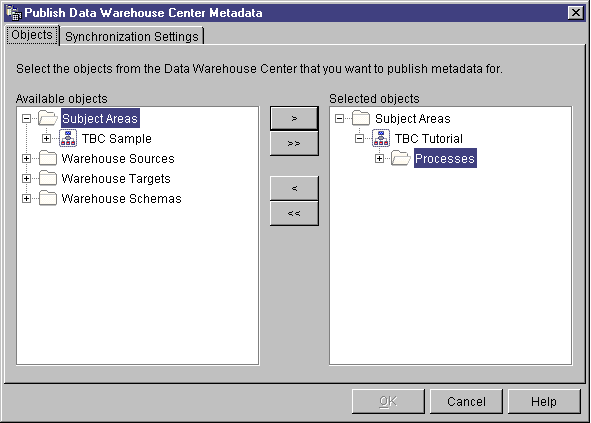
- In the Available objects list, click the TBC Tutorial subject
area.
- Click >.
The TBC Tutorial subject area moves to the Selected objects
list.
- Click the Synchronization Settings tab.
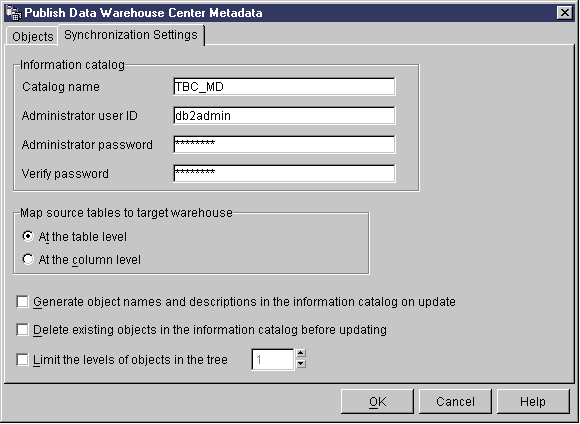
- In the Catalog name field, type TBC_MD.
The TBC_MD database contains sample metadata, which includes a sample
information catalog. You will add metadata about the Market process to
the existing metadata.
- In the Administrator user ID field, type the user ID under
which you installed the sample.
- In the Administrator password field, type the password that
corresponds to the user ID.
- From the Map Source Tables to Target Warehouse list, select the
At the table level radio button to map source tables and target
tables at the table level. The information catalog will indicate that
there is a mapping between the two tables with a Transformation object.
The other option you can select is At the column level to map
source tables and target tables at the column level. The information
catalog will indicate that there is a mapping between each column in the
source table and its corresponding column in the target table. However,
if there are many columns, the mappings in the information catalog can be
quite complex.
Accept the rest of the default values on this page. For more
information about the fields on this page, see "Publishing Data Warehouse
Center metadata" in the online help.
- Click OK.
A status indicator is displayed until the publication of the objects is
complete. When the publication is complete, the Publication Information
window opens and displays the contents of a log file that lists which metadata
objects were published successfully.
- Click OK on the Publication Information window.
The window closes, and the log file is deleted. The Publish Metadata
window opens listing your information catalog name in the List of
publications.
After you publish metadata, you need to update it periodically to
capture the changes that have been made in the Data Warehouse Center.
To transfer updates of the Data Warehouse Center metadata to the information
catalog, you run the step for the publication in the same way that you run any
other steps in the Data Warehouse Center.
To update published metadata:
- In the List of Publications in the Publish Metadata window,
right-click TBC_MD.
- Click Run.
- From the main Data Warehouse Center window, click Data Warehouse
Center --> Work in Progress.
The Work in Progress window opens. You should see an entry for the
step that is running. While the step is running, it has a status of
Populating. When it finishes running, it should have a status of
Successful.
For more information about the Work in Progress window, see "Work in
Progress--Overview" in the online help.
In this lesson, you published the Data Warehouse Center metadata that
you created in the tutorial to the information catalog. You ran the
publication to update the metadata that you published. In the next
lesson, you will view the metadata in the information catalog.
[ Top of Page | Previous Page | Next Page ]