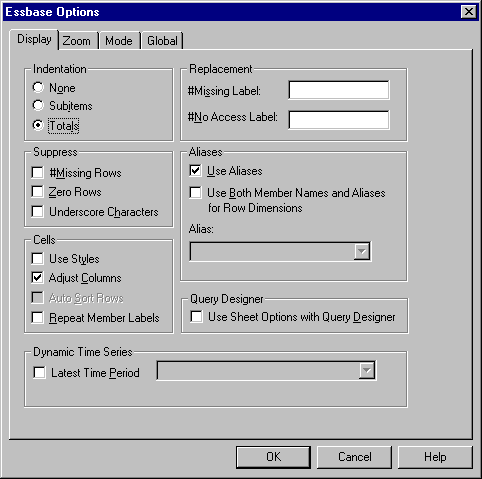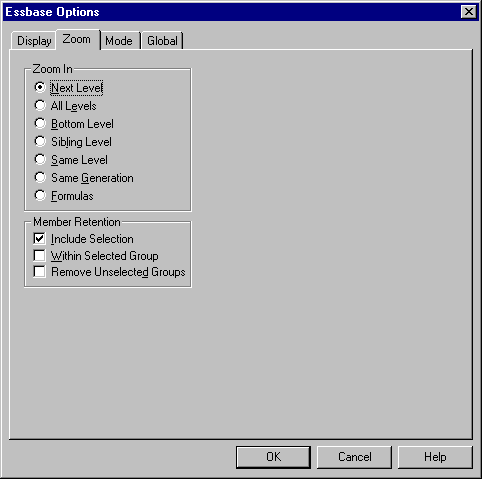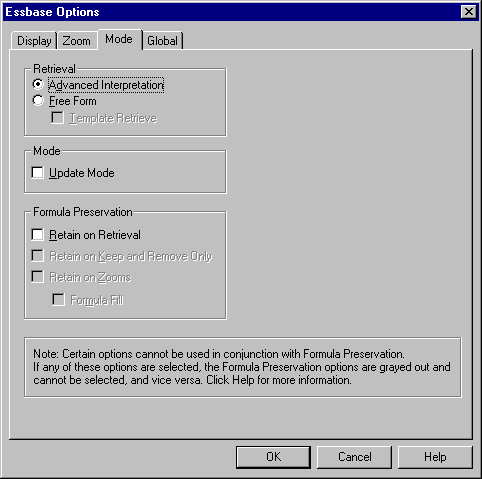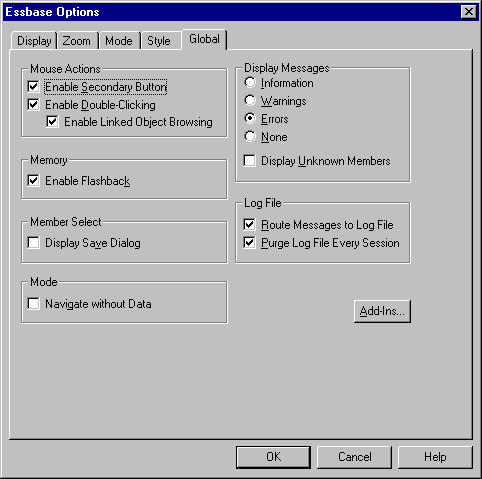OLAP Spreadsheet Add-in User's Guide for 1-2-3
Before you begin the basic tutorial, read the following important
sections:
Before you begin the tutorial steps, make sure that the worksheet options
are set to the initial settings as illustrated in Figures 2-6 through
2-9. If the option settings are different, the illustrations presented
in this chapter may not match the worksheet view.
| Note: | For information about each option in the Essbase Options dialog box, see the
Hyperion Essbase Spreadsheet Add-in online help.
|
- Select Essbase > Options.
- In the Essbase Options dialog box, select the
Display tab.
- Select the appropriate check boxes and option buttons so that your display
of the Display tab matches the following illustration:
Figure 9. Initial Settings for Display Options
- Select the Zoom tab.
- Select the appropriate check boxes and option buttons so that your display
of the Zoom tab matches the following illustration:
Figure 10. Initial Settings for Zoom Options
- Select the Mode tab.
- Select the appropriate check boxes and option buttons so that your display
of the Mode tab matches the following illustration:
Figure 11. Initial Settings for Mode Options
| Note: | If you are already connected to a Hyperion Essbase database, the Essbase
Options dialog box also displays a Style tab. You can skip this tab for
now.
|
- Select the Global tab.
- Select the appropriate check boxes and option buttons so that your display
of the Global tab matches the following illustration:
Figure 12. Initial Settings for Global Options
| Note: | You should have already selected the appropriate boxes for Mouse Actions, as
described in Enabling Mouse Actions.
|
- Click OK to save the settings for this session and close the Essbase
Options dialog box.
Keep in mind the following guidelines during this tutorial:
- Tasks that should not be performed as part of the tutorial are displayed
in gray boxes. These tasks are included only for your future
reference. You can find more information on these tasks in the Hyperion
Essbase Spreadsheet Add-in online help.
- You must be connected to the Sample Basic database during the
tutorial. If you are not connected to this database, the illustrations
presented in this chapter will not match the worksheet view.
- You can access many Hyperion Essbase commands in any one of these
ways:
- By selecting the command from the Hyperion Essbase menu
- By clicking the appropriate button on the Hyperion Essbase toolbar
- For the Zoom In and Zoom Out commands, by double-clicking either the
primary mouse or the secondary mouse button
- You must set the options in the Hyperion Essbase Options dialog box as
described in Setting Hyperion Essbase Options. If the option settings are different, the
illustrations presented in this chapter may not match the worksheet
view.
- After you change a worksheet option in the Hyperion Essbase Options dialog
box, you must perform a retrieval or a drill-down operation to have the new
setting take effect.
- Be sure to follow each step in the tutorial. Each tutorial task
builds upon the previous task. Do not skip the final steps at the end
of sections, because these steps are often necessary to prepare you for the
next tutorial task.
- If you make a mistake during the tutorial, you can select Essbase >
FlashBack to return to the previous worksheet view.
- The values in the Sample Basic database that represent ratios or
percentages are calculated to a very high level of precision (for example,
55.26162826). In Lotus 1-2-3, you can apply a cell format to
control the number of decimal places that are displayed in data values.
For more information, see the Lotus1-2-3 documentation.
- The numeric values that are shown in the illustrations used throughout
this tutorial may not match the values stored in your database. The
values shown in these illustrations reflect a freshly loaded database.
- Some worksheet columns have been adjusted for clarity in the
illustrations. You do not need to change the width of columns in the
worksheet to follow the tutorial steps. The Adjust Columns option in
the Hyperion Essbase Options dialog box (Display Tab) adjusts columns for
you.
The Sample Basic database that you use for the tutorial is based on a
hypothetical company in the beverage industry. The major products of
the company are various kinds of sodas. These products are sold in
U.S. markets, which are categorized by state and region.
Financial data for the company is collected monthly and is summarized by
quarter and by year. The company uses Hyperion Essbase to calculate
financial and accounting data, such as sales, cost of goods sold, and
payroll. The company tracks both actual and budget data, as well as the
variance and percent variance between the two.
[ Top of Page | Previous Page | Next Page ]