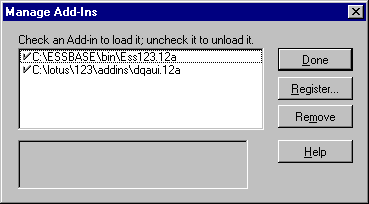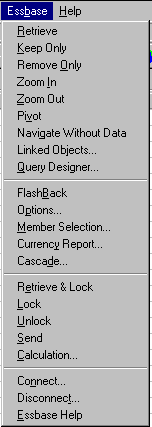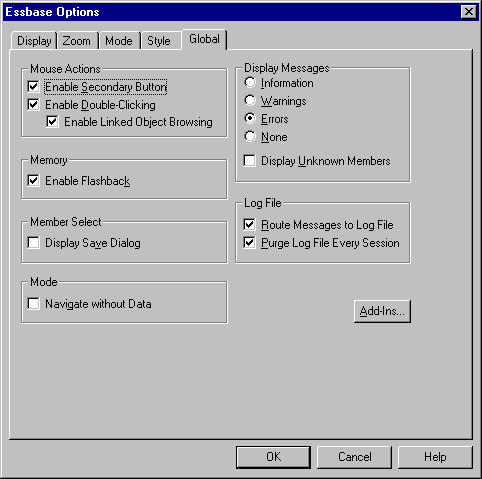OLAP Spreadsheet Add-in User's Guide for 1-2-3
This section provides the following information to help you
get acquainted with Hyperion Essbase Spreadsheet Add-in:
If you manually update your environment settings or if you have removed
Hyperion Essbase Spreadsheet Add-in from the Lotus 1-2-3, you must use the
Lotus 1-2-3 facility to add Hyperion Essbase Spreadsheet Add-in into Lotus
1-2-3. The facility adds the Hyperion Essbase menu to the Lotus 1-2-3
menu bar and points Lotus 1-2-3 to the Hyperion Essbase Spreadsheet Add-in
file in the \essbase\bin directory. This file is on the hard
drive of your PC, if that is where you installed Hyperion Essbase Spreadsheet
Add-in, or on the network drive if that is where you set up your PC operating
environment to run Hyperion Essbase Spreadsheet Add-in.
To add Hyperion Essbase Spreadsheet Add-in to Lotus 1-2-3:
- In Lotus 1-2-3, select File > Add-Ins > Manage Add-Ins.
Lotus 1-2-3 displays the Manage Add-ins dialog box.
- Click Register and select the file ESS123.12A in the
\essbase\bindirectory where you installed Hyperion Essbase
Spreadsheet Add-in on your PC hard drive (if you installed the Add-in software
there), or in the bin directory where the Hyperion Essbase system
administrator installed the Hyperion Essbase Spreadsheet Add-in on a network
drive (if you set up the PC operating environment to run the Add-in software
there).
- Click Open and select the ESS123.12A add-in file.
Make sure there is a check mark next to the add-in file.
Figure 5. Manage Add-ins Dialog Box
- Click Done to close the Manage Add-ins dialog box and start the Hyperion
Essbase Spreadsheet Add-in.
The Hyperion Essbase startup screen is displayed.
If you do not see the Hyperion Essbase startup screen or if your system
does not list the Hyperion Essbase Spreadsheet Add-In menu options, see the
Hyperion Essbase Installation Guide for troubleshooting information.
Because Hyperion Essbase Spreadsheet Add-in software for
Lotus 1-2-3
is implemented as an Lotus 1-2-3 add-in, you must start Lotus 1-2-3 from
Windows to use Hyperion Essbase Spreadsheet Add-in software.
You must open a worksheet before attempting to connect to the Hyperion
Essbase server. An attempt to connect to the Hyperion Essbase server
without opening a worksheet results in an error message.
To begin a Hyperion Essbase session:
- Start Lotus 1-2-3.
After the Lotus 1-2-3 startup screen disappears, the Hyperion Essbase
startup screen is displayed.
The Hyperion Essbase menu should be displayed in the Lotus 1-2-3 menu
bar. If you do not see the Hyperion Essbase menu, you may need to use
the Lotus 1-2-3 add-in facility to add Hyperion Essbase Spreadsheet Add-in
into Lotus 1-2-3. For more information, see Adding Hyperion Essbase Spreadsheet Add-in.
- From the Lotus 1-2-3 menu bar, select Essbase to open the menu.
Figure 6. The Essbase Menu
| Note: | If the Lotus 1-2-3 status bar is not displayed, you can display it by
selecting View > Show Status Bar.
|
Hyperion Essbase Spreadsheet Add-in includes a context-sensitive online
help system. You access the Hyperion Essbase Spreadsheet Add-in online
help in one of three ways. Which way you choose depends on the type of
information that you need,
- Access the entire online help system for browsing or searching for
information. To access the entire help system, select Essbase > Essbase
Help. After you access online help, you can browse or search through
the system to view general information on Hyperion Essbase Spreadsheet Add-in,
Essbase command descriptions, procedural information for completing tasks,
Spreadsheet Toolkit macros, and Visual Basic for Applications (VBA) function
descriptions.
- Access context-specific information from dialog boxes in Hyperion Essbase
Spreadsheet Add-in. Each dialog box in Hyperion Essbase Spreadsheet
Add-in features a Help button that accesses online help topics that are
specific to the particular dialog box. The buttons enable you to find
the information you need without having to search through the entire help
system.
| Note: | The Hyperion Essbase Spreadsheet Add-in online help also provides a
comprehensive section on Hyperion Essbase Spreadsheet Toolkit, which enables
you to customize and automate your use of Hyperion Essbase by using Lotus
1-2-3 macros .
|
- Access information on a specific Hyperion Essbase Query Designer
function. Access What's This? Help in the Hyperion Essbase
Query Designer dialog box, and then click an item in the dialog box to access
information on that item.
Figure 7. EQD Help Button
The following terms are used throughout
this guide to describe mouse operations:
- Primary mouse button and secondary mouse
button describe the buttons on a two- or three-button mouse. Usually,
right-handed users configure the left mouse button as the primary button and
the right mouse button as the secondary mouse button. The primary mouse
button is the one that you use to start Windows applications, such as Lotus
1-2-3; the secondary mouse button is used for auxiliary
operations. The term click refers to use of the primary
mouse button. The term right-click refers to use of the secondary mouse
button.
- Select chooses the object that is under the cursor when you
press and release the primary mouse button. You can select a worksheet
cell, for example, by moving the cursor to the cell and pressing and releasing
the primary mouse button.
- Click (that is, both click and
right-click) describes a quick press-and-release action on a
command object. You can click a button, for example, to execute a
command.
- Double-click describes two quick press-and-release actions that
are executed in rapid succession. You can double-click an application
icon, for example, to start a Windows application.
- Drag describes a press, hold, and move action. You place
the cursor on an object, press a mouse button, hold the mouse button and move
the object, and release the mouse button when you reach your goal. For
example, you can highlight a range of cells in Lotus 1-2-3 worksheet by
dragging the cursor over the cells.
| Note: | Hyperion Essbase uses a drag operation called a pivot. A pivot
requires use of the secondary mouse button. To execute a pivot, you
must press and hold the secondary, rather than the primary, mouse button while
dragging the selection.
|
Hyperion Essbase offers enhanced mouse actions in Lotus 1-2-3. You
can use the mouse to do any of the following:
- Retrieve data
- Drill down and drill up on database members
- Pivot (move or transpose) data rows and columns
- Access linked reporting objects
- Access linked partitions
To enable double-clicking to retrieve, drill down, and drill up on Hyperion
Essbase data:
- Select Essbase > Options.
- In the Essbase Options dialog box, select the Global
tab.
- Select the Enable Double-Clicking check box.
When the Enable Double-Clicking check box is selected, you can retrieve and
drill down to more detailed data (primary mouse button) and drill up to less
detailed data (secondary mouse button). When the double-clicking option
is enabled, the Lotus 1-2-3 in-cell editing feature is overridden.
Figure 8. Essbase Options Dialog Box--Global Tab
- Click OK to return to the worksheet.
For information about setting the primary mouse button to display the
Linked Objects Browser dialog box when you double-click a data cell, see the
Hyperion Essbase Spreadsheet Add-in online help.
[ Top of Page | Previous Page | Next Page ]