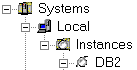Use the Control Center to manage systems, DB2 Universal Database instances,
DB2 Universal Database for OS/390 subsystems, databases, and database objects
such as tables and views. In the Control Center, you can display all of
your systems, databases, and database objects and perform administration tasks
on them. From the Control Center, you can also open other centers and
tools to help you optimize queries, jobs, and scripts, perform data
warehousing tasks, create stored procedures, and work with DB2
commands.
| Note: | Information prefixed with
 pertains only to partitioned database environments. pertains only to partitioned database environments.
|

Tasks
- Working with objects in the Control Center
-
- Working with jobs and scripts
-
- Optimizing SQL queries
-
- Monitoring Performance
-
- Working with data warehouses
-
- Building stored procedures
-
- Finding information
-

The Control Center interface
The Control Center interface has five elements that help you define and
manage systems and databases.
- Menu bar
-

Use the menu bar to work with objects in the Control Center, open other
administration centers and tools, and access online help.
- Control Center toolbar
-

Use the toolbar icons above the object tree to access other functions, such as
setting preferences and viewing job status, logs, and messages. These
functions can also be selected in the View menu.
- Object tree
-
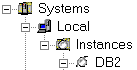
Use the object tree to display and work with system and database
objects.
- Contents pane
-

Use the contents pane to display and work with system and database
objects. The contents pane displays those objects that make up the
contents of the object that is selected in the object tree.
- Contents pane toolbar
-

Use the toolbar below the contents pane to tailor the view of objects and
information in the contents pane to suit your needs. These toolbar
functions can also be selected in the Edit menu and the
View menu.
- Accessing custom controls with the keyboard
- You can use the keyboard to access controls found on the graphical user
interface. The following two controls are unique to DB2. Here is
how you access them using the keyboard:
-

To access this button using the keyboard, use the Tab key until the button
is selected then press Enter
-
The date entry field
To access this feature using the keyboard, use the Tab key until the entry
field is selected, then type the date in the entry field.
 pertains only to partitioned database environments.
pertains only to partitioned database environments.
 pertains only to partitioned database environments.
pertains only to partitioned database environments.