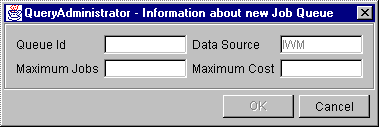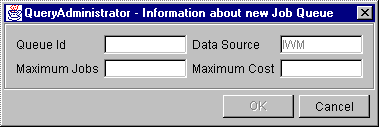IBM DB2 Query Patroller Administration Guide
This section describes the procedures for creating, editing,
and removing job queues.
Use the following procedure to view the job queues:
- In the QueryAdministrator main window, select the Job Queues
tab.
- Click on View / Edit to list the system job queues. Each
job queue is listed in tabular format on the Job Queues page.
Use the following procedure to create a job queue:
- In the QueryAdministrator main window, select the Job Queues
tab.
- Click on New.
- Enter a value in each of the fields listed in the table below.
- Click on OK after the values have been entered.
An empty job queue information window opens.
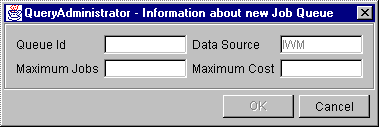
The following list provides information for each job queue parameter:
- Queue Id
- Provides an ID for the job queue. This value must be unique.
- Data Source
- The only data source supported is IWM. This field cannot be
altered.
- Maximum Jobs
- Maximum number of jobs allowed to run in the queue.
- Maximum Cost
- Indicates the maximum query cost that will be accepted by the job
queue. DB2 Query Patroller assigns jobs to the queue that has the
smallest cost limit that is not less than the cost of the job.
Use the following procedure to edit a job queue:
- On the Job Queues page, select a job queue.
- Click on View / Edit. A detailed job queue window
opens.
- Edit the queue ID, the maximum jobs value, or the maximum cost
value.
- Click on OK.
Use the following procedure to remove a job queue:
- On the Job Queues page, select the job queue you want to remove.
- Click on Remove.
- Click on Yes to verify that you want to remove the selected job
queue.
[ Top of Page | Previous Page | Next Page ]