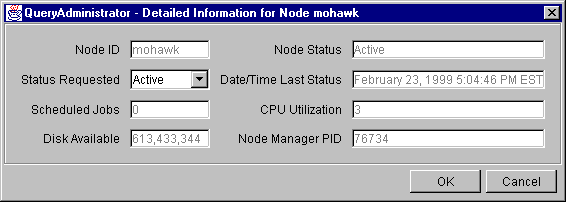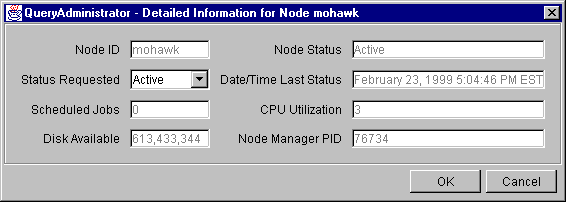IBM DB2 Query Patroller Administration Guide
This section describes the procedures for listing nodes and changing node
status.
Use the following procedure to list all nodes:
- In the QueryAdministrator main window, select the Node
Administration tab.
- Click on List All Nodes. Each node is listed in tabular
format on the Node Administration page.
Use the following procedure to change the node status:
- On the Node Administration page, select a node.
- Click on View / Edit.
The Detailed Information for Node window opens.
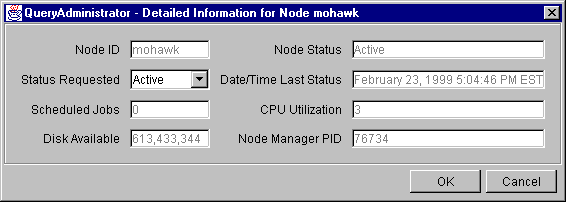
- Select the new status in the Status Requested field.
| Note: | Status Requested is the only field in the Detailed Information for
Node window that can be changed; all other fields display values that
have been supplied by DB2 Query Patroller.
|
- Click on OK.
The following list provides information for each node parameter:
- Node ID
- Provides the ID for the node.
- Node Status
- Contains the current node status
- Active indicates that the node is able to run jobs.
- Inactive indicates that the node is not available to DB2 Query
Patroller.
- Quiescing indicates that the node is in transition to the
quiescent state. Running jobs will complete but no new jobs will be
scheduled.
- Quiesced indicates that the node is quiescent. The node
is available to DB2 Query Patroller but no new jobs are being
scheduled.
- Status Requested
- Indicates what the node status will be changed to:
- Active indicates that the node will be made active.
- Inactive indicates that the node will be made inactive.
Running jobs will complete and no new jobs will be scheduled.
- Force indicates that the node will be made inactive
immediately. Running jobs are terminated immediately and no new jobs
will be scheduled.
- Quiesced indicates that the node will be made quiescent.
Running jobs will complete.
- Date/Time Last Status
- Indicates the date and time node status was last changed.
- Scheduled Jobs
- Provides the number of jobs scheduled to run plus the number of jobs
running on this node.
- CPU Utilization
- Provides the CPU utilization of the node as a percentage (0 -
100). If CPU utilization information is not being collected, the
value is -1.
- Disk Available
- Indicates the bytes available in the file system where results are
created. If disk utilization is not being monitored, the value is
-1.
- Node Manager PID
- Indicates the process ID of the node manager process.
[ Top of Page | Previous Page | Next Page ]