An empty job queue information window opens. (See the table below
for a description of the fields in the in the job queue information
window.)
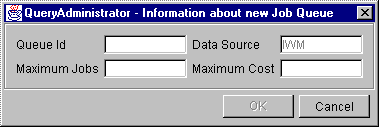

This chapter describes the procedures for creating, editing, and removing job queues. This chapter is divided into the following sections:
Use the following procedure to view the job queues:
Use the following procedure to create a job queue:
An empty job queue information window opens. (See the table below
for a description of the fields in the in the job queue information
window.)
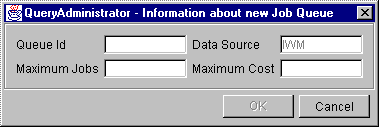
| Description | |
| Field | Description |
|---|---|
| Queue Id | Provides an ID for the job queue. This value must be unique. |
| Maximum Jobs | Maximum number of jobs allowed to run in the queue. |
| Data Source | The only data source supported is IWM. This field cannot be altered. |
| Maximum Cost | Indicates the maximum query cost that will be accpted by the job queue. DB2 Query Patroller assigns jobs to the queue that has the smallest cost limit that is not less than the cost of the job. |
Use the following procedure to edit a job queue:
Use the following procedure to remove a job queue: