Subsystems tab
The Subsystems tab is used to specify information about the measurement of a CICS® region, IMS™ selection parameters, DB2® parameters, DDF selection criteria, or WebSphere® Application Server (WAS) filter criteria.
Click on the CICS radio button to enter the CICS transaction codes or terminals for which CICS measurement information is to be recorded.
Click on the DB2 radio button to enter a specific DB2 stored procedure or user defined function for which measurement information is to be recorded.
Click on the DDF radio button for DDF measurement criteria which includes Correlation Id, End User Id and Workstation Id. Nulls are allowed (checkbox) and any of the DDF entry fields can be prefixed or suffixed with an “*”. “%” is also allowed.
Click on the IMS radio button for IMS measurement parameters. A transaction, program name, and user ID to limit the measurement information can be entered.
Click on the WAS radio button for Websphere Application Server filter criteria which includes filtering by Request Name, Application Name Origin, Extension type(s) and image files. Wildcards (“*”) are accepted. Extension types must be prefaced by a period (“.”) and each extension separated by a space.
DB2 and IMS Multiple Address Space fields are only enabled if a dash (“-“) is entered in the job name field (Job Information tab). Application Performance Analyzer will display different fields on the Subsystems tab, depending on the radio button selected.
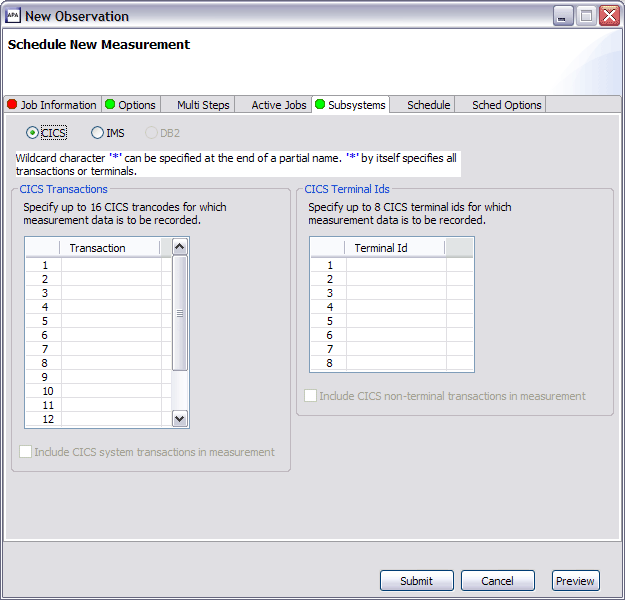
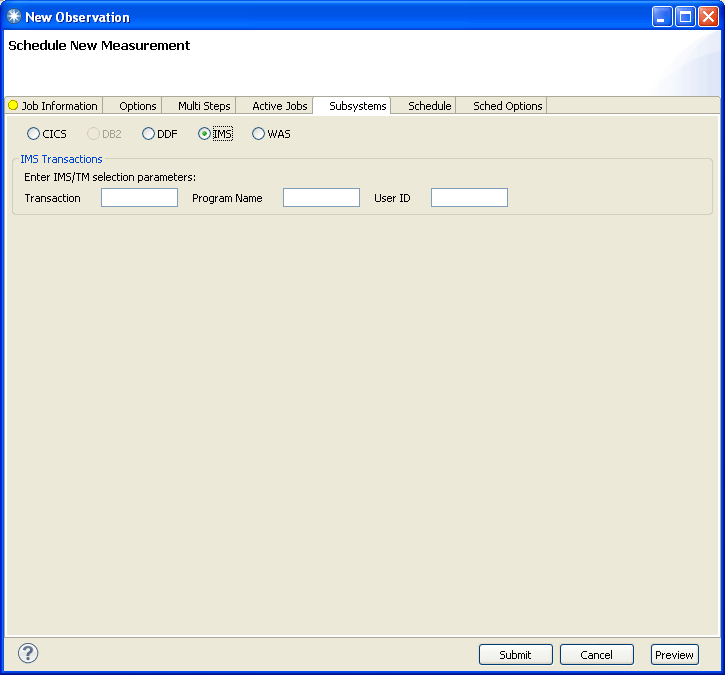
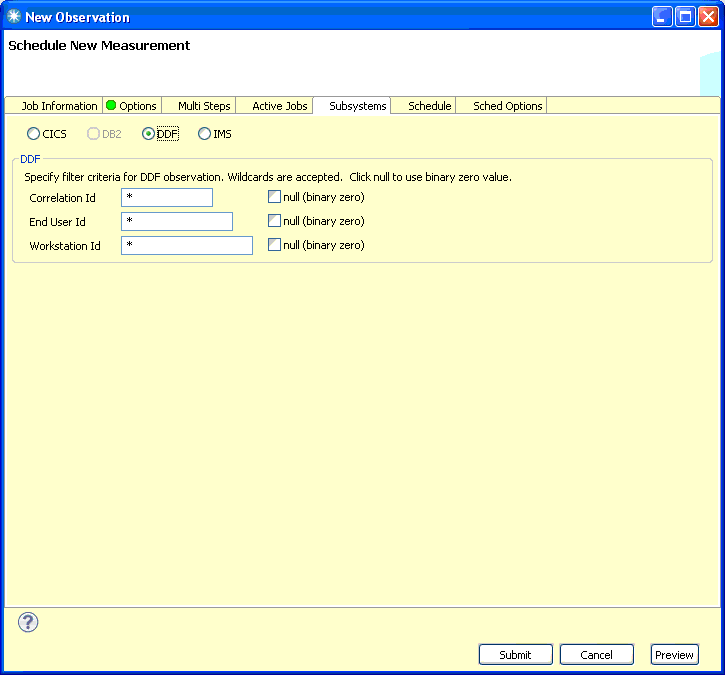
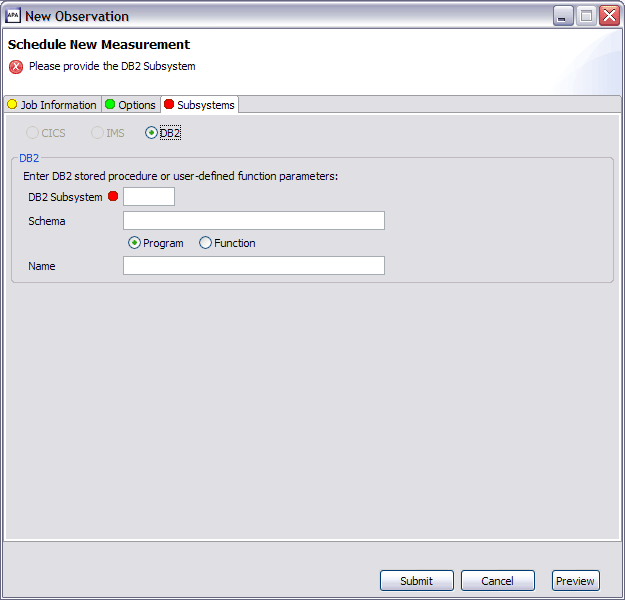
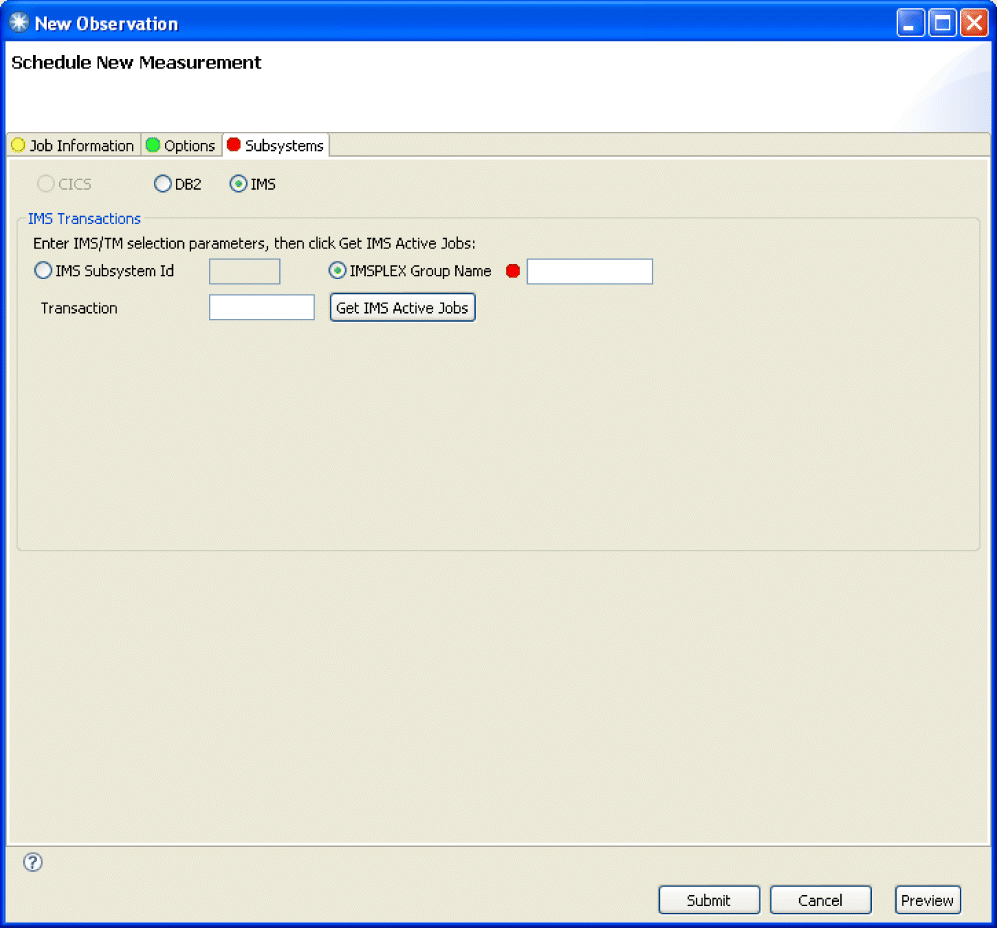
Enter the IMS Subsystem name or IMSPLEX Group Name, and the IMS Transaction that is to be measured, and then press the “Get IMS Active Jobs” button to display the list of IMS MPP regions that are eligible to process the transaction. Select the IMS MPP regions that Application Performance Analyzer is to measure from this list.
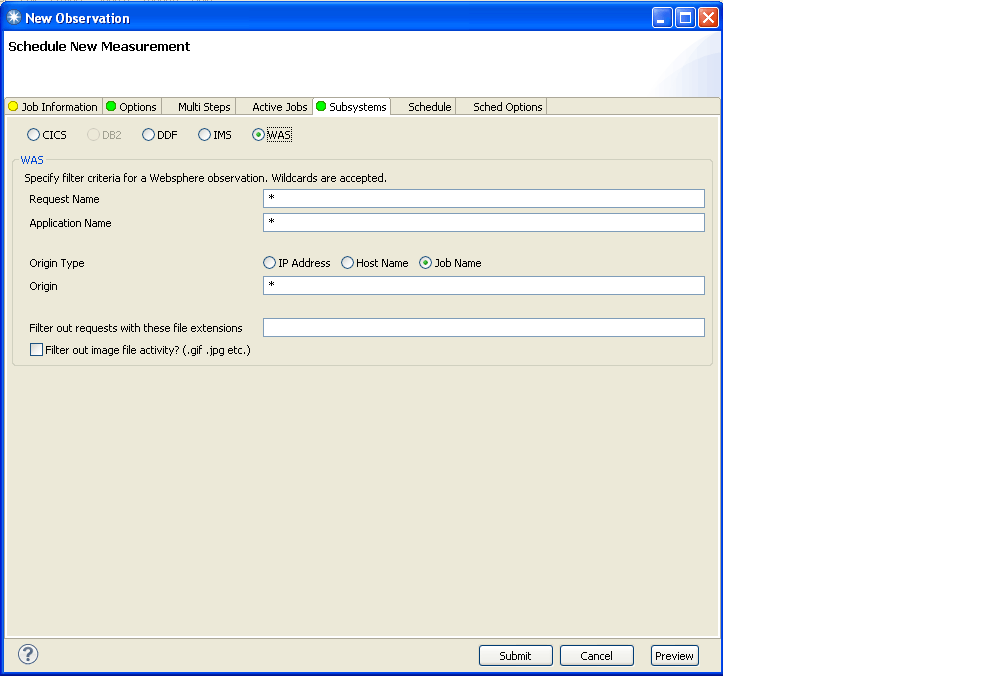
Refer to Panel 5 – Subsystems for details of the individual fields and edits.