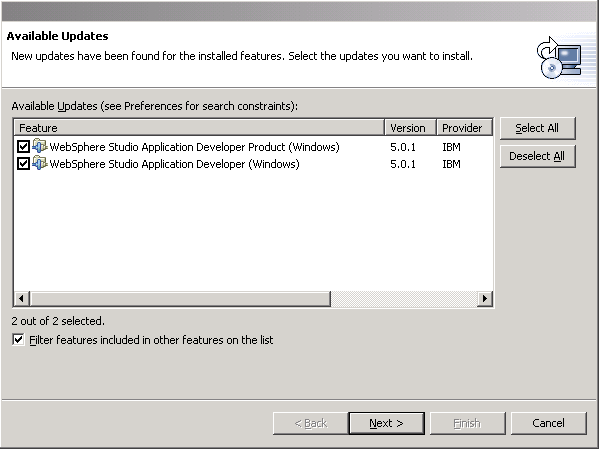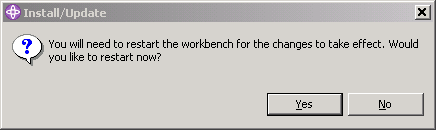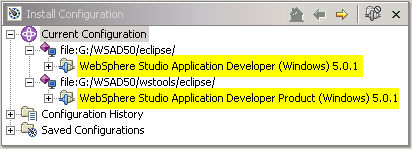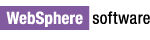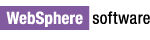
IBM WebSphere Studio Application Developer 5.0.1 PTF
Installation instructions
This document describes how to install IBM WebSphere Studio Application Developer 5.0.1 PTF directly from the IBM update site.
Installation is performed through the update manager capability built into the product. You also have the option of
downloading a ZIP file that you can install locally from your machine.
Note: There are known issues that may result in problems during or after applying the PTF.
To ensure proper installation:
- Follow the instructions below carefully.
- If you have disabled any plug-ins either through the update manager or by modifying plugin.xml files, re-enable them prior to installation.
Optionally Installable Components
For instructions on how to install updates to IBM Agent Controller, the WebSphere Test Environments or Rational ClearCase SCM Adapter, click one of the following:
- Installation Instructions for IBM Agent Controller
- Installation Instructions for WebSphere Test Environments
- Installation Instructions for Rational ClearCase SCM Adapter
Note: All screen captures in this document are taken from a Windows installation. Screens will look slightly different on Linux.
It is recommended that you install directly from the IBM server, but a downloadable version of the fix is available for users who meet the following criteria:
- Have slow or unstable Internet connections and would like use a download manager with resume capability
- Have trouble accessing the live IBM server from behind firewalls
- Would rather download the fixes and install at a later time
- Are site administrators for a group of developers who do not have direct access to the Internet
Download the ZIP(s) Here
Once you have downloaded the file, unzip it to a directory and see wsad501/update/install.html for install instructions.
- Log on to your system with a user ID that has write access to the install location and start WebSphere Studio Application Developer 5.0.
(This is typically an ID with Administrator authority on Windows, and root authority on Linux).
Note for those installing on Linux: Do not start with a workspace that a non-root user may later use. This can cause problems since
certain files may be written into the workspace during the update process that cannot be accessed by other users.
- Search for the PTF on the IBM update site by selecting Help > Software Updates > New Updates.
Update Manager will find the available updates
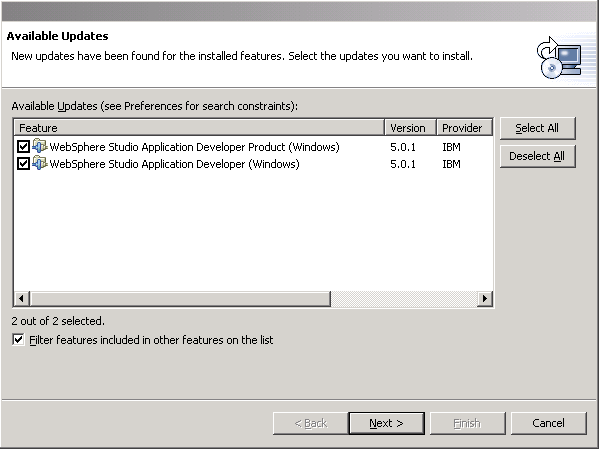
- The PTF contains 2 updates:
- WebSphere Studio Application Developer Product (Windows/Linux) 5.0.1
- Updates to product components
- WebSphere Studio Application Developer (Windows/Linux) 5.0.1
- Updates to base componentry
Ensure both updates are selected and click Next.
- Once you have read and accepted the license, click Finish.
- If you are warned that you are about to install an unsigned feature, click Install to continue.
This warning will not cause problems during installation.
During the install you will be asked for confirmation in install the second part of the PTF. Click Install to continue.
- When the installation is complete you will be asked to restart the product. Click Yes to complete the installation.
Note: This action will not reboot your machine.
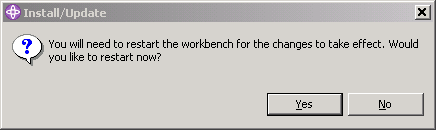
- To verify that the installation was successful, switch to the Install/Update Perspective
(select Help > Software Updates > Update Manager) and from the Installation Configurations view, verify that the two WebSphere Studio Application Developer
features are at version 5.0.1 (as shown below):
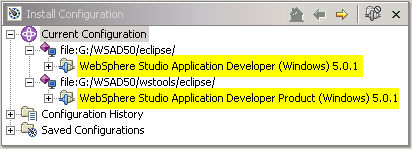
- Your installation is now complete.
© Copyright International Business Machines Corporation, 2000,
2003.
All rights reserved.