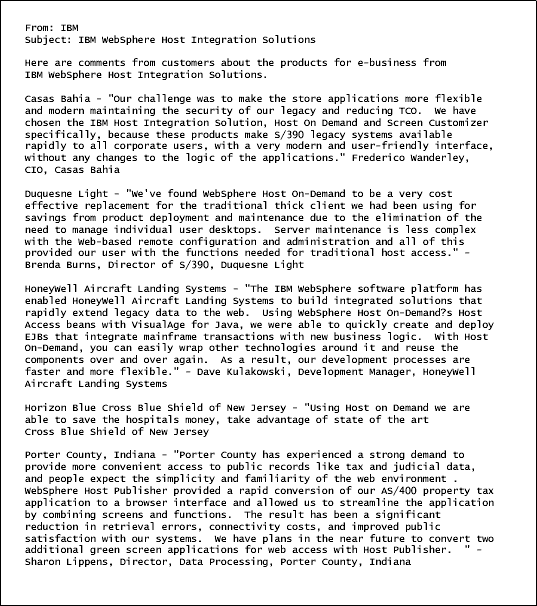Advantages of ZipPrint over Print Screen
In contrast to Print Screen, ZipPrint:
-
Prints the entire document
-
Produces either printer output or text output
(the text output can be either plain text or Adobe PDF format).
-
Lets you discard unwanted lines from the top or bottom of the session
screen and unwanted columns from the left or right of the session screen.
As an example, suppose again that you are running a 3270 Display Session
and that you have opened an OfficeVision note log and are viewing a note, so that
the first page of the note is displayed in the session area.
Click here to view the three session windows
that are required to display the entire note.
To print the entire contents of the note using ZipPrint,
follow these steps:
-
Navigate to any page of the note.
-
Click File > ZipPrint > Print From Application - Auto
The contents of the note are sent to the configured destination,
either a printer or a file.
However, the steps above do not include two other activities
that this tutorial describes in more detail later on:
- Configuring an application profile
Usually, you have to create an application profile for the type of
document that you are printing.
In the example above,
an application profile did not have to be created
because ZipPrint already includes a sample application profile for
the OfficeVision note viewer.
-
Configuring the output
If you want to use an output configuration other than the default,
you have to configure the printer setup options and page setup options
that you want to use
before you do a ZipPrint.
Host On-Demand saves these options in the session profile,
so that the options remain the same from session to session
until you change them.
Suppose that the output configuration has been set to send
ZipPrint output to an Adobe PDF file,
with 12 characters per inch and the LucidaConsole font.
The output file, when viewed in Adobe Reader, would look
like the image shown below. Notice that:
-
The entire document is printed.
-
Because the output was directed to an Adobe PDF file,
you can cut and paste this output into another
document such as a Lotus Word Pro document,
or any other document into which text can be pasted.
-
The printed output includes only the document text.
It does not include the header
information and function key information that
was printed in the Print Screen sample.