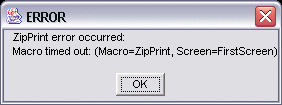Topic  -
NoteView: More about the Top String parameter
-
NoteView: More about the Top String parameter
1. String value
When you specify the String value for the Top String parameter:
-
Use exactly the same characters (including spaces) and case (upper or lower case)
as occur in the string that appears on the document page.
-
You can specify a string at any row or column location on the first page.
2. Row and column values
When you specify the row and column values for the Top String parameter:
-
If you are having trouble finding a Top String
that occurs at the same row and column location
of the first page of every document of a particular type,
you can use -1 as the row value or column value.
-
A row value of -1 indicates that the identifying string
can occur on any row of the page.
-
A column value of -1 indicates that the identifying string
can occur in any column of the page.
3. Top string occurs on more than one page
If your document could contain the Top String
not only on page 1
but also on some other page
(that is, the same string could appear in the same row and column location on some other page),
then you should consider going to page 1 of the document before starting a ZipPrint.
The next paragraph explains why this is a good idea.
When you start a ZipPrint,
ZipPrint checks for the Top String by paging backward through the document
from the current location
until it finds a page that contains the
specified string in the specified position.
For example,
suppose that you are viewing page 7 of a 10-page document:
-
You start a ZipPrint.
-
ZipPrint looks for the Top String on page 7:
-
If the Top String is on page 7,
then ZipPrint prints the document starting with page 7.
-
Otherwise
ZipPrint pages backward to page 6.
-
This process continues until ZipPrint
finds a page that contains the Top String.
Because ZipPrint stops paging backward as soon as it finds a page
that contains the Top String,
and prints the document starting with that page,
you should position the document to page 1 before starting ZipPrint,
if it is possible that the Top String occurs on another page besides page 1.
4. Top string not found
If you make an error in specifying a Top String
(for example, if one of the characters you specify is incorrect)
then when you try to print the document with ZipPrint,
ZipPrint can page backward all the way to page 1 of the document
without ever finding the Top String.
At this point,
the ZipPrint macro becomes stuck in the following loop:
-
ZipPrint looks at page 1 and cannot find the Top String.
-
ZipPrint tries to page backwards from page 1 but does not succeed.
-
ZipPrint again looks at page 1 and cannot find the Top String.
-
ZipPrint again tries to page backwards from page 1 but does not succeed.
While the ZipPrint macro is stuck in this loop,
the status field of the Operator Information Area (OIA)
on the last row of the screen
continues to flash with input inhibited error indicators
until the macro times out (about 60 seconds).
The following error message is displayed:
In this situation, you should wait until ZipPrint times out,
clear the error message,
and then correct the problem in the application profile.