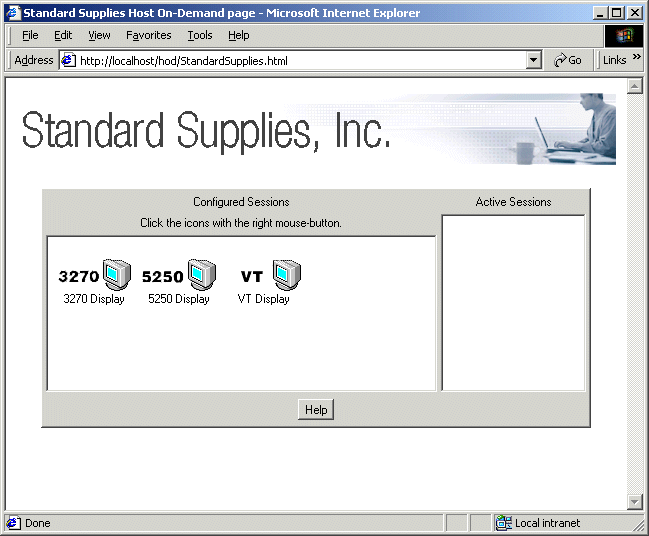![]()
In this section we discard the light-gray
textured background pattern of the default Host On-Demand desktop page in favor
of a plain white background that will blend better with our banner. Here are the
steps:
<BODY>
View the modified custom HTML template file.
The resulting web page is shown below.
Just for fun, you can view two other ways in which we could change the background.
Here is the web page with our new white background.