


|
Before you can connect a project to a ClearQuest user database, you must set up the database to use a UCM-enabled schema. See Chapter 5, Setting Up a ClearQuest User Database.
To enable a project to work with a ClearQuest user database:
In the left pane of the Project Explorer, right-click the project to display its shortcut menu. Click Properties to display its property sheet.
Click the ClearQuest tab and then select the Project is ClearQuest-enabled check box. Select the user database that you want to link to the project. The first time that you enable a project, ClearQuest opens its Login dialog box. Enter your user name, password, and the name of the database to which you are linking the project.
Select the development policies that you want to enforce. See UCM-ClearQuest Integration for a description of these policies. Click OK when you are finished.
If you are creating a new project, you can enable the project to work with ClearQuest by selecting Yes, use the ClearQuest database selected below and selecting the user database in Step 5 of the New Project Wizard, as shown in Figure 28.
After you enable a UCM project to work with a ClearQuest user database, you may decide to link the project to a different user database. You can switch databases by selecting a different one on the ClearQuest tab of the project's property sheet if no activities have been created.
If your project contains activities when you enable it to work with a ClearQuest database, the integration creates records for each of those activities by using the UCMUtilityActivity record type. If you want to store all of your project's activities in records of some other record type, enable the project when you create it, before team members create any activities. After the migration is complete, any new activities that you create can link to records of any UCM-enabled record type.
Figure 28 Enabling a Project to Work with a ClearQuest User Database
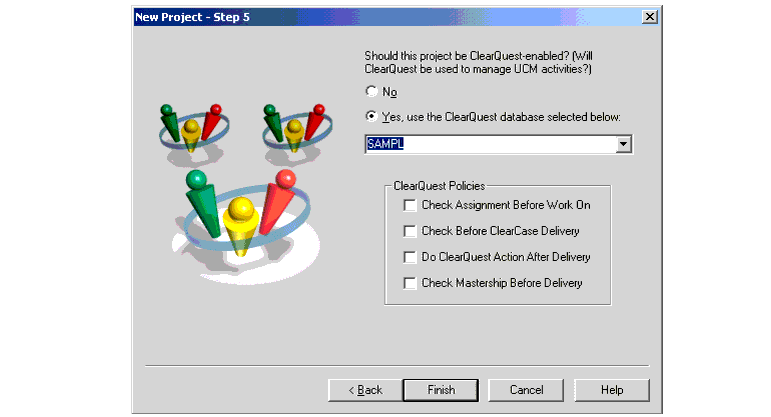
A UCM-enabled schema includes four policies that you can set from either ClearCase or ClearQuest.
In ClearCase, set the policies by selecting check boxes on the ClearQuest tab of the project's property sheet, as shown in Figure 28.
To set policies from ClearQuest:
Start the ClearQuest client by clicking Start > Programs > Rational ClearQuest > Rational ClearQuest. In the ClearQuest client workspace, navigate to the UCMProjects query, as shown in Figure 29.
Double-click the query to display all UCM-enabled projects.
Select a project from the Results set. The project's form appears.
On the form, click Actions and select Modify. Select the check boxes for the policies you want to set.
For descriptions of the policies, see UCM-ClearQuest Integration.
Figure 29 Navigating to the UCMProjects Query
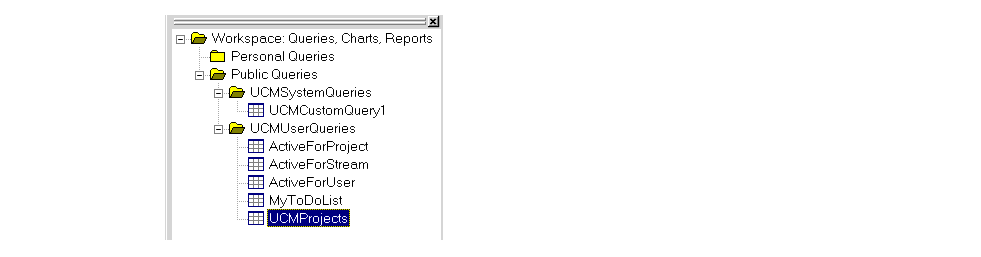

To create and assign activities in ClearQuest:
Start the ClearQuest client, and log on to the user database connected to the project.
Click Actions > New. The Choose a record type dialog box opens. Select a UCM-enabled record type, and click OK.
The Submit form appears. Fill in the boxes on each tab. On the Main tab, you must fill in at least the Headline and Owner boxes. On the Unified Change Management tab, select the project. When you finish filling in the boxes, click OK. ClearQuest creates the record.
User account profiles must exist in ClearQuest for the developers to whom you assign activities. See Creating Users for details on creating user account profiles.
There may be times when you want to disable the link between a project and a ClearQuest user database. To disable the links:
On the ClearQuest tab of the project's property sheet, clear the Project is ClearQuest-enabled check box.
Click OK on the ClearQuest tab. The integration disables the link between the project and the ClearQuest database. The integration also removes any existing links between activities and their corresponding ClearQuest records.
Display the project's property sheet again, select the Project is ClearQuest-enabled check box, and select another user database if you want to link the project to a different user database.
NOTE: If you select the same user database that you just unlinked, the integration creates new ClearQuest records for the project's activities; it does not link the activities to the ClearQuest records with which they were previously linked.
It is possible that after you enable a project to work with ClearQuest, some of the project's activities remain unlinked to ClearQuest records. Similarly, when you disable the link between a project and ClearQuest, some activities may remain linked. Two scenarios can cause your project to be in this inconsistent state:
A network failure or a general system crash occurs during the enabling or disabling operation and interrupts the activity migration.
The project's PVOB is in a ClearCase MultiSite configuration, and unlinked activities were added by a MultiSite synchronization operation to the local PVOB's project, which is enabled to work with ClearQuest.
If a developer attempts to take an action, such as modifying an unlinked activity in an enabled project, the integration displays an error and disallows the action.
To restore the project to a consistent state:
In the Project Explorer, display the project's property sheet, and click the ClearQuest tab. If you are using MultiSite, perform these steps at the remote site.
Click Ensure all Activities are Linked. The integration checks all the project's activities. If the project is enabled, the integration links any unlinked activities. The integration then displays the following summary information:
Number of activities that had to be linked.
Number of activities that were previously linked.
Number of activities that could not be linked because they are not mastered in the current PVOB replica. In this case, the integration also displays a list of replicas on which you must run the Ensure all Activities are Linked operation again to correct the problem.
At each replica on the list described in Step #2, repeat Step #1 and Step #2.
If you use ClearCase MultiSite to replicate the PVOB or ClearQuest user database and schema repository involved in the UCM-ClearQuest integration, you need to be aware of several requirements. This section describes those requirements.
When you set up the UCM-ClearQuest integration, you establish a link between a project and a ClearQuest user database. If you use MultiSite, the following requirements apply:
Each site that has a PVOB replica that contains a linked project must have a replica of the ClearQuest user database to which the project is linked and the user database's schema repository. Similarly, each site that contains a linked ClearQuest user database replica must contain a replica of the PVOB that contains the project to which the user database is linked.
The name of the ClearQuest replica must match the name of the PVOB replica at the same site.
The first time you enable a project within a PVOB to work with ClearQuest, your current PVOB replica must master the PVOB's root folder. If your current replica does not have mastership, transfer mastership of the root folder by using the multitool chmaster command at the replica that masters the root folder. The following example transfers mastership of the root folder from the current replica to the lowell replica.
multitool chmaster lowell folder:RootFolder
See the Administrator's Guide for Rational ClearCase MultiSite for details on transferring mastership.
Before you enable a project to work with ClearQuest, your current PVOB replica must master the project. If your replica does not master the project, transfer mastership of the project by using the multitool chmaster command at the replica that masters the project.
When you enable the project to work with ClearQuest, the integration creates a corresponding project record in the ClearQuest user database and assigns mastership of that record to the current replica of the ClearQuest user database. If a project record with the same name as the project exists in the ClearQuest user database when you enable the project, and that project record is not mastered by your current replica, you must transfer mastership of the project record to your current replica.
If a project contains activities, when you enable that project to work with ClearQuest, the integration creates corresponding ClearQuest records for the activities and links the records to the activities. The integration cannot link activities that are mastered by remote replicas. See Fixing Projects That Contain Linked and Unlinked Activities for the procedure to link activities that are mastered by a remote replica.
Before you can change a project's policy settings from within ClearQuest, the ClearQuest project record must be mastered. Similarly, before you can change a project's policy settings from within ClearCase, the project object must be mastered. After you change a project's policy settings in the current replica, the new settings do not take effect in streams in sibling replicas until you synchronize the current replica with those replicas. See the Administrator's Guide for Rational ClearCase MultiSite for details on synchronizing replicas.
The integration links a project name to the title field in the corresponding ClearQuest project record. If you change the project name in ClearCase, the integration makes the same change to the title field in the corresponding ClearQuest project record. Similarly, if you change the title in ClearQuest, the integration makes the same change to the project name in ClearCase. Before you can change the project name and title in a MultiSite environment, the project record and the project object must both be mastered.
|
Feedback on the documentation in this site? We welcome any comments!
Copyright © 2001 by Rational Software Corporation. All rights reserved. |