


|
Another common parallel development scenario involves working on a patch release and a new release of a project at the same time. This section describes this scenario.
Figure 38 illustrates the flow of a patch release and a new release. In this example:
Both the Webotrans 3.0 Patch and Webotrans 4.0 projects use the FCS baselines of the components in the Webotrans 3.0 project as their foundation baselines. The purpose of the patch release is to fix a problem detected after Webotrans 3.0 was released. Webotrans 4.0 represents the next major release of the Webotrans product.
Development continues in both the 3.0 Patch and 4.0 projects, with the integrators creating baselines periodically.
The developers working on the 3.0 Patch project finish their work, and the integrator incorporates the final changes in the BL2 baseline. The integrator then needs to deliver those changes from the 3.0 Patch integration stream to the 4.0 integration stream so that the 4.0 project contains the fix.
Figure 38 Incorporating a Patch Release
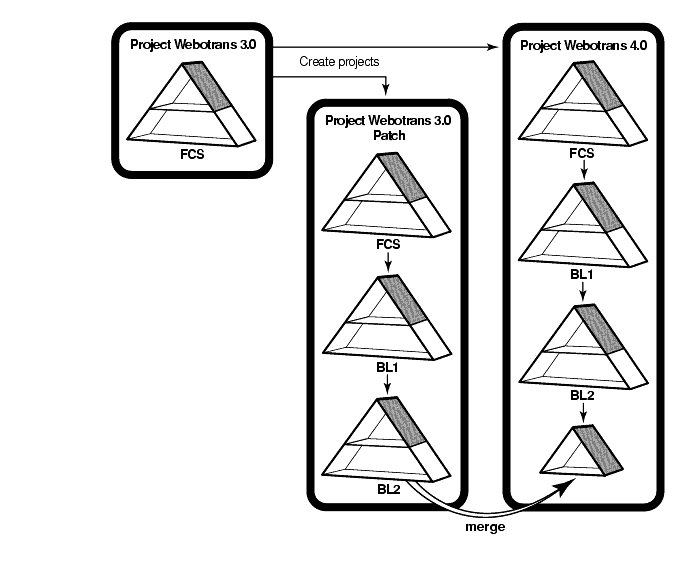
To deliver work from an integration stream in one project to an integration stream in another project, perform the following steps:
In the source stream, make one or more baselines that incorporate the changes you want to deliver. When you deliver work from an integration stream, you must deliver baselines.
Check the deliver policy settings for the target integration stream to confirm that it allows deliveries from other projects. In the Project Explorer, select the target integration stream, and click File > Policies. If the Allow interproject deliver to project or stream policy is not enabled, ask the project manager to change the setting to enabled.
In the Project Explorer, select the source integration stream, and click Tools > Deliver Baselines To Default or Deliver To Alternate Target. To determine the default deliver target for the integration stream, select the stream and click File > Properties. The Deliver to box on the General tab identifies the default deliver target. You can change the default deliver target by clicking Change. The Deliver To Alternate Target option opens the Deliver from Stream (alternate target) dialog box, which lets you select the target stream.
In the Deliver from Stream Preview dialog box, use Add, Change, and Remove to select the baselines that you want to deliver. Make sure that the View box identifies a view that is attached to the target integration stream. If necessary, click Change to select a different view. Click OK to start the merge part of the deliver operation.
Rational ClearCase merges all nonconflicting changes automatically. If it encounters conflicting changes, it prompts you to start Diff Merge, a tool with which you resolve conflicting changes. For details on using Diff Merge, see the Diff Merge online help and Developing Software.
When you finish merging files, click Complete to check in the changes.
|
Feedback on the documentation in this site? We welcome any comments!
Copyright © 2001 by Rational Software Corporation. All rights reserved. |