


|

As developers deliver work to the integration stream or feature-specific development stream, it is important that you make new baselines frequently to record the changes. Developers can then rebase to the new baselines and stay current with each other's changes. Before you make the baseline, make sure that the stream is still locked so that developers cannot deliver work to the stream.
To make new baselines for all components in the stream:
In the Project Explorer, select the integration stream or feature-specific development stream where you want to make the baseline.
Click Tools > Make Baseline. The Make Baseline dialog box opens, (Figure 31).
Figure 31 Make Baseline Dialog Box
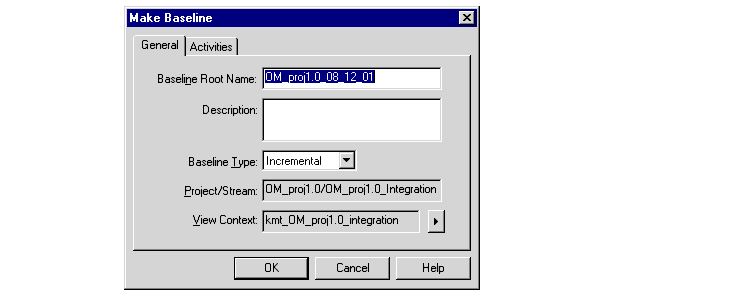
Enter a name in the Baseline Root Name box. By default, ClearCase names the baseline by appending the date to the project's name. If the baseline is a composite baseline, ClearCase uses the root name plus a unique suffix for each of the member baselines that contribute to the composite baseline.
Choose the type of baseline to create.
An incremental baseline is a baseline that ClearCase creates by recording the last full baseline and those versions that have changed since the last full baseline was created.
A full baseline is a baseline that ClearCase creates by recording all versions below the component's root directory.
Generally, incremental baselines are faster to create than full baselines; however, ClearCase can look up the contents of a full baseline faster than it can look up the contents of an incremental baseline.
Specify a view in which to perform the operation. Choose a view that is attached to the stream where you want to make the baseline.
By default, all activities modified since the last baseline was made are included in the new baseline. There might be times when you want to create a baseline that includes only certain activities. To do so, click the Activities tab in the Make Baseline dialog box, and select the activities that you want to go into the baseline.
To make a baseline for one specific component rather than all components in the stream, perform the following steps:
In the Project Explorer, select the stream in which you want to create a new baseline. Click File > Properties to display the stream's property sheet.
Click the Baselines tab. Select a component, and click Make Baseline.
Fill in the fields of the Make Baseline dialog box, then click OK.
After you create a new baseline, unlock the integration or feature-specific development stream so that developers can resume delivering work to the stream. To unlock the stream:
In the Project Explorer, select the stream.
Click File > Properties to display the stream's property sheet.
Click the Lock tab.
Click Unlocked and then click OK.
|
Feedback on the documentation in this site? We welcome any comments!
Copyright © 2001 by Rational Software Corporation. All rights reserved. |