


|
Over time, the scope of your project typically broadens, and you may need to add components. To add a component to a stream:
In the left pane of ClearCase Explorer, click UCM and then click Project Explorer.
In the right pane of the Project Explorer, right-click the stream to display its shortcut menu. Click Properties to open the stream's Properties dialog box.
Click the Configuration tab, and then click Add. The Add Baseline dialog box opens.
In the Component list, select the component that you want to add. The component's baselines appear in the Baselines list. To add a baseline from another stream, click Change, then select a stream from the Choose Stream dialog box. Figure 30 shows the baselines available in the gui_comp component.
Figure 30 Add Baseline Dialog Box
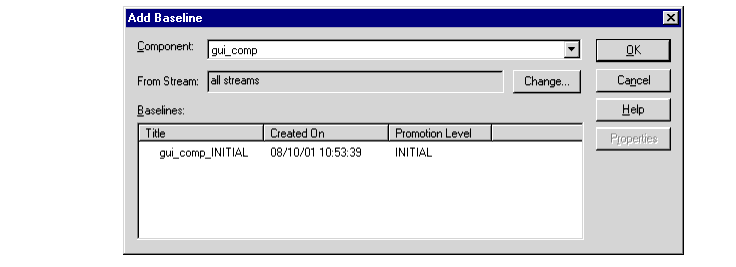
In the Baselines list, select the baseline that you want to add to the project.
Click OK. The Add Baseline dialog box closes, and the baseline that you chose appears on the Configuration tab.
Click OK to close the stream's Properties dialog box.
The Rebase Stream Preview dialog box opens. To modify the stream's configuration to include the new foundation baseline, UCM needs to rebase the stream.
Click OK in the Rebase Stream Preview dialog box.
Click Complete to finish the rebase operation.
By default, Rational ClearCase adds the component to the project as read-only. To make the component modifiable within the project, perform the following steps:
In the Project Explorer, select the project, and click File > Policies.
In the Components tab, click the check box next to the component.
Click OK.
Before you can access the component that you added, you must synchronize your view with the stream's new configuration by performing the following steps:
In the Project Explorer, select the stream that contains the component you added, and click File > Properties.
Click the Views tab. Select the view and click Properties.
On the General tab, click Synchronize with stream.
If your view is a snapshot view, you need to edit the view's load rules to include the components that you add to the stream. A snapshot view's load rules specify which components ClearCase loads into the view. To edit the view's load rules:
In the Project Explorer, select the stream, and click File > Properties to display the stream's property sheet.
In the property sheet, click the Load Rules tab.
Select the component or components that you added to the stream.
Click Add. Click OK to close the property sheet.
In addition, you need to know whether any developers working on the project use snapshot views for their development views. When a developer who uses a snapshot view rebases to a baseline that contains a new component, ClearCase updates the snapshot view's config spec, but it does not update the view's load rules. When you add a component, notify developers who use snapshot views that they need to update the load rules for their development views after they rebase their development streams to the new baseline.
|
Feedback on the documentation in this site? We welcome any comments!
Copyright © 2001 by Rational Software Corporation. All rights reserved. |