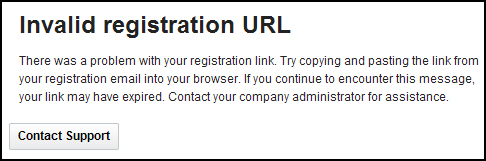Procedure
Step | Action |
|---|---|
| 1 | Click the link to activate your account that is in your e-mail confirming your purchase of SmartCloud for Social Business. You will be taken to the Registration page. |
| 2 | Set and confirm the password for your organization's administrator.
Then select your country, language, and time zone.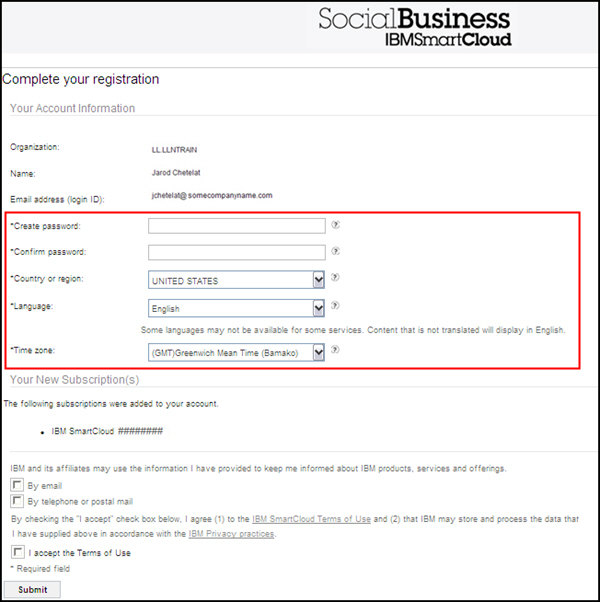 Tip: If you want more information about a particular field,
click the
 button next to the field.
A pop-up box will appear with more information on the requirements
for that field. button next to the field.
A pop-up box will appear with more information on the requirements
for that field.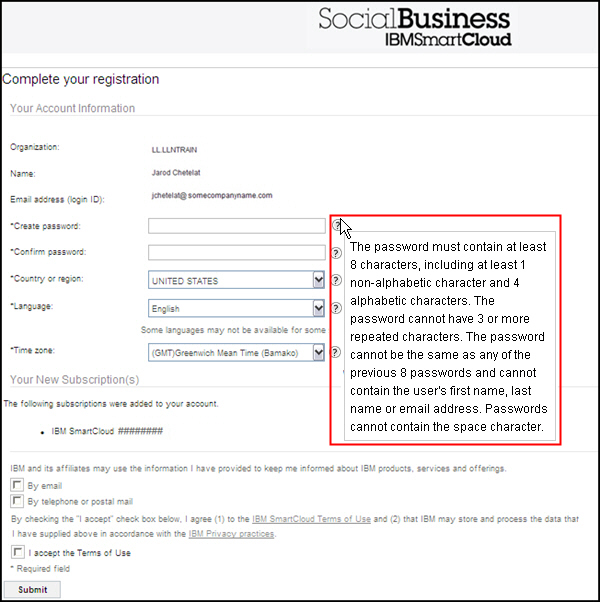 |
| 3 | Read the Terms of Use. If you agree to the terms, check
the I accept the Terms of Use box, and then
click Submit.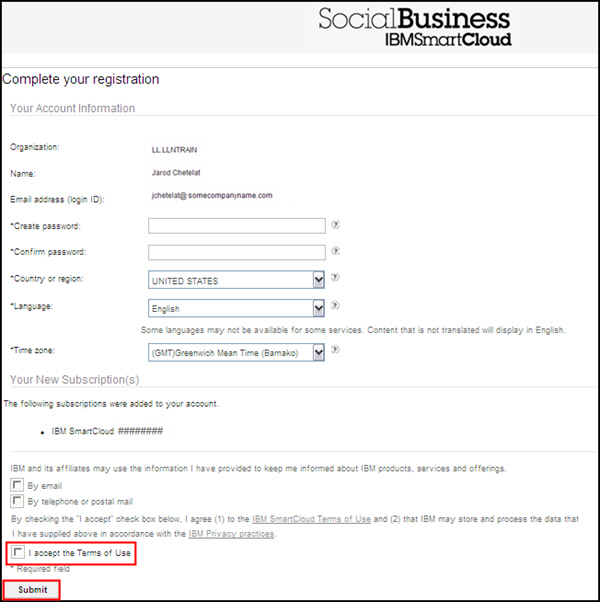 |
| 4 | You will be taken to the login page. Log in using the credentials that you just configured. |
| 5 | In the future, log in by accessing the main SmartCloud for Social Business page: https://www.lotuslive.com and clicking the Log In link. |