For this example, run the following prompted query:
Figure 137. Use this query to produce the charts for the examples.
+--------------------------------------------------------------------------------+ | PROMPTED QUERY MODIFIED LINE 1 | | | | Tables: | | Q.STAFF | | | | Columns: | | ID | | NAME | | DEPT | | JOB | | YEARS | | SALARY | | COMM | | | | Row Conditions: | | If DEPT Is Equal To 38, 42 Or 51 | | And JOB Is Not Equal To 'MGR' | | | | Sort: | | Ascending by DEPT | | Ascending by JOB | | | | *** END *** | | | +--------------------------------------------------------------------------------+To display this report using the default chart format:
Figure 138. The query produces this report for the examples.
+--------------------------------------------------------------------------------+ | ID NAME DEPT JOB YEARS SALARY COMM | | ------ --------- ------ ----- ------ ---------- ---------- | | 120 NAUGHTON 38 CLERK - 12954.75 180.00 | | 180 ABRAHAMS 38 CLERK 3 12009.75 236.50 | | 40 O'BRIEN 38 SALES 6 18006.00 846.55 | | 60 QUIGLEY 38 SALES - 16808.30 650.25 | | 130 YAMAGUCHI 42 CLERK 6 10505.90 75.60 | | 200 SCOUTTEN 42 CLERK - 11508.60 84.20 | | 90 KOONITZ 42 SALES 6 18001.75 1386.70 | | 230 LUNDQUIST 51 CLERK 3 13369.80 189.65 | | 250 WHEELER 51 CLERK 6 14460.00 513.30 | | 220 SMITH 51 SALES 7 17654.50 992.80 | | 150 WILLIAMS 51 SALES 6 19456.50 637.65 | +--------------------------------------------------------------------------------+
Or you can enter:
DISPLAY CHART
If you do not specify a chart type, QMF creates the chart by using the GDDM default chart type. The following examples assume that the GDDM default chart type is bar.
To specify a different chart type, enter:
DISPLAY CHART (ICUFORM=charttype
For the QMF-provided chart types, see QMF chart formats.
While the ICU is creating the chart, you see a panel like the one in Figure 139.
Figure 139. The Graphics Bridge Status panel
+--------------------------------------------------------------------------------+ | GRAPHICS BRIDGE STATUS PANEL | | | | | | Your request is currently being processed by the | | GDDM* Interactive Chart Utility (ICU). | | | | | | | | When the chart is displayed, you will be within the ICU Environment. | | To return to the QMF environment, press the Exit key. | | | +--------------------------------------------------------------------------------+The chart displays.
Figure 140. The default bar chart displays.
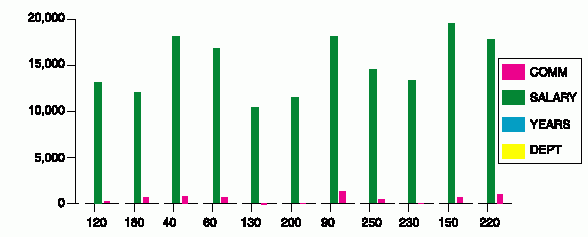
QMF creates this chart by using the default report form and the default
chart format. You can change the appearance of a chart by changing the
QMF form and by changing the ICU values.