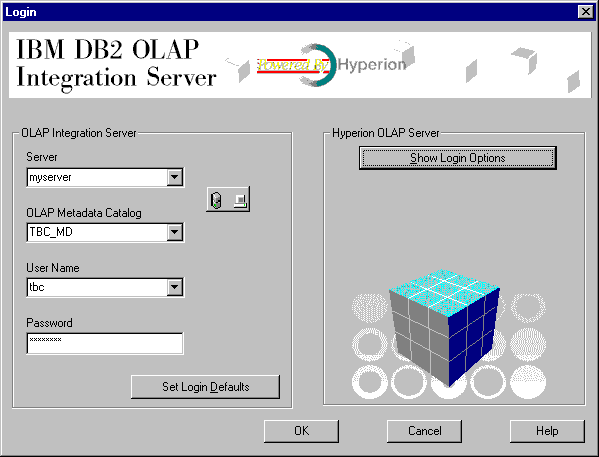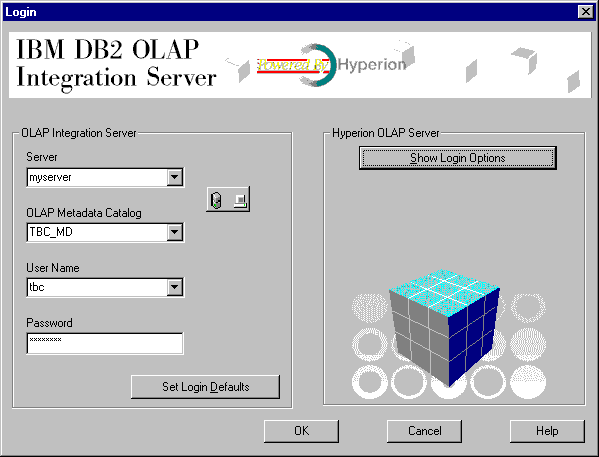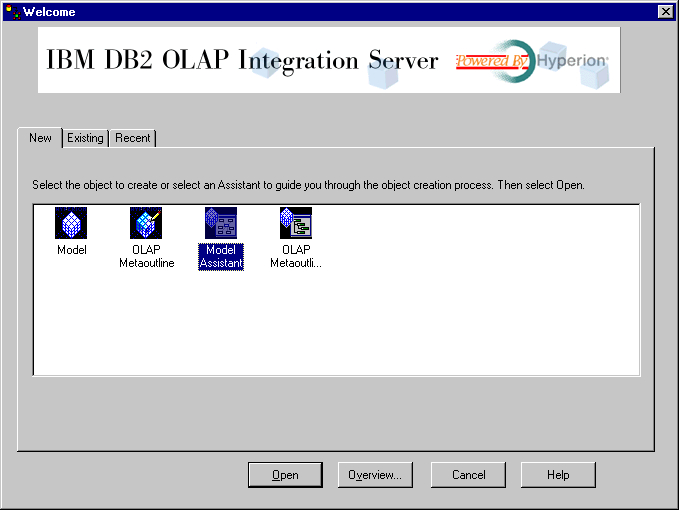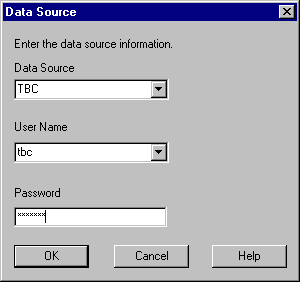Business Intelligence Tutorial
In this lesson, you will start the DB2 OLAP Integration
Server desktop and log on to the DB2 database that will become the OLAP
catalog, which contains the metadata that defines the model and
metaoutline. You will also start the OLAP Model assistant.
Start the DB2 OLAP Integration Server desktop interface. Click
Start --> Programs --> IBM DB2 --> DB2 OLAP -->
Desktop. The Login window is displayed.
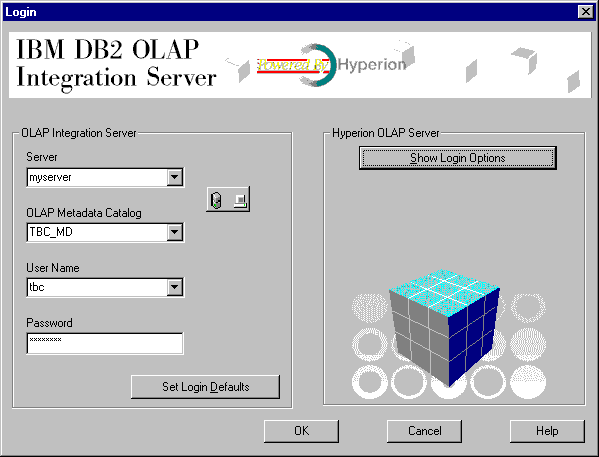
On the Login panel, log in to the DB2 database that will contain the
OLAP catalog.
- Type the following values:
- Server
- The name of the server machine on which the DB2 OLAP Starter Kit server
has been installed. Contact your database administrator for this
information.
- Catalog
- The name of the DB2 database in which you will store the metadata for your
OLAP model. This tutorial uses the sample catalog shipped with DB2
Universal Database, which is called TBC_MD.
- User Name
- The user ID you will use to access DB2 UDB. In the examples in this
tutorial, the user ID is tbc.
- Password
- The password for the user ID entered in Username.
- You could click Set Login Defaults to store the server,
catalog, and user ID you entered here as defaults for future use. For
security reasons, the password is not stored. Do not save the defaults
for this lesson.
- Click OK. The Welcome window of the DB2 OLAP Integration
Server Desktop is displayed:
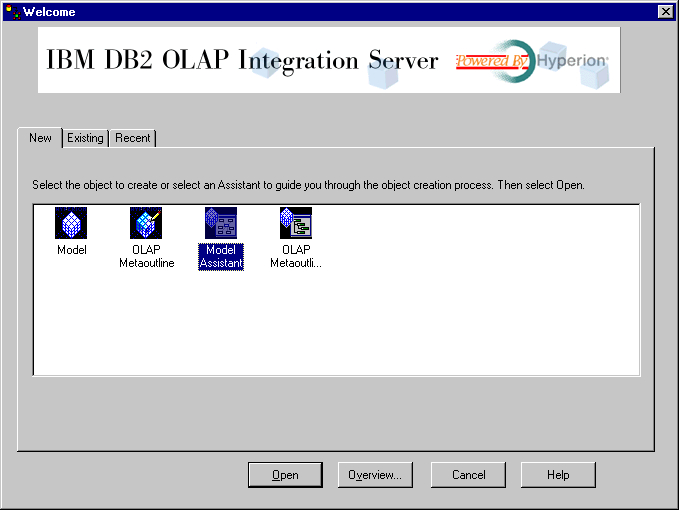
.
The first step in creating an OLAP model is to decide
whether to use the OLAP Model interface, which offers full function, or the
Model Assistant, which offers a simpler, guided approach. In this
lesson, you will use the OLAP Model Assistant.
- Click the Model Assistant icon.
- You will be prompted to log on to the TBC database, which contains the
source data. The Data Source window is displayed.
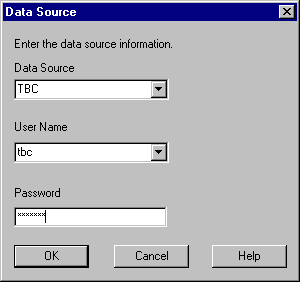
Type the following values:
- Data Source
- The name of the DB2 database in which your business data is stored.
This tutorial uses one of the sample databases shipped with DB2 Universal
Database, which is called TBC.
- User Name
- The user ID you will use to access DB2 UDB. In the examples in this
tutorial, the user ID is tbc.
- Password
- The password for the user ID entered in Username.
Click OK, and the Select Fact Table page of the Model
Assistant is displayed.
In this lesson, you started the Integration Server desktop interface
and connected to the metadata in the OLAP catalog. You also started the
OLAP Model Assistant and connected to the DB2 database that holds your data
source.
[ Top of Page | Previous Page | Next Page ]