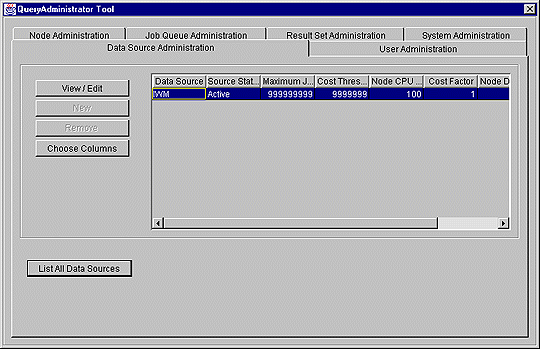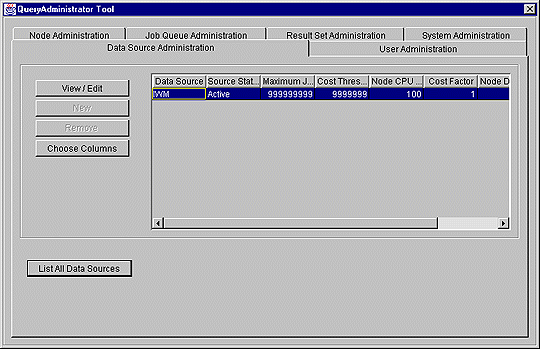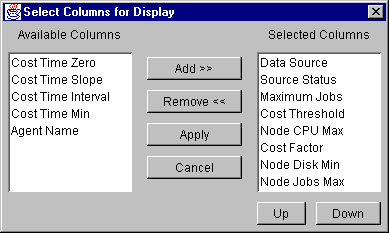IBM DB2 Query Patroller Administration Guide
A user must have administrator authority on the DB2 Query Patroller
system to start the QueryAdministrator tool. Use the following
procedure to start QueryAdministrator:
- If you are using Windows, you can select DB2 Query Patroller
--> QueryAdministrator from the IBM DB2 program
group. On UNIX or Windows you can enter the following command in a
system or DB2 command window:
QueryAdmin
The QueryAdministrator Login window opens.
- Enter the user name, password, and the database alias, and click
OK.
The QueryAdministrator main window opens:
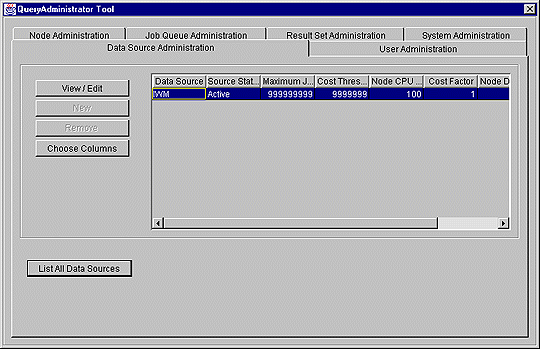
To stop QueryAdministrator, close the window.
When viewing information on any of the pages of the QueryAdministrator main
window, you can select the columns you want to display.
To select the columns you want to display, perform the following
steps:
- Click on Choose Columns.
The Select Columns for Display window opens:
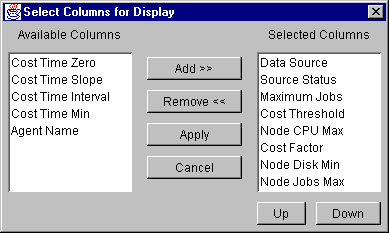
- To add a column to the display, do the following:
- Select the column to be added from the Available Columns
list.
- Click on Add>> to add the column to the Selected
Columns list.
- Select the newly added column in the Selected Columns
list.
- Click on Up or Down to move the newly added column
to the position where you want it to display.
- To remove a column from the display select the column to be removed from
the Selected Columns list and click on Remove<<.
- Click on Apply when you have finished adding and removing
columns.
Any changes you make to the columns displayed are retained for the current
session only.
Whenever you are viewing information on a page in the QueryAdministrator main
window you can resize any column to a preferred width.
To resize a column, complete the following steps:
- Move the mouse pointer to the vertical line forming the right edge of the
column heading. The mouse pointer changes to a double arrow.
- Left-click and hold the mouse button on the vertical line; move the
line to resize the column.
- Release the mouse button.
Any changes you make to the columns displayed are retained for the current
session only.
[ Top of Page | Previous Page | Next Page ]