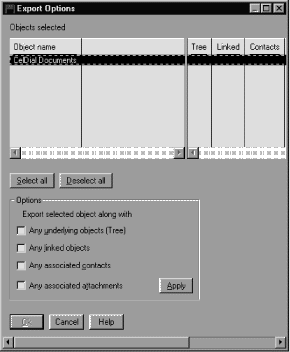Information Catalog Manager Administration Guide
You can import the Information Catalog Manager tag language files into your
information catalog.
You can also export the Information Catalog Manager objects and object
types in the form of tag language files from your information catalog.
For information about importing and exporting tag language files that
conform to the Metadata Interchange Specification (MDIS), see Exchanging MDIS-conforming metadata with other products.
Important information about importing
- You can import actions, such as deletions from an information catalog in
the form of a delete history tag language file. To protect against
erroneous deletions in other information catalogs, examine the contents of a
delete history tag language file before importing it to any other information
catalog, especially if you delete Grouping objects or object types. If
you plan to import a delete history tag language file, ensure that you are not
currently logging deletions. The deletions will be recorded during
import and affect import performance. For information about delete
history, see Logging deletions from your information catalog.
- Importing a tag file that was created using an OS/2(R) editor and that
contains accented characters creates unreadable data in the information
catalog.
To import a tag language file to your information catalog, start from your
Information Catalog window.
- Click Catalog --> Import.
The Import window opens.
- In the Import path and filename field, type the directory path
and file name of the tag language file you want to import.
If you type only the file name, the Information Catalog Manager assumes the
tag language file is on the drive and path pointed to by the DGWPATH
environment variable.
- In the Icon path field, type the directory path from which you
want to import icon files.
- To change the file destination for messages that are generated during
import, in the Log path and filename field, type a new directory
path and file name If you type only the file name, the Information Catalog
Manager places the log file on the drive and path pointed to by the DGWPATH
environment variable.
- Indicate from where you want to begin importing the tag language
file .
- Click Start at beginning to start at the beginning.
- Click Start at checkpoint to start at the last point at which
the Information Catalog Manager successfully committed changes to the
information catalog.
- Click Import to begin importing the specified tag language
file. The Import window remains open with a progress indicator.
A message indicates when import is complete.
To close the window without importing a tag language file, click
Cancel.
To export the Information Catalog Manager objects from your information
catalog to a tag language file, start from one of the following windows:
- Search Results
- Collection
- Found In
- Contacts
- Subjects
- Tree View
- Attachments
- Linked With
- Right-click on the objects you want to export. On Windows systems,
hold down the Shift key to select multiple objects.
- Right-click on any one of the selected objects.
- Click Export.
The Export window opens.
- In the Export path and filename field, type the directory path
and file name of the tag language file to which you want to export the
selected objects.
If you type only the file name, the Information Catalog Manager assumes
that the tag language file is on the drive and path pointed to by the DGWPATH
environment variable.
Give a new name to the export tag language file each time you export the
Information Catalog Manager objects. The Information Catalog Manager
does not append to, or write over, export tag language files.
- In the Icon path field, type the directory path to which you
want to export icon files.
If icon files already exist in the path, the Information Catalog Manager
replaces them with the new icons.
- To change the file destination for messages that are generated during
export, type a new directory path and file name in the Log path and
filename field. If you type only the file name, the Information
Catalog Manager places the log file on the drive and path pointed to by the
DGWPATH environment variable.
- (Optional) You specified the default export options for all objects on the
Export page of the Information Catalog Manager Settings
notebook. To specify individual export options for selected objects,
click on Options to open the Export Options window.
Use this window to identify additional related objects to export:
- From the Objects selected list, click one or more
objects.
- In the Options list, select one or more options for the set of
selected objects:
- All underlying objects (Tree)
- Exports a Grouping object and all the objects it contains.
- Any linked objects
- Exports an object and all objects linked to it.
- Any associated contacts
- Exports an object and all Contact objects that are associated with
it.
- Any associated attachments
- Exports an object and all comments attached to it.
- To set the export options for the selected objects, click
Apply.
- Optional: Repeat steps 7a through 7c for different objects.
- Click OK.
- Click Export to begin exporting the specified objects.
The Export window remains open with a progress indicator. A message
indicates when the export process is complete.
To close the window without exporting objects, click
Cancel.
Sometimes errors in your tag language files can stop the import
process. When this happens, you can look in two files, the echo and log
files, that the Information Catalog Manager creates during the process, to see
what caused the problem.
The echo file records the tag language lines the Information Catalog
Manager has processed. The log file records what happens during the
import or export processes.
The Information Catalog Manager gives the echo file the name of the tag
language file, plus an extension of ECH. For example, if you are
importing TABLEOBJ.TAG (a tag language file), TABLEOBJ.ECH is
the name of the echo file. The Information Catalog Manager
automatically places the echo file on the drive and path pointed to by the
DGWPATH environment variable.
The echo file contains uncommitted changes to the information catalog, so
the tags of an echo file tell you which line in your tag language file stopped
the import process. Figure 15 shows an example of an echo file.
Figure 15. Echo file showing tag language lines that the Information Catalog Manager processed
:COMMENT. --------------------------------------
:COMMENT. Create Lotus Notes(TM) Object
:COMMENT. --------------------------------------
:ACTION.OBJTYPE(MERGE)
:OBJECT.TYPE(LOTNOTE)
CATEGORY(GROUPING)
EXTNAME(Lotus Notes Database)
PHYNAME(LOTUSDB)
ICOFILE(lotusico)
:PROPERTY.SHRTNAME(LNSERVER)
DT(C) DL(30) UUISEQ(1) NULLS(N) EXTNAME(Lotus Notes Server Name)
:PROPERTY.SHRTNAME(DBNAME)
DT(C) DL(15) UUISEQ(2) NULLS(N) EXTNAME(Database filename)
:PROPERTY.SHRTNAME(MANAGERS)
DT(T) DL(50) UUISEQ(0) NULLS(Y) EXTNAME(Managers)
:PROPERTY.SHRTNAME(POLICY)
DT(V) DL(4100) UUISEQ(0) NULLS(Y) EXTNAME(Policy Information)
:PROPERTY.SHRTNAME(NAME)
UUISEQ(3)
:COMMIT.CHKPID(Add Instances)
|
In Figure 15, the object type LOTNOTE was created with five
properties. The import process ended after the checkpoint. From
here, you can look in the log file to find error messages about the
cause.
The log file includes the times and dates when the process started and
stopped. It also includes any error messages for problems that occurred
during the process.
You can specify a name for the log file or allow the Information Catalog
Manager to give it the name of your tag language file plus an extension of
LOG. For example, if you are importing TABLEOBJ.TAG (a tag
language file), TABLEOBJ.LOG is the name of the log file.
You can specify a drive and path where the Information Catalog Manager
places the log file. If you type only the file name, the Information
Catalog Manager places the log file on the drive and path pointed to by the
DGWPATH environment variable.
Figure 16 shows an example of a log file.
Figure 16. Log file showing reason and extended codes for problems the Information Catalog Manager encountered while importing
**********************************************************************
Import started: Tag language file -- h:\rxlnotes\dg2lot.tag
1996/9/28 16:10:30
**********************************************************************
FLG0505: Unable to create object type LOTNOTE. Reason code is 34508.
Extended code is 8.
Import terminated with error(s). The database has been rolled back to
either the last COMMIT tag executed or the beginning of the tag language file
**********************************************************************
Import ended: Tag language file -- h:\rxlnotes\dg2lot.tag
1996/9/28 16:10:39
**********************************************************************
|
In this example, the Information Catalog Manager could not create the
object type LOTNOTE, as indicated by reason code 34508. The explanation
for the reason code (in the DB2 Universal Database Message
Reference) is as follows:
The length value is invalid for the indicated property in the
definition area because of the defined data type.
The book also states that the extended code
indicates the sequence number of the property that caused the error.
The property specified by the extended code (property 8) has a length that
is not valid for the data type. Because the Information Catalog Manager
generates the first five properties of all object types (OBJTYPID, INSTIDNT,
NAME, UPDATIME, and UPDATEBY), the eighth property is the MANAGERS
property.
In the echo file, you can see that the length for this property is 50, but
the type is T (for TIMESTAMP). The property called Managers cannot have
a data type of TIMESTAMP, so the correct data type is C (for CHAR).
Edit your tag language file to correct the data type and restart the import
from the last checkpoint.
Place frequent commit checkpoints in the file so that the Information
Catalog Manager only rolls back to the last checkpoint. See Committing changes to the information catalog database for more information about commit checkpoints.
[ Top of Page | Previous Page | Next Page ]