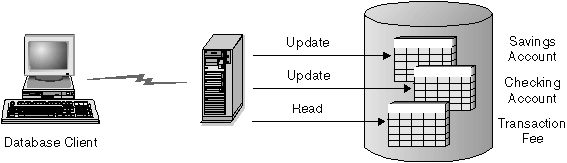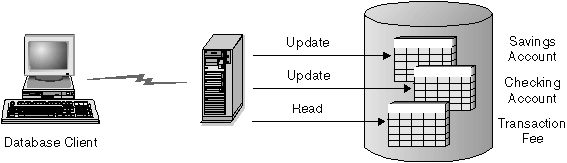DB2 Connect User's Guide
A remote unit of work lets a user or application program read or
update data at one location per unit of work. It supports access to one
database within a unit of work. While an application program can update
several remote databases, it can only access one database within a unit of
work.
Remote unit of work has the following characteristics:
- Multiple requests (SQL statements) per unit of work are supported.
- Multiple cursors per unit of work are supported.
- Each unit of work can update only one database.
- The application program either commits or rolls back the unit of
work. In certain error circumstances, the database server or DB2
Connect may roll back the unit of work.
For example, Figure 2 shows a database client running a funds transfer application
that accesses a database containing checking and savings account tables, as
well as a banking fee schedule. The application must:
- Accept the amount to transfer from the user interface.
- Subtract the amount from the savings account, and determine the new
balance.
- Read the fee schedule to determine the transaction fee for a savings
account with the given balance.
- Subtract the transaction fee from the savings account.
- Add the amount of the transfer to the checking account.
- Commit the transaction (unit of work).
Figure 2. Using a Single Database in a Transaction
To set up such an application, you must:
- Create the tables for the savings account, checking account and banking
fee schedule in the same database as described in the Administration Guide.
- If physically remote, set up the database server to use the appropriate
communications protocol, as described in the Quick
Beginnings books
- If physically remote, catalog the node and the database to identify the
database on the database server, as described in the Quick
Beginnings books
- Precompile your application program to specify a type 1 connection;
that is, specify CONNECT(1) on the PREP command, as described in the Application Development Guide.
[ Top of Page | Previous Page | Next Page ]