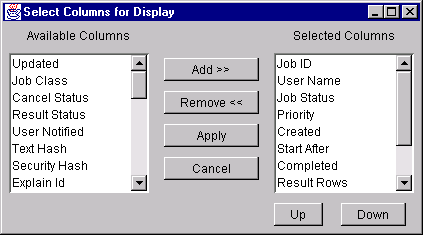User's Guide
To display a job list, complete the following steps:
- Start QueryMonitor.
- Click List Jobs.
DB2 Query Patroller searches for all jobs that match your user ID and
QueryMonitor displays the job list on the screen in tabular format. If
you are an administrative user or operator, all jobs will display.
| Note: | If you click List Jobs after resizing the column widths, the
default column widths redisplay.
|
You can use the filter criteria at the bottom of the QueryMonitor screen to
choose which jobs to display. For example, you can display jobs with a
done status, jobs residing on a particular node, or a combination of the
two. However, you cannot obtain a job listing for user IDs other than
your own.
| Note: | If you are an administrative user or operator, you can view jobs for all
users. You can also specify the user ID as an additional filter
criterion.
|
To specify which jobs to display, complete the following steps:
- Start QueryMonitor.
- Select the filter criteria as follows:
- Type the name of the node in the Node Name field to search for
all jobs on a specific node.
- If you are the administrative user or operator, type the user name in the
User Name field and press the Enter key to list all jobs
for a specific user.
- Select a status in the Job Status field to list all jobs with a
specific status.
| Note: | Whenever you change the Job Status field, the job list
automatically redisplays.
|
- If you did not change the Job Status field, click List
Jobs to refresh the job list. The job list summary displays all
jobs that match the specified criteria.
To clear the filtering criteria, complete the following steps:
- Click Clear Filter.
| Note: | If you specified a job status other than All, the job status reverts to All
and the job list automatically redisplays.
|
- If you did not change the job status field initially, click List
Jobs to refresh the job list.
Whenever you are displaying the job list, you can choose which columns you
want to display.
To choose the columns, complete the following steps:
- Click Choose Columns.
The Select Columns for Display window displays as shown below:
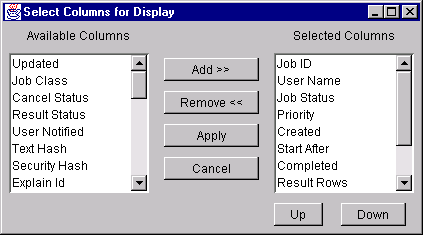
- To add a column to the display, do the following:
- Select the column to be added from the Available Columns
list.
- Click Add>> to add the column to the Selected
Columns list.
- Select the newly added column in the Selected Columns
list.
- Click Up or Down to move the newly added column to
the position where you want it to be displayed.
- To remove a column from the display, do the following:
- Select the column to be removed from the Selected Columns
list.
- Click <<Remove
- Click Apply when you have finished adding and removing
columns.
| Note: | Any changes you make to the columns displayed are retained for the current
session only.
|
You can reorder the job list in ascending or descending order by any displayed
column.
To reorder the job list by a particular column, click the column
heading. The job list will be displayed in ascending or descending
order.
| Note: | The first time you click a column heading, the job list is reordered in
descending order. Clicking the same column again reorders the job list
in ascending order.
|
You can resize any column in the job list.
To resize a column, complete the following steps:
- Move the mouse pointer to the vertical line forming the right edge of the
column heading.
The mouse pointer changes to a double arrow.
- Left-click and hold the mouse push button on the vertical line.
Move the line to resize the column.
- Release the mouse push button.
| Note: | Any changes you make to the columns displayed are retained for the current
session only. If you click List Jobs after resizing the column widths,
the default column widths redisplay.
|
You must refresh the job list to retrieve the most current information from
the DB2 Query Patroller system. Some operations such as changing the
job status filter criteria, or submitting a new job, automatically refresh the
job list for you.
To manually refresh the job list, click List Jobs.
| Note: | If you click List Jobs after resizing the column widths, the
default column widths redisplay.
|
[ Top of Page | Previous Page | Next Page | Table of Contents | Index ]
[ DB2 List of Books |
Search the DB2 Books ]