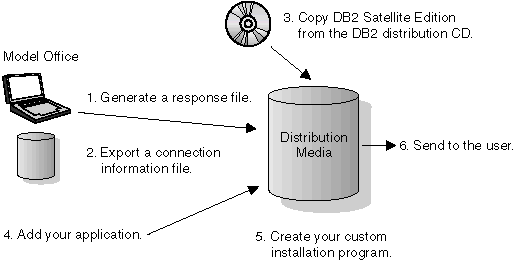

DB2 Satellite Edition, along with the other DB2 Universal Database Version 6 products, provides tools that you can use to perform a mass installation. These tools include:
The response file generator and the client profile exporter require a source system from which to extract the information that create their output files. You should use the model office as the source system for these utilities. See Chapter 6, Working with the Model Office for information about how to use the model office for this purpose. More information on this topic is included in the sections that follow.
When you combine the output from these utilities with your custom installation application, you can create the media to support a mass installation. Figure 8 provides a representation of the mass installation model.
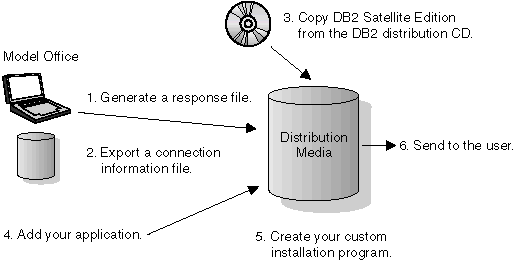 |
As described in Chapter 6, Working with the Model Office, you can use the model office during the production-deployment phase as the source system for the utilities that can generate:
When the model office is set up and tested to ensure that it represents the production environment for a specific version of the end-user application, you can use the response file generator utility, db2rspgn, to generate a response file that you can use to install your production satellites. In addition to generating a response file that can be used to perform installations, the response file generator calls the client profile export utility to generate a client profile file for each instance that contains:
| Note: | In most situations, only the DB2 instance will exist on the model office. One client profile will be generated for it. |
The generated response file contains keywords that reference the generated client profile files. When the response file is used during a response-file driven installation, the installation program calls the client profile import utility so that the contents of the referenced client profile files can be imported to the new satellite to set it up. Using this method, you can replicate the setup of the model office to hundreds of satellites. For more information, see Generating a Response File.
The response file that the db2rspgn utility generates cannot extract all of the information that is required to install DB2 Satellite Edition from the model office. For example, the password for the user name that is used by the Remote Command Service cannot be extracted from Windows NT. So that you can easily specify this additional information, the generated file contains sample keywords. You must update some of these keywords before using the response file for the installation. Consider the following before setting these values in the response file:
Their values are overwritten when the DB2 instance client profile is imported.
For more information about these and other response file keywords, see Response File Keywords.
You may not be able to specify in the response file where on the computer you want DB2 to be installed. In this situation, your installation application can prompt the user for the location in which they want to install your application and DB2. With this information, your install application can edit the response file and replace the value of the FILE keyword with the drive and path in which DB2 is to be stored before the DB2 installation is performed. Similarly, you can change the values of other keywords before installing DB2.
If you are modifying the response file, you must first copy it to a disk drive on the target satellite before editing the file. If you copy the response file to a disk drive, copy the generated client profile files to the same drive and path. You must do this because the DB2 installation program only searches the directory location of the response file is for client profile files.
When you prepare your distribution media, the layout of the files that will make up the various components of the DB2 installation image should be considered. For example, assume that you are preparing the files to install DB2 so that they can be used to burn a CD. Further assume that all the files required for the installation of DB2 Satellite Edition will be placed on the E drive of your system in a directory called \satellite. Into this directory, you will need to copy the generated and customized response file, the generated client profiles, and the files required to install DB2 Satellite Edition.
The cpysetup.bat utility is provided on the DB2 Satellite Edition distribution CD. You use this utility to copy the files that are required to install DB2 Satellite Edition to your distribution media. See Making DB2 Satellite Edition Files Available for Installation for information about the location of the utility on the distribution CD, and for information on how to use it.
Assume that your CD-ROM drive is the G drive. To copy the DB2 installation files to the e:\satellite directory, you would use the following command:
g:\db2\common\cpysetup.bat e:\satellite EN
The resulting file structure would be as follows:
e:\satellite\setup.exe
\db2\common
When you copy the generated and customized response file and client profile files to your media, they must be in the same directory. If they are not, the DB2 installation program cannot locate the client profile files and import them.
For the example shown in Invoking the DB2 Installation Program from Your Installation Application, it is assumed that you copied these files into a subdirectory of e:\satellite\response.
| Note: | If you want, the response file and the client profile files can be generated directly to the image of your distribution media. |
To invoke the DB2 Satellite Edition installation program from your application, follow the instructions in Installing Using a Response File. In the example that has been used, if the install image was built on the E: drive, the command to run the installation would be as follows (the command is over two lines for formatting reasons):
e:\satellite\setup /u e:\satellite\response\db2udbse.rsp
/l drive:\path\logfile
You must set the installation log file location appropriately for use on the target system.
If you require input from the user to further customize the response file, the response file and the generated client profile files must have been copied to the disk drive on the target system. In this situation, you must modify the setup command to point to the location of the updated response file.
Each satellite has DB2 configuration values that must be set up so that the satellite can operate in the satellite administration environment. You can use your installation application to set or modify the configuration values:
The satellite ID must be unique on each satellite, but the ID does not have to be explicitly set. If the satellite ID is not set on the satellite, the user's logon ID is used to uniquely identify the satellite.
The satellite ID is determined in the same way when the satadmin.aut file is created to contain the authentication credentials that are required to connect to the satellite control database. If the satellite ID is not set, the user ID of the individual who installs DB2 is used to create the entry in the satadmin.aut file. If the satellite ID is subsequently set on the satellite, or the user who operates the synchronizing application is not the user who installed the satellite, the authentication credentials required for connecting to the satellite control database will not be found. You can use one of the following methods to fix this problem:
| Note: | The satellite ID must be unique on each satellite. To prevent the ID from being overwritten when the client profile files are imported at the end of the installation process, the ID is not included in the exported client profile files. |
The value that is on the model office is exported when the client profile file is created. This value is imported when the client profile is imported. You can set the value again, either after DB2 is installed, or when the end-user application program is installed on the satellite. You can use either the db2sync -s command or the db2SetSyncSession API. For more information about the db2sync command, see db2sync - Start DB2 Synchronizer. For more information about the db2SetSyncSession API, see Setting the Application Version on the Satellite.
The preceding sections described techniques that you can use to install DB2 Satellite Edition on a satellite, and customize DB2. In addition, you will need to install the application software and create the database (if you did not use the DB2 installation program to create it), and any database objects that are required to support the application (such as tables and indexes). You also need to bind the application to the database, unless it only uses CLI and ODBC commands to access data. You can accomplish these tasks as part of your custom installation program, or you can perform a second installation.
If you are using data replication to ensure that data on the satellite is synchronized with data in a corporate system, you can use data replication to load an initial copy of this data. See Chapter 7, DB2 Data Replication for information about generalizing replication subscriptions from your model office, and modifying the generated subscription scripts so that each satellite receives its unique data when it synchronizes.
You must perform several other steps to fully enable the satellites that you are mass installing. See Completing Your Mass Deployment for more information.
[ Top of Page ]