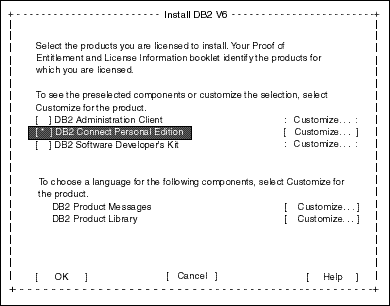Quick Beginnings for DB2 Connect
To install DB2 Universal Database on Linux systems, perform the
following steps:
Table 4 will help you determine the values required to install
DB2 products and set up a DB2 instance. Before proceeding with the
installation and configuration, complete the Your Value column in
the table. If you want to choose the default value for a parameter, you
do not need to provide any value in the Your Value column for that
parameter. In Table 4, the only parameter for which a value is required is DB2
Product Name. All other parameters either have a default value or
are optional.
Table 4. Parameter Values Required for Installation
| Information Required for DB2 Installer
| Default Value
| Your Value
|
| Product/Component
|
|
DB2 Product Name1
| None
|
|
|
DB2 Product Messages2
| None
|
|
|
Documentation2
| None
|
|
| DB2 Instance
|
|
User Name
| db2inst1
|
|
|
UID
| System-generated UID
|
|
|
Group Name
| db2iadm1
|
|
|
GID
| System-generated GID
|
|
|
Password
| ibmdb2
|
|
| Note: | You must select at least one DB2 product to install. You can
optionally select one or more filesets in this product. There is a
separate fileset for each locale. Refer to the Installation and Configuration Supplement online document for the names of filesets for DB2 Product
Messages and Documentation.
|
|
To install your DB2 product using the DB2 Installer
program, you must first mount the CD-ROM. Once you have mounted the
CD-ROM, you can start the installation.
To mount the CD-ROM on a Linux workstation, perform the following
steps:
Step 1.
| Log on to the system as a user with root authority.
|
Step 2.
| Insert the CD-ROM in the drive and mount it with a command similar to the
following:
mount -t iso9660 -o ro /dev/cdrom /cdrom
where /cdrom represents the mount point of the CD-ROM.
|
Step 3.
| Log out.
|
After you mount the CD-ROM file system, use the DB2
Installer program to install DB2.
To install your DB2 product, perform the following steps:
Step 1.
| Log on to the system as a user with root authority.
|
Step 2.
| Change to the directory where the CD-ROM is mounted by entering the
following command:
cd /cdrom
where /cdrom represents mount point of the CD-ROM.
|
Step 3.
| Enter the ./db2setup command to start the DB2 Installer
program. The Install DB2 V6 window opens.

|
It will take some time for the DB2 Installer program to start up, as it is
scanning your system for information.
|
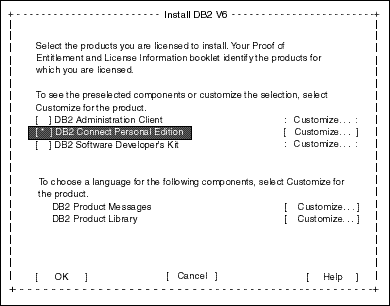
|
Step 4.
| From the product list on the Install DB2 V6 screen, select the
products that you want to install.
Press the Tab key to change the highlighted option and the
Enter key to select or deselect an option.
To display the components for a DB2 product that you want to install,
select Customize. To go back to a previous window at any
times, select Cancel.

|
To refresh the current screen, press the F5 key or
Ctrl+L.
|
When you have finished selecting the DB2 product and its components, select
OK to complete the installation.
For more information or assistance during the installation of any DB2
product or component, select Help.

|
The DB2 Installer program will ask you to specify a username for fenced
user defined functions (UDFs) and stored procedures. When installing
DB2 Connect Personal Edition, this does not apply; simply accept the default
values.
|
|
When the installation is complete, DB2 software is installed in the
/usr/IBMdb2/V6.1 directory.

|
You can use the DB2 Installer program to add additional products or
components after your initial installation. To create or add a new
instance, an Administration Server, or additional DB2 products and components,
enter the following command:
/usr/IBMdb2/V6.1/install/db2setup
|
[ Top of Page | Previous Page | Next Page | Table of Contents | Index ]
[ DB2 List of Books |
Search the DB2 Books ]