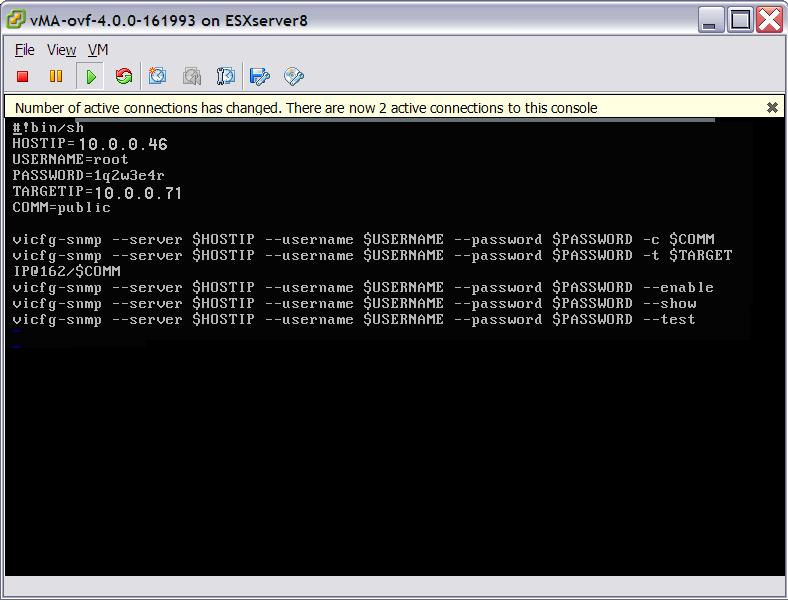
1.0 VMware ESXi 4.0 versus VMware ESX 4.0 overview
2.0 IBM Tools and Systems Management Enablement Summary
3.0 Configuring the VMware ESXi 4.0 server SNMP settings
This document provides information for managing the IBM(R) System x servers and BladeCenter(R) blade servers using VMware ESXi 4.0 (embedded and installable versions). See the ServerProven web site at http://www-03.ibm.com/servers/eserver/serverproven/compat/us/ for a list of supported systems and limitations.
The major difference between the classic VMware ESX and the ESXi environments is in the tools used to manage the virtualized environment. The ESX Server includes the Service Console, which enables management and custom scripts to be executed for monitoring hardware, performing backups, and other operations. The ESXi Server does not include the Service Console. Instead, it relies on various tools to manage the environment such as the vSphere command line interface (vCLI), which is available for download from the VMware website, and various IBM tools that have been modified to support hypervisor.
The following table provides a side-by-side comparison of
management approaches:
| VMware ESX uses the Service Console for: | VMware ESXi leverages: |
|---|---|
| Execution of custom scripts | vSphere Command Line Interface (vCLI) |
| Hardware monitoring agents | Industry-standard monitoring protocols such as agent-free management through CIM |
| Back up or management agents | ISV solutions that leverage standard interfaces, the VI API and VMware Consolidated Backup |
Because of the elimination of the Server Console from VMware ESX, there are functionality differences in IBM Director and other tools when working with VMware ESXi. The management of a VMware ESXi system is accomplished with a robust set of standards-based management capabilities. In addition to eliminating installation steps and simplifying configuration, VMware ESXi provides agent-free, standards-based monitoring of hardware resources through the Common Information Model (CIM). You can also use the integrated vSphere command line interface (vCLI) for storage, network, and host configuration, as well as for maintenance, patches and updates.
With the initial integration into selected models of IBM System x and BladeCenter servers, the following is a list of ESXi management capabilities that are available to support these servers:
The following table shows a comparison of the management features supported
by the VMware ESX and VMware ESXi environments:
| Feature | VMware ESX | VMware ESXi (embedded) |
|---|---|---|
| ESX Service Console | Ability to install management | Not available. VMware ESXi provides a secure, locked-down environment and eliminates the need to manage and maintain a Service Console OS. |
| IBM Systems Director | Supported | Discovery, basic inventory, RAID events, color-coded status. |
| Virtualization management | VMware vSphere Client and vCenter (VirtualCenter) and IBM Systems Director 6.1 Virtualization Manager | Supported by VMware vSphere Client and vCenter and IBM Systems Director 6.1 Virtualization Manager |
| Out-of-band management | Yes, by using Remote Supervisor Adapter II and BladeCenter Advanced Management Module | Yes, by using Remote Supervisor Adapter II, Integrated Management Module (IMM), and BladeCenter Advanced Management Module |
| Remote presence (remote console KVM, virtual media) | Yes, by using Remote Supervisor Adapter II and BladeCenter Advanced Management Module | Yes, by using Remote Supervisor Adapter II, Integrated Management Module (IMM), and BladeCenter Advanced Management Module |
| Power Management | Yes, by using Active Energy Manager | Yes, by using Active Energy Manager |
| Firmware updates | Supports online update utilities in VMware ESX Service Console in addition to offline updates | Offline updates support in UpdateXpress System Pack Installer (UXSPI) |
| Diagnostics | Supports online IBM Dynamic System Analysis Preboot Diagnostics | IBM Dynamic System Analysis Preboot Diagnostics (portable and installable editions) |
The following media and documentation are shipped with IBM systems that contain VMware ESXi 4.0:
The following table provides additional details about the differences
between the classic and embedded versions of VMware ESX and VMware
ESXi.
| Features | VMware ESXi Server 4.0 | VMware ESX Server 4.0 |
|---|---|---|
| On-disk footprint | 32 MB | 2 GB |
| Direct management interaction | Direct Console User Interface (see Note 1) | Service console shell session |
| Hardware monitoring agents | CIM plug-in modules | Full applications in service console |
| Other agents | Implemented by using vSphere SDK only | Full applications in service console |
| Scripts, automation, and troubleshooting | Direct Console User Interface (see Note 1), vSphere Command Line Interfaces, and vSphere SDK | Service console shell and vSphere SDK |
| Other software | Moved to outside environment | Resident in service console |
Notes:
The following links provide detailed information about VMware ESXi. It is recommended that the administrators of the VMware ESXi Server review and get a thorough understanding the information in these documents.
IBM provides systems management tools that cover the following functions:
Deployment of the VMware ESXi servers is not addressed in this document. For information on deployment, refer to Getting Started with ESXi Embedded listed under 1.3 Other differences between ESXi 4.0 and ESX 4.0, along with other documents.
Monitoring of VMware ESXi servers is provided by using IBM Director 5.20.3 or later and IBM Systems Director 6.1 or later. IBM Director provides discovery, basic inventory, hardware and RAID monitoring, and hardware status for the VMware ESXi systems. Tools for problem determination, configuration, and updates are discussed in the following sections.
The following table provides a list of tools that you can use for
troubleshooting the server.
| Tools | VMware ESX Server 4.0 | VMware ESXi Server 4.0 (embedded) | Method |
|---|---|---|---|
| IBM Dynamic System Analysis (DSA) Preboot Edition | Yes | Yes | Boot from media or by pressing F2 during POST |
| VMware support logs | Yes | Yes | Use VMware vSphere Client or vCenter (VirtualCenter) |
| RAID error logs | Yes | Yes | Reboot into WebBIOS |
| Fibre Channel Adapter error logs | Yes | Yes | Optionally use IHV supplied tool, if available |
| Other error logs | Yes | Yes | Provided by using out-of-band tools for the systems management processor |
In some instances, you might need to perform a reboot of the physical host to enable the generation of hardware logs. If the virtual machines running on the VMware ESXi server are in production, or in a state where they cannot be shut down, the virtual machines can be migrated to another VMware ESXi server using VMware's VMotion command prior to the reboot.
If the operating system will not boot or if you require comprehensive diagnostic capabilities, use the DSA Preboot program. The DSA Preboot program runs outside of the operating system; you must reboot the server to run the program. In addition to comprehensive data collection of physical hardware components, DSA Preboot includes diagnostic routines that would be disruptive when you run it within the operating-system environment (such as resetting devices and causing loss of network connectivity). DSA Preboot does not collect operating system configuration information, operating system event logs, installed applications information, or device drivers information.
DSA Preboot provides diagnostics tests for the following components:
The following is a list of methods that you can use to collect VMware support logs:
vSphere Client provides functions for exporting diagnostic data and enabling verbose logging.
If you do not want access through the use of the vSphere client or the same configuration settings where multiple VMware ESXi hosts are being set, or if you simply want command-line access for other reasons, the command-line interfaces are available. Refer to http://www.vmware.com/pdf/vsphere4/r40/vsp_40_vcli.pdf for more details.
A dump partition is created automatically by VMware ESXi to store core dumps for debugging and technical support. Make sure that the diagnostic partition is created on a local disk, or on a private or shared SAN LUN. A diagnostic partition must not be created on an iSCSI LUN that is accessed through a software initiator. Each VMware ESXi Server host must have a diagnostic partition of 110 MB. If multiple VMware ESXi Server hosts share a SAN and the SAN is where the diagnostic partition has been created, configure a diagnostic partition that provides 110 MB for each host. The command vicfg-dumppart (in the vCLI) can be used to query, set, and scan the diagnostic partitions for an VMware ESXi Server host.
For ServeRAID 10x products, logs are available through WebBIOS and MegaCLI. The documentation on how to use WebBIOS and MegacLI is located at http://www-304.ibm.com/systems/support/supportsite.wss/docdisplay?brandind=5000008&lndocid=MIGR-5074106.
By using vCLI, you can invoke the storageMonitor commands as found in the documentation at http://www.vmware.com/pdf/vsphere4/r40/vsp_40_san_cfg.pdf.
Most IBM systems have a service processor that can be accessed out-of-band by using one or more tools. For information on systems management through the service processor in your server, refer to your server documentation. The information provided by these service processor tools varies, but generally includes logs of the system status.
For VMware ESXi, the standard configuration tool is the vSphere Client. As noted earlier in this document, instructions for obtaining the vSphere Client application are available on the Welcome page of the Direct Console User Interface (DCUI). DCUI is used in place of the service console, which is not included in VMware ESXi. There is also a collection of vSphere command-line interfaces (the vCLI) available from VMware for configuring the host. Configuration tools for other components of the server (BIOS, for example) are discussed in the following sections. The table below compares tools support for the VMware ESX versus VMware ESXi.
| Configuration tool | ESX Server 4.0 | ESXi Server 4.0 (embedded) | Method |
|---|---|---|---|
| Host Bus Adapter | Yes | Yes | Various offline utilities |
| WebBIOS configuration during POST | Yes | Yes |
|
| MegaRaid Storage Manager (LSI MR) | Yes | No | WebBIOS configuration program by pressing CTRL-H during POST; use LSI cfggen and MegaCLI tools offline by creating a bootable CD/diskette using ServerGuide(R) Scripting Toolkit |
| LSI MegaCLI utility (from MegaRAID Storage Manager CD) | Yes | No | WebBIOS configuration program by pressing CTRL-H during POST; create a bootable CD/diskette using ServerGuide Scripting Toolkit |
Host Bus Adapter offline utilities include the following:
WebBIOS is used to configure the ServeRAID-10k controller. The documentation on how to use WebBIOS is located at http://www-304.ibm.com/systems/support/supportsite.wss/docdisplay?brandind=5000008&lndocid=MIGR-5074106 .
The MegaRAID Storage Manager (MSM) is not supported in the VMware ESXi Server environment. The alternative method of configuring the LSI MR is to create a DOS bootable diskette containing either the MegaCLI or LSI cfggen utilities.
For information on creating a DOS bootable diskette, go to https://www-304.ibm.com/systems/support/supportsite.wss/docdisplay?lndocid=MIGR-53564&brandind=5000008.
The documentation that ships with the IBM storage systems has instructions on how to use the controller BIOS to configure the storage out of the box.
For ServeRAID 10x products, you can access logs by using WebBIOS and MegaCLI. The documentation on how to use WebBIOS and MegacLI is located at http://www-304.ibm.com/systems/support/supportsite.wss/docdisplay?brandind=5000008&lndocid=MIGR-5074106.
The MegaCLI utility is available on the ServeRAID 10x CD. You cannot use the MegaCLI utility locally on the VMware ESXi server, but you can use it offline using a DOS bootable diskette. Refer to 2.4.3 MegaRAID Storage Manager (LSI MR) for more information on how to create a DOS bootable diskette.
The following table provides a list of tools that you can use to perform
updates to the server.
| Tool | VMware ESX Server 4.0 | VMware ESXi 4.0 (embedded) | Alternative method |
|---|---|---|---|
| IBM UpdateXpress System Packs | Yes | No | Use an offline UpdateXpress bootable media |
| Updates of ESX using VMware tools | Yes | Yes | Use the offline VMware vSphere CLI vihostupdate command |
The method used by this tool for updating firmware is through the use of offline updates using the UpdateXpress System Pack Installer (UXSPI) bootable media. UXSPI can be used to get the most current UpdateXpress System Pack and create either a bootable CD/DVD ISO or a bootable USB-key.
For documentation on using VMware tools to update the ESXi image, go to:
The IBM UpdateXpress System Pack Installer (UXSPI) 4.0 tool supports updating the ESXi 4.0 image or later. For more information, see the UXSPI documentation on the IBM System x ToolsCenter page at: http://www.ibm.com/systems/support/supportsite.wss/docdisplay?brandind=5000008&lndocid=TOOL-CENTER; then, click UpdateXpress System Packs.
To take advantage of the systems management applications that monitor Simple Network Management Protocol (SNMP) traps and events, you must first configure the SNMP settings on the VMware ESXi server. Since the ESXi server has no management console, you must configure the SNMP settings remotely using the VMware vSphere Command Line Interface (vCLI). The information in this section provides instructions for installing the vCLI on the management system and executing vCLI commands to configure the SNMP settings on the server.
Before you configure the SNMP settings, install vSphere Management Assistant (vMA) on the ESXi host and run the vSphere CLI commands from there. vMA is a virtual machine that administrators can use to run scripts to manage ESX or ESXi systems. vMA includes vSphere CLI and other prepackaged software in a Linux environment.
The following is a list of requirements that you must follow to deploy vSphere Management Assistant (vMA) and install the VMware vSphere Command Line Interface (vCLI) and configure the server:
To install the vCLI on the management system, complete the following steps:
The vCLI command vicfg-snmp is used to configure Simple Network Management Protocol (SNMP). You must specify the following information with all vCLI commands:
The vicfg-snmp command is also used to:
The following information is used in the examples listed in this section:
The following is an example of how to use the vCLI commands to configure SNMP:
The vCLI command can be executed within a script. The following illustrations show the content of a script that executes the above examples.
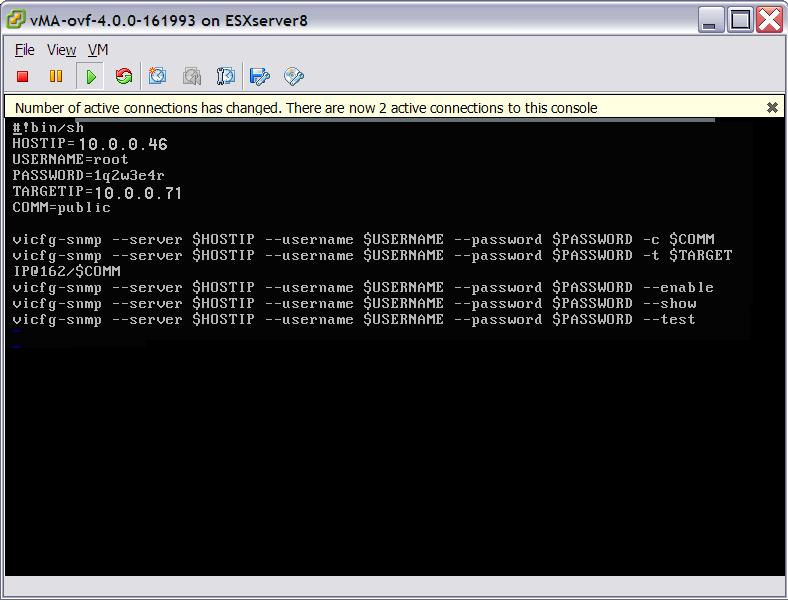
When executed, the above script produces the following output:
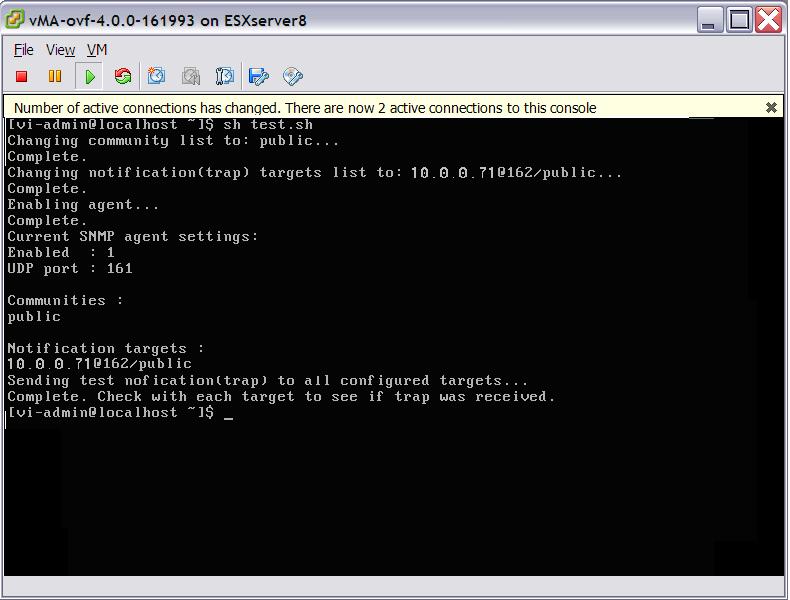
Many freeware applications are available to receive SNMP traps. This document used TrapReceiver from http://www.trapreceiver.com/.
Additional documentation on how to configure SNMP settings are available in the Basic System Administration document on the VMware web site at http://www.vmware.com/pdf/vsphere4/r40_u1/vsp_40_u1_admin_guide.pdf.